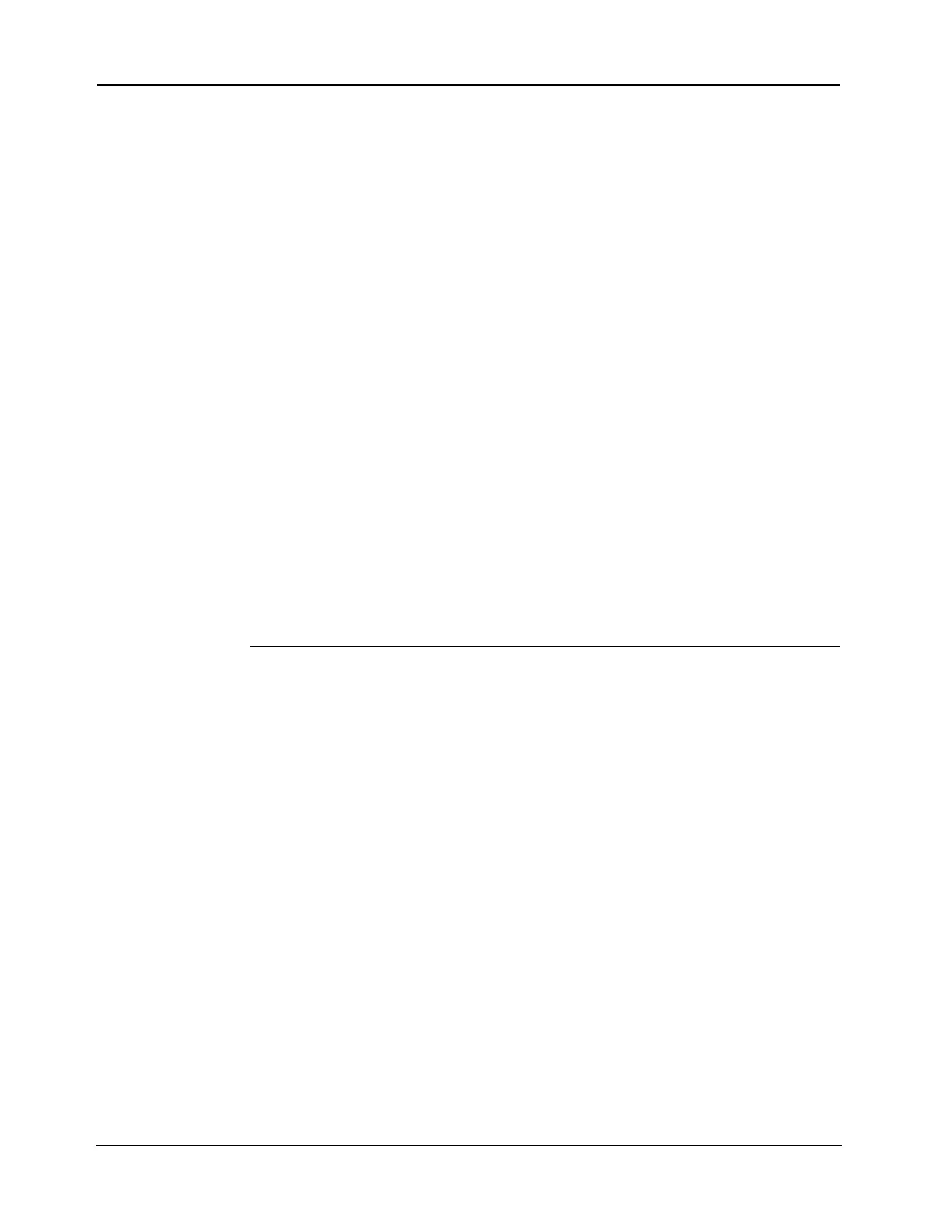3-4
4007ES Panel Programmer Manual (579-1167)
System Requirements
Archiving a Job Once a job is archived, it is saved as a read-only .SDA4100U file that can no longer be opened
for editing.
To archive a job:
1. Save the job.
2. Open the Edit menu and click on the Archive menu item.
3. The Programmer Archive Utility window opens and requests that the user name the file and
select the directory to which the file will be saved.
4. Click on Archive. A progress meter appears, showing the progress of the operation. When
this bar disappears, the archive operation is complete. The archived file is saved as
.SDA4100U.
To open an archived file:
1. Open the File menu and click on the Restore menu item.
2. The Programmer Restore Utility window opens. Use the Look In search box to locate the
archived file.
3. Once the file is located, click on it so that its name appears in the File Name box.
4. Click on Continue.
5. The Browse for Folder window appears and requires that the user select the directory and
file to which the file will be restored. It is recommended to use the 4100UJOB Folder.
6. If a file with that name already exists, the user will be prompted to:
• Overwrite the existing file
• Rename the file
• Cancel the operation: This will result in an error file and the programmer will return to
the last saved job.
7. The archived file will then open as a read-only job. To save the job as a different version in
the 4100U folder, the user must use the Save As function.
Backing Up a Job Backing up a job creates a compressed version of the job and stores it as a read/writable
.SDC4100U file on either a removable storage medium or a remote disk.
To back up a job:
1. Open the File menu and select the Backup menu item.
2. The Programmer Backup Utility window opens and requests that the user name the file and
select the directory to which the file will be saved.
3. Click on Backup. A progress meter appears, showing the progress of the operation. When
this bar disappears, the backup is complete.
To restore a Backup file:
1. Open the File menu and click on the Restore menu item.
2. The Programmer Restore Utility window opens. Use the Look In search box to locate the
backup file.
3. Once the file is located, click on it so that its name appears in the File Name box.
4. Click on Continue.
5. The Browse for Folder window appears and requires that the user select the directory and
file to which the file will be restored.
6. If a file with that name already exists, the user will be prompted to:
• Overwrite the existing file
• Rename the file
• Cancel the operation
7. The backup file will then open as normal job.