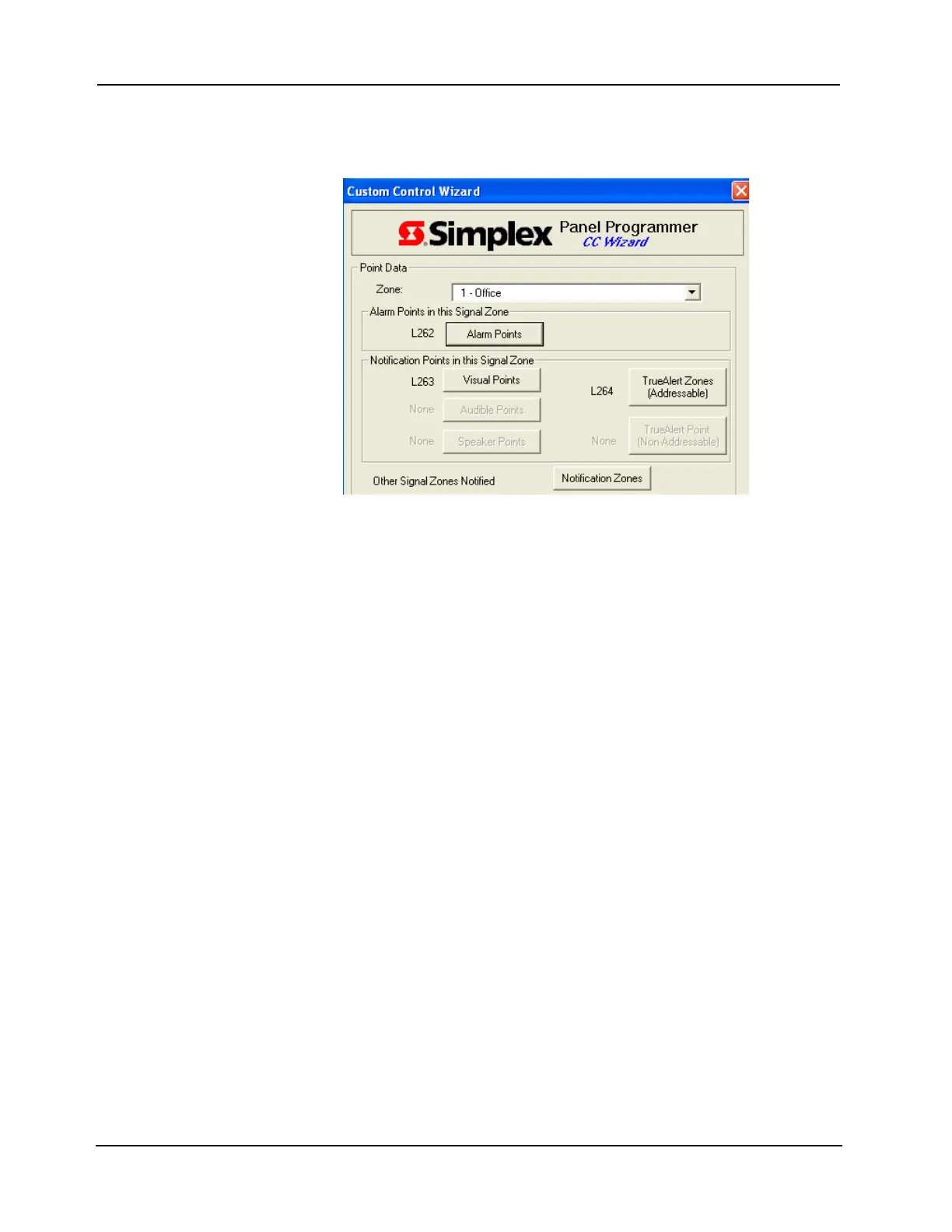9-14
4007ES Panel Programmer Manual (579-1167)
Custom Control, Continued
Linking Initiating
and Notification
Points
Using the screen shown below you can link initiating and notification points to one another. If
one of the specified initiating devices activates, only the notification appliances linked to the
initiating device activates.
.
Figure 9-23. Linking Initiating and Notification Devices
Note: The user list is created starting from the first available user list and the number of list used depends
on the chosen configuration.
1. Click on the button labeled Alarm Points. A tag list appears. Use the up and down arrow
keys to move through the list. Use the spacebar to tag (select) a point. A “>>” symbol
appears to the left of the point when it is selected. Click OK to continue. The previous
screen appears.
2. In Notification Points in this Signal Zone, click the notification appliance you want to turn
on when the tagged initiating devices activate. The choices are: Visual Points, Audible
Points, TrueAlert Zones (Addressable), and TrueAlert Zones (Non-Addressable). A tag
list appears. Use the up and down arrow keys to move through the list. Use the spacebar to
tag (select) a point. A“>>” symbol appears to the left of the point when it is selected. Click
OK to continue. The previous screen appears.
3. You can also activate other notification signal zones when a tagged initiating device
activates. To do this, click on the Notification Zones button to the right of the Other Signal
Zones Notified label. A tag list appears. Use the up and down arrow keys to move through
the list. Use the spacebar to tag (select) a point. A “>>” symbol appears to the left of the
point when it is selected. Click OK to continue. The previous screen appears.
4. Click Next to continue. A screen showing the equations created by the wizard appears. Click
Finish.