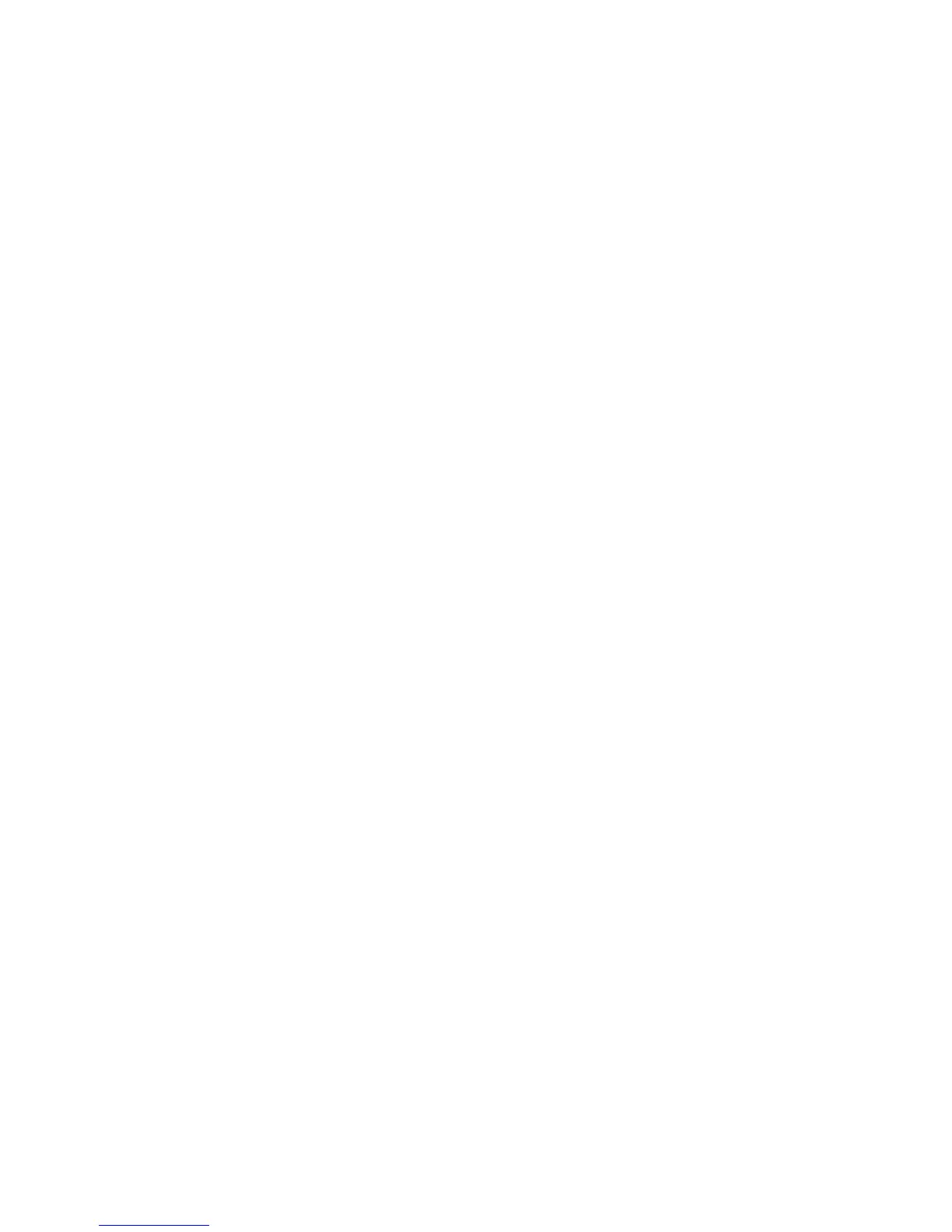◦ Click on the region that you want charts for. The chart
collections for that region appear on the map in blue and
are listed below.
◦ Alternatively, select a chart collection from the list. It is
displayed on the map in red.
◦ Green areas displayed on the map show chart collections
that are already purchased.
◦ Select the chart collections you want to purchase.
• Select
Add To Purchase.
• Select
Purchase or Rental, depending on your preference.
Add more chart collections if necessary.
• Select Collections To Purchase.
A list of your chart collections is presented. The license to be
purchased is indicated by a Shopping Cart Icon. To remove a
char collection, select it and select
Remove Selected.
Chart Manager: Purchase a collection
¾
To purchase one or more chart collections:
Choose one of these options from the C-MAP Chart Manager
screen:
•
Phone Purchase
◦ Select Save Purchase then enter the required contact
details.
◦ Select OK.
◦ Insert a USB drive and copy the order file to it.
◦ Dial a C-Map office or an authorized C-Map dealer office.
Your dealer will provide you with the license codes.
◦ Enter the license code into the Type license code here
field and select
Apply Code. If the license code is correct,
the license is loaded to the memory stick.
•
Internet Purchase
◦ Select Save Purchase to create an e-mail request file.
◦ Enter your contact details then select OK to save the file on
a USB drive.
◦ Insert the USB drive into a computer with an internet
connection.
Chart |35