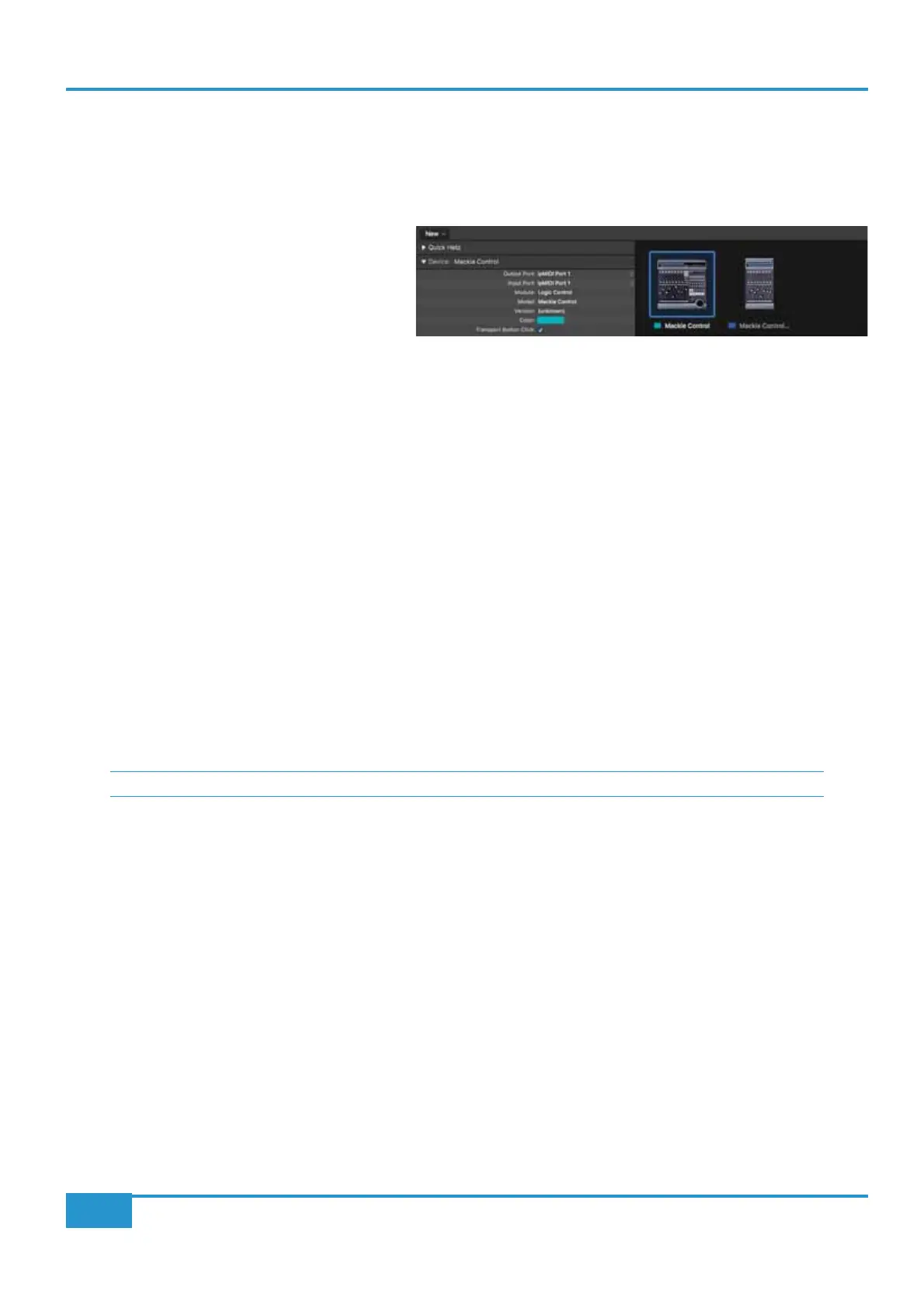Logic Pro
to a Matrix DAW layer, in order for Matrix to control Logic, a Mackie Control together with a Mackie Control Extender must
be added to Logic Pro. Click on
Preferences then Control Surfaces Setup to access the menu shown below.
Both the Mackie Control and Mackie Control
faders 1-8 are mapped to the Mackie Control ports
along with the master fader and DAW Control
function switches whilst faders 9-16 are mapped to
the Mackie Control Extender ports. The actual ipMIDI
ports used will depend on which layer (or layers)
page for a list of Matrix’s MIDI port assignments.)
The screenshot opposite gives an example of Logic having been setup on DAW 1 layer. The Mackie Control has its Input and
Output ports set to 1 and the Mackie Control Extender has its Input and Output ports set to 2.
It is recommended that you delete any Mackie controllers automatically created on set-up, and recreate them manually. Note
that if the physical arrangement is reversed, then the Matrix faders will not map correctly to the on-screen faders in Logic.
If Logic is the only DAW connected to Matrix, then provided that there is only one DAW Layer set up with an MCU based
Control Surfaces Setup
menu (as shown above), with the appropriate Matrix ipMIDI ports assigned. If Logic fails to detect the control surfaces, then the
controllers can be added manually via the
New, Install menu and the appropriate MIDI Out port and Input assigned. Full details
can be found in the online Logic Pro Control Surfaces Support Guide in the Logic
Help menu.
Disable Handshake box in the DAW tab in Matrix Remote (located
below the
to starting the Logic application. This
will prevent Logic automatically detecting multiple Mackie Control Units.
DAW
Chapter 1 - Setup
15
Matrix
2
Owner’s Manual
