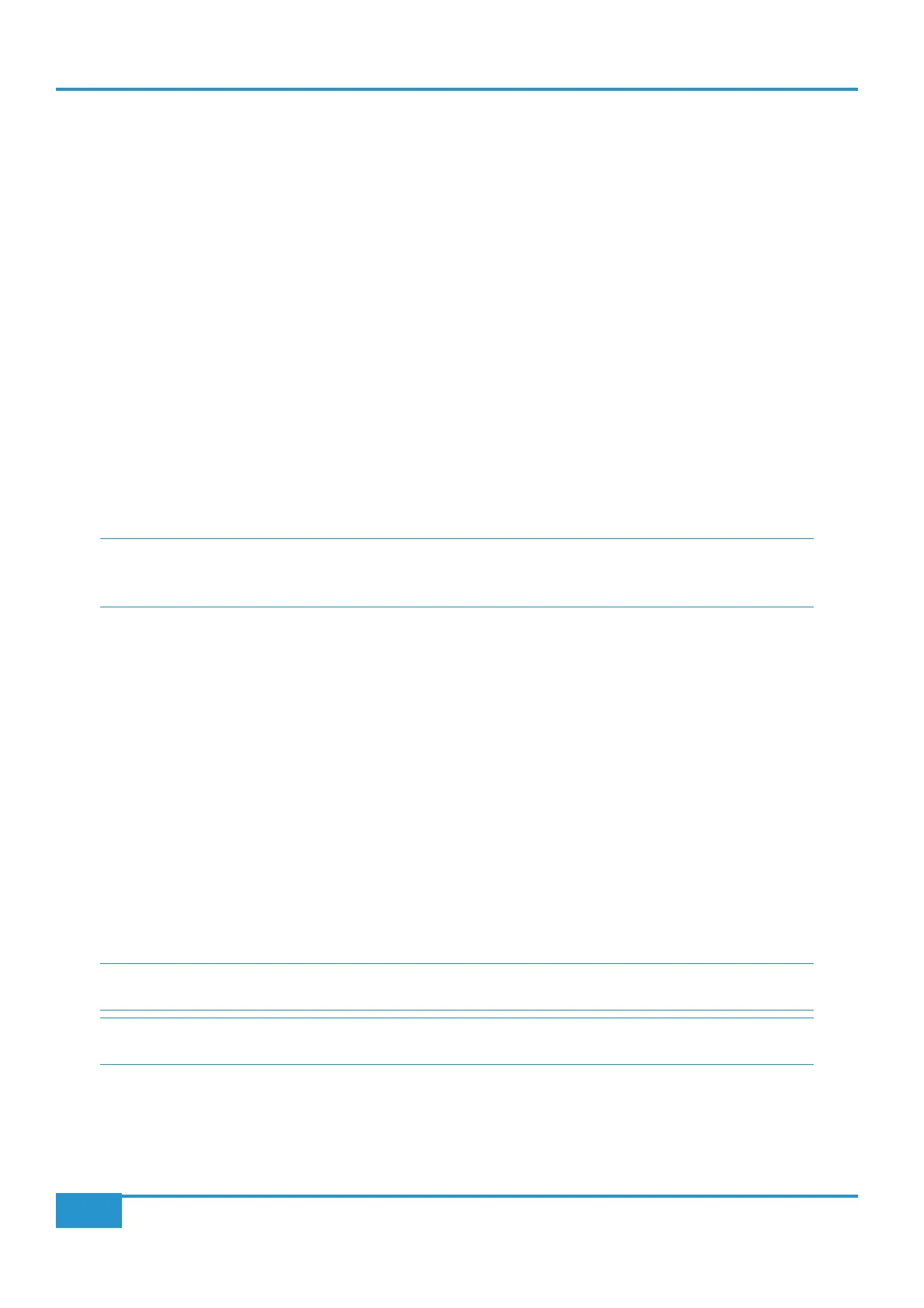Param Mode
Param mode, activated either by pressing V-Sel 16 or by pressing any of the inserts which are currently assigned, brings the
parameters of the plug-in on the currently selected track insert into the plug-in editor. The plug-in parameters are accessed
using V-Sels and V-Pots 9, 10, 11 and 12. The upper row of the scribble strip displays any parameter switch options controlled by
the V-Sels, and the lower row on the scribble strip displays the parameters controlled by the V-Pots. In
Param mode, V-Pot 16
scrolls between the pages of plug-in parameters. When a new page is accessed, the current page is displayed momentarily (along
with the number of parameter pages) in the top row of the scribble strip, in Channels 9 and 10.
V-Sel 7 and 8 are always assigned to the Bypass and Compare functions of the plug-in.
Auto Set Mode
AUTO SET mode allows you to change the automation status of the DAW
tracks via the console V-Sel switches
. In this mode, the
V-Pots have no function and the V-Sels no longer control their corresponding DAW track.
For MCU DAWs,
AUTO SET assigns the four Logic MCU automation commands to V-Sel switches 1-4, repeating them on
V-Sels 9-12. These modes are labelled on the bottom row of the scribble strip directly above the V-Pot. The Automation Mode
on the currently selected channel will be indicated by all the indicator LEDs illuminating around the V-Pot whose V-Sel switch
corresponds to the active automation state. To change mode, simply operate the V-Sel switch for the new mode. Selecting
AUTO SET
In Pro Tools,
AUTO SET functions as follows:
When
AUTO SET is pressed, the bottom row of the digital scribble strip for Channels 1-6 and 9-14 displays the Pro Tools
automation modes, while the top row of the digital scribble strip displays the currently active Pro Tools track names. When a
channel’s DAW
SEL key is pressed, the track name in the scribble strip is replaced by a display of that track’s current automation
mode. The track’s automation mode can now be altered by pressing the V-Sel buttons below each of the automation mode labels.
You will notice that the red
AUTO LED above that channel strip indicates the automation status of the DAW track in that
The green
AUTO LED indicates Read Mode; Flashing red + green LEDs indicates if the trim state has been selected for any of
the write modes (Pro Tools HD only).
Either set of V-Sel buttons (ie. those found in Channels 1-6 or 9-14) can be used to set the automation mode on any active DAW
track. The automation mode on a range of tracks can be set together by selecting multiple SEL keys. This is done by holding the
left-most DAW
SEL key and pressing the right-most SEL key within the desired selection. In AUTO SET mode, the channel
faders retain their control of the DAW track faders and the mode can safely be left enabled in order to change state whilst Pro
Tools is in Play.
SELSEL
AUTO SETFLIP
Chapter 5 - DAW Control
88
Matrix
2
Owner’s Manual
