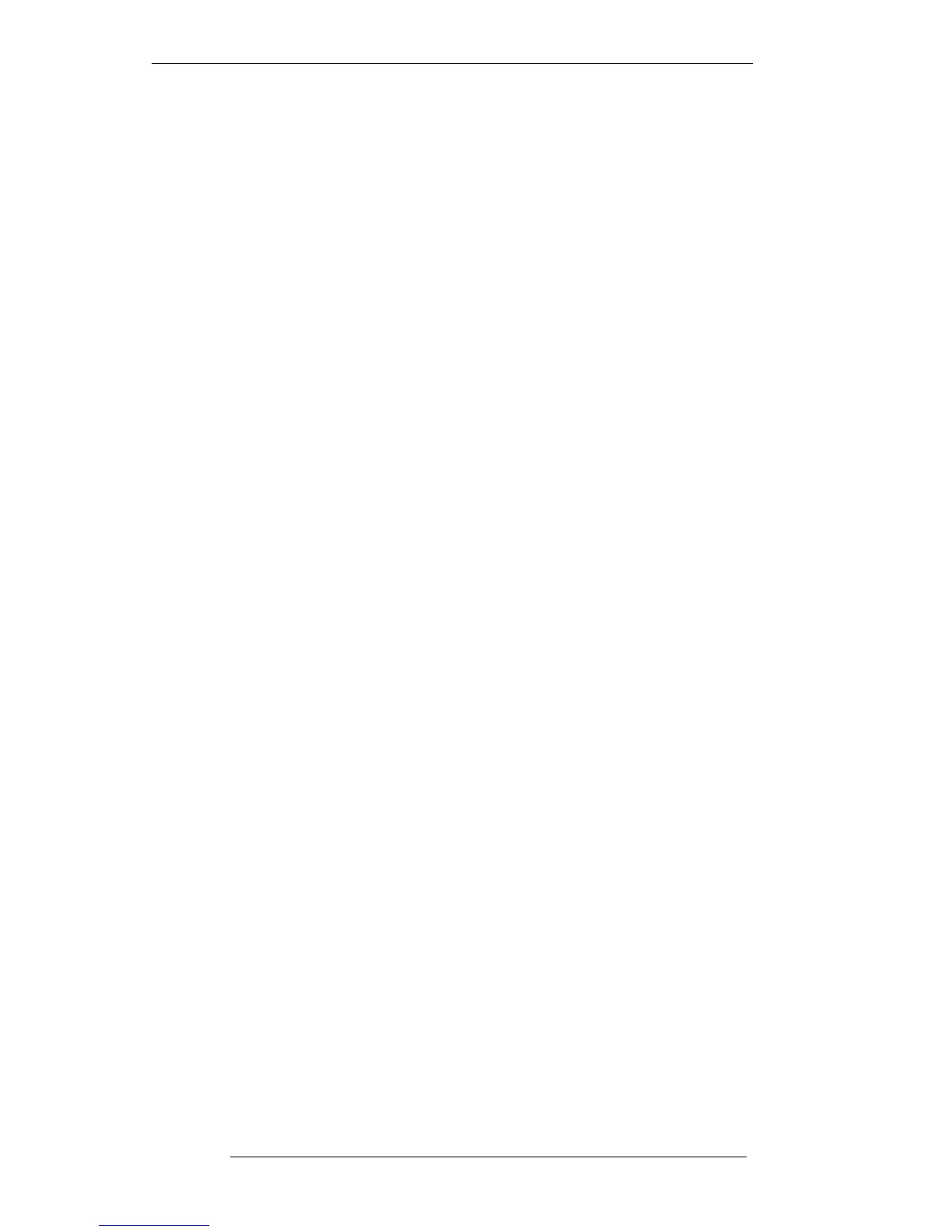Write Protect
The Write Protect function on the Settings pop-up, when selected(red) prevents any
new version of element data being saved to the current project. This is Project File
specific and, once set, will apply to that project each time it is made current. Write
Protect should always be set for the system’s Default Project File (see Page 2-3).
Loading Earlier Versions
Below the Automation data and Total Recall Setup entries in the Settings pop-up (see
opposite), you will see an additional line which is used to display the name (and
date/time) of the currently loaded mix or setup. Stabbing on either of these lines calls
up the Mix or Total Recall Setup List which contains all the previously saved versions
plus the date/time of their creation. Stabbing on any item in the list makes that mix or
setup current. See Sections 5 and 6 for more details.
You will also notice two boxes marked Next and Prev under the element version
number column. These may conveniently be used to toggle backwards (Prev) and
forwards (Next) through the various version levels held for any other Project File
element. The Go Back box will indicate how many version levels you have stepped
back through with the Prev function. By stabbing on the Go Back box, you may
instantly specify the number of versions you wish to go back by entering the number
on a numeric pop-up.
‘Holding’ Projects
When saving project data, the recommended procedure is to keep all items ticked in
the Save column of the Settings pop-up, keep Auto selected, and make regular use of
the SAVE PROJECT (and SAVE TR) front panel button(s). This will ensure that any
changes made in RAM will be saved without generating new file versions for elements
that haven't changed. Following this procedure speeds up the process of saving, as
well as greatly reducing the number of different versions of any particular file type
that are stored within a given project.
While it is possible to give unique names to different versions of Automation Data and
Total Recall files, all other file types are simply given a version number. If you save
frequently for safety's sake, you may find that it becomes difficult to relate differently
numbered file types. For example, you may find yourself with 30 mixes while only
having 3 versions of Hard & Soft Groups (more on these later!), and find it isn't clear
to which of the 30 mixes each of the 3 Groups file versions relate.
Generally this won't present problems as, normally, you will only be concerned with
the latest version of any file. However, on occasions when you might wish to return to
the current settings, it becomes essential to remember version numbers in order to
return your project to it's previous condition. For example, you have just completed a
rough mix you might want to return to when you begin the final mix. It is of course
always possible to make notes, using the project Info function (see Page 2-17).
Projects
2-15
16.8.96
