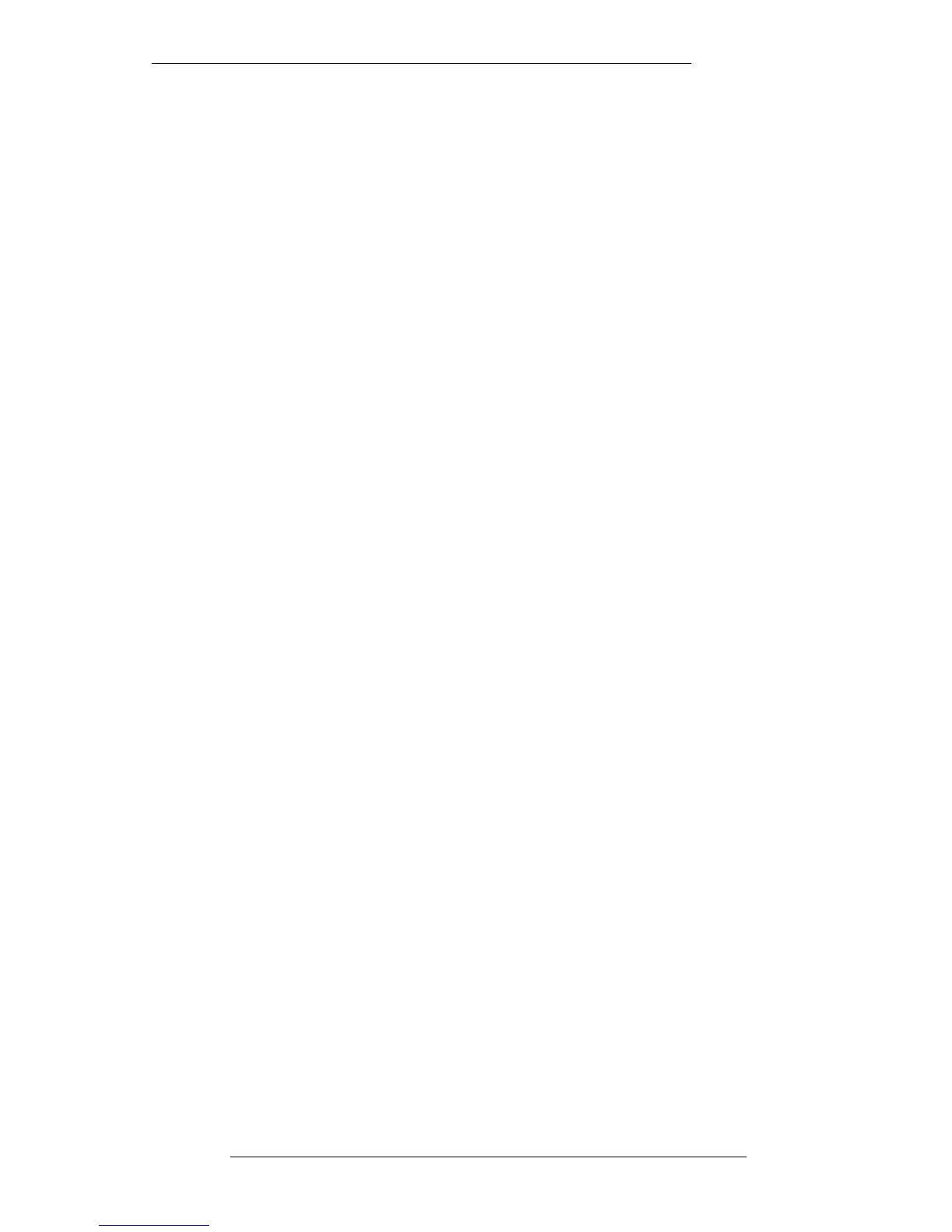To avoid any confusion as to what takes place when faders are switched between
Protected Manual and Automated during a mix, here are a set of rules:
•For faders switching between Protected Manual and Automated, where no
previous mix data exists for those faders:
In all automation modes, when Large and Small Faders are switched between
Protected Manual and Automated, the faders instantly switch to Absolute and the
AUTO lamp will start to flash. Current levels are written back to 00:00:00:00, so
locating backwards will not cause the faders to close. At the Mix To : time, if faders
are in Rollback or Rollback/Join, they will drop back into write as expected. If
faders are in Static or Overwrite they will stay in, or switch to, Replay.
• For faders switching between Protected Manual and Automated, where previous
mix data does exist for those faders:
In all automation modes, when Large and Small Faders are switched between
Protected Manual and Automated, the faders will remain in position until you
rollback. At this point they will move to the underlying mix levels. At the Mix To :
time, if faders are in Rollback or Rollback/Join, they will drop back into write as
expected. If faders are in Static or Overwrite they will stay in, or switch to, Replay.
The Faders Display
The MIX-DESK/Faders display (see opposite) will give you an overall view of the
fader protection modes you have selected, according to the key at the foot of the Fader
Protection Modes pop-up. Select FADERS followed by the FADER PROT button to
view both displays together. Faders will be outlined in red if in Protected Manual,
green if in Protected Replay and grey if Automated.
The Faders display indicates Large, Small, Group and Master Fader levels, Large,
Small and Group Fader Cut states and Group Solos. An indication of Record Ready
selection on the I/O modules is also provided, and if a Large Fader stalls, the fader
knob (on this display!) will turn green.
The display can also be used to write cuts (or even fader moves) on large consoles –
from your secure position in the centre of the desk. Simply hit cuts or Group solos
with the pen, or stab and drag faders. Note that you cannot adjust Small Fader levels
from this display.
The FILE/SETUP/Desk Setup menu’s Follow Faders/Follow Output option affects
fader levels on the Faders display. Follow Faders indicates the physical positions of all
faders. Follow Output indicates the computer’s output levels, ie. the equivalent of G
Series bargraphs. Note that the console’s meters, subject to selection of the LF MIX or
SF MIX meter select buttons, will always show the true fader control voltage levels, ie.
the computer output. This option must be set to Follow Faders if you wish to adjust
Large and Group Fader levels from here.
The Mix System
5-57
20.8.96
