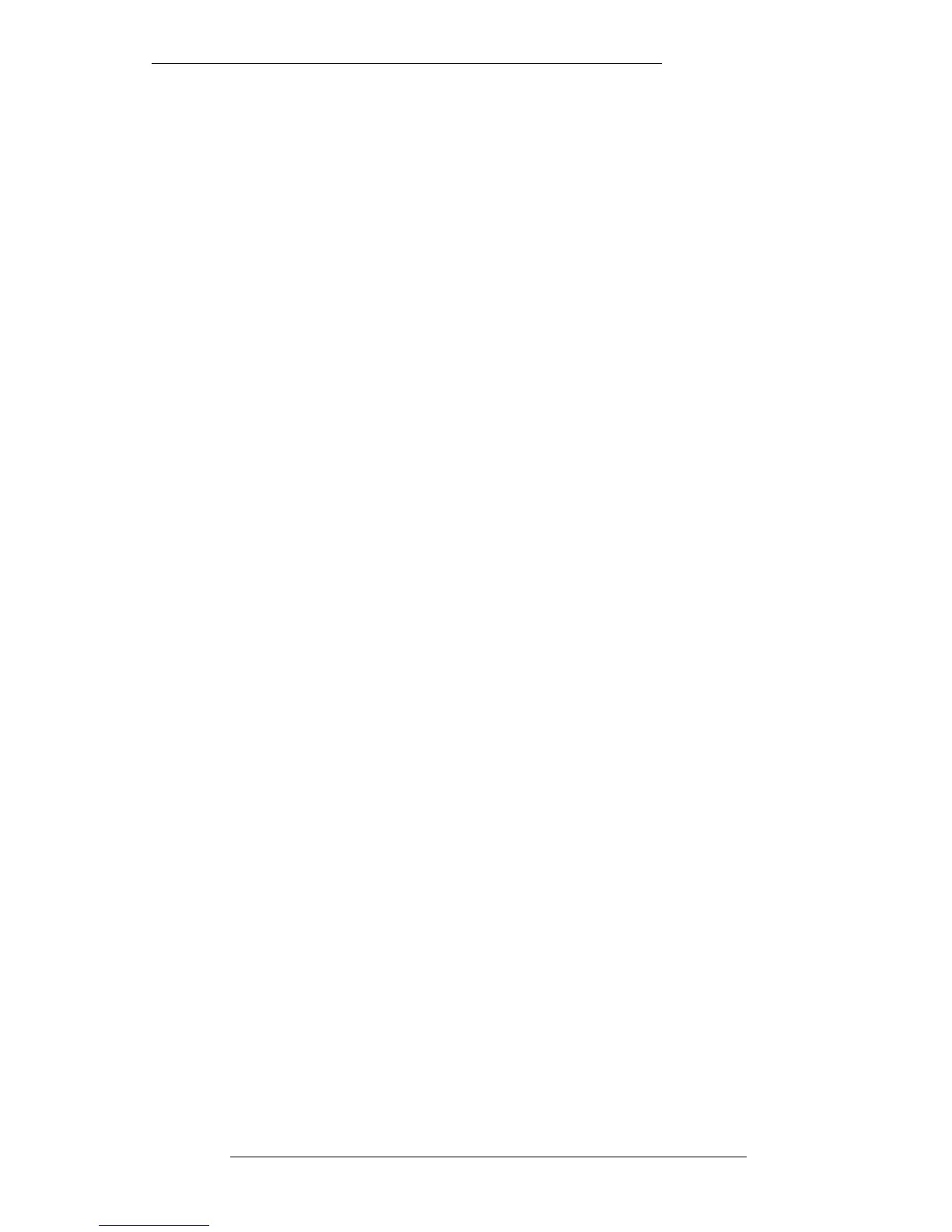Cue Lists
After, or even during the recording of a track, you will probably want to create a cue
list. The list will consist of a series of timecode-marked points, which enable you to
easily identify, and locate to, different parts of the recording.
With the J Series Computer, the cue list forms part of what is known as the ‘Events
List’ (see opposite). The Events List can contain Mark information, Audio Clip Start
and End times (these times are generated by DiskTrack audio or the Capture Clip
function – see Section 5), On/Off Macro events and Remote On/Off macro events
(see Section 8).
The Events List may appear with all the above by default. However, the Default
Project can be set up so that certain events are ‘filtered out’ of the list for clarity. The
Desk Setup element of a Project File (see Section 2) stores the settings of the Events
List filters (see below).
Select MIX-DESK/Events. This calls up a full-sized version of the Events List. A mini
version of the list is provided when the Overview display (see Section 5) is selected
and also when the Timecode Calculator is called up (see Section 1).
Regardless of settings in the Default Project, you can customise the list at any time, to
have it display only the information you want to see. To do this, stab on the right hand
box below “Event Information”. This box is marked Events All by default, signifying
that all types of events will be displayed. Stab on the box and a pop-up will appear
containing a list of the various event types as described above (see lower screen
opposite).
To limit the list to show only one or more event types, stab on their entries in the
pop-up (they will turn blue). When you OK out of the pop-up, the Event All box will
now reflect your choice – Selection if you have chosen more than one event type, or
the event type itself, ie. Mark, Clips etc., if you have chosen a single type.
You can also limit the display to events on selected channels. This is more appropriate
to those of you that have DiskTrack systems or who have used the Capture Clips
function (see Section 5), and has no particular application when creating a Cue List.
Stab on the (default) All Chans box to produce a Channel Selector pop-up.
Deselect/select individual channels as required. Deselecting Global will remove
global marks (made with the front panel MARK key) from the list. As you will see in a
minute, deselecting Global is not a good idea as it is these marks that form the basis of
a Cue List!
Cue and Track Lists
4-1
4.7.96
