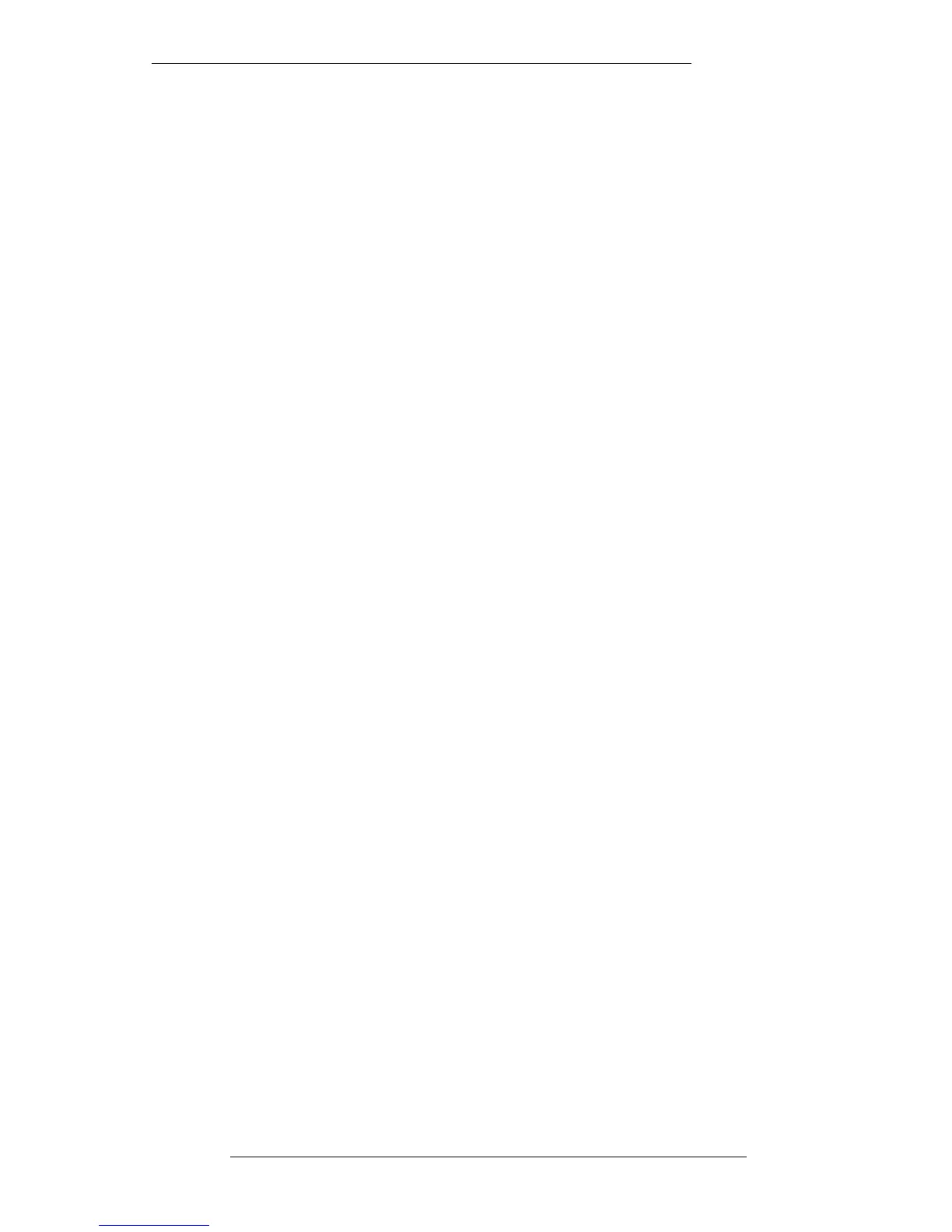Switch Groups
Switch Groups are used to group together automated objects on the console. Note that,
as with software groups (see Page 5-65), this facility can be used in and out of an
automated mix. By now you should be aware that the automated objects are FX1-6
On/Off, Cue Stereo On/Off, Insert In/Out, EQ In/Out, Large and Small Fader Cuts,
Group Fader Cuts and Solos.
Up to 500 (yes, five hundred!) Switch Groups can be set up. Hit the SWITCH GROUP
SETUP button on the front panel, or select Switch Groups from the
MIX-DESK/Groups menu. This produces the Match and Play Switch Groups Setup
menu (see opposite).
By stabbing on the yellow box at the top right of the pop-up, you can choose the group
type from Master/Slave or All Master. Alternatively use the up/down cursor keys on
the front panel to toggle the choice. A Master/Slave group has a single designated
master object; activating a slave object will have no effect. With an All Master group,
any object in the group will control all other objects in that group.
The yellow number below box indicates the group number. Groups must be set up
sequentially, ie. you cannot create Group 2 without first creating Group 1. Once set up,
you can move from group to group with the left/right cursor keys on the front panel,
or by stabbing and dragging to change the number.
To assign objects to a group, simply press the object’s button/switch. With a
Master/Slave relationship selected, the first object pressed will become the master and
it will appear highlighted in blue in the scrolling list to the left of the pop-up. Having
selected the master object, subsequent selections will be designated slaves. When
selected, these appear in the list below the master.
If, having selected a number of objects for the group, you decide to change the master,
stab on the Set Master box. You can now select a new master by either stabbing in the
list or simply pressing the relevant hardware control. Note that you cannot allocate a
new master to the group if it does not already appear in the list.
Having set up a group, stab outside the pop-up and try it out. You will notice that you
cannot switch object states individually if they are assigned to a group. If required,
you can change a group to the All Masters type after you have created it. Also note
that a Cut can be included in a Software Group (see Page 5-65) at the same time as
being in a Switch Group.
The Mix System
5-73
20.8.96
