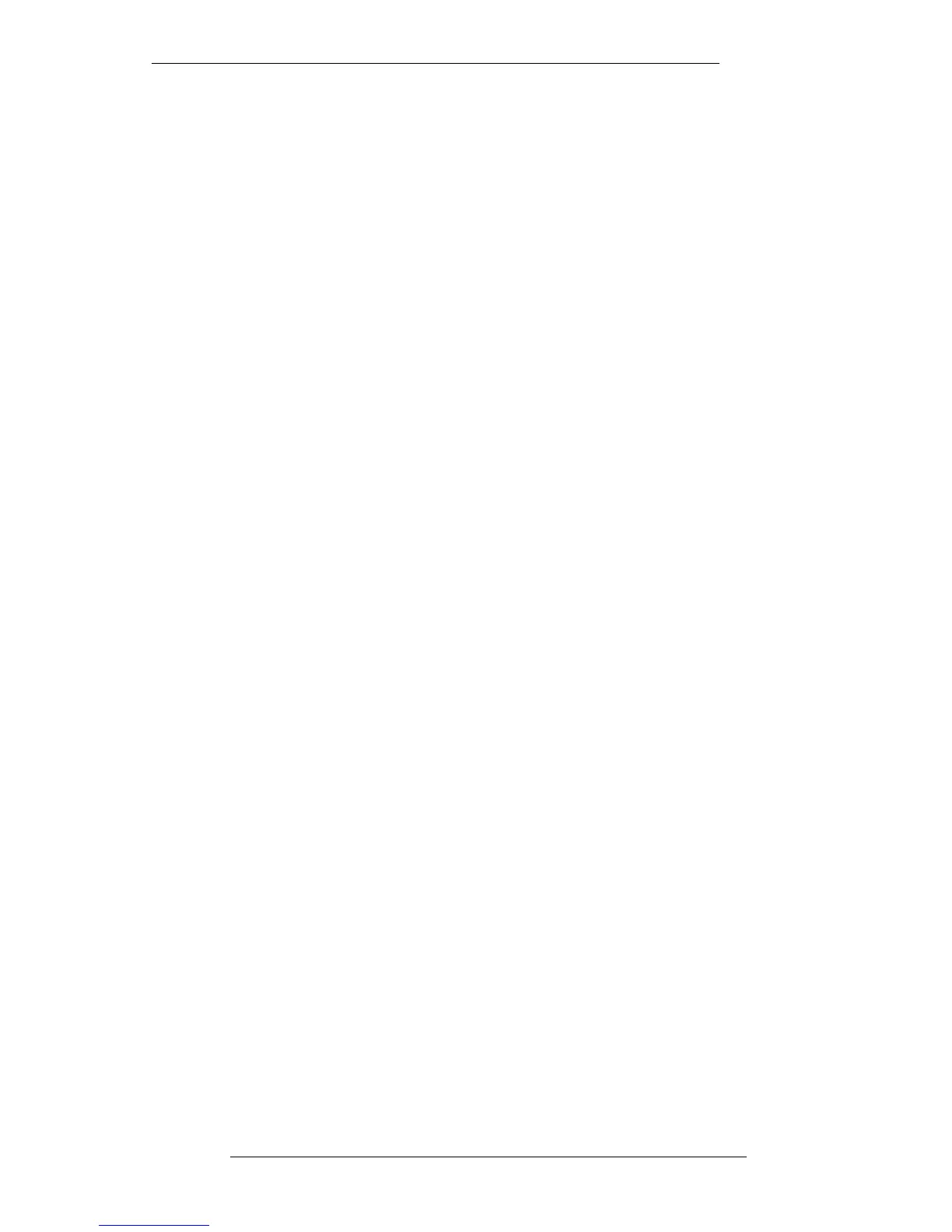Copy and Swap
This enables you to copy or swap a variety of information from one channel to
another. Select Copy/Swap and this calls up the Copy And Swap Channel Data
pop-up.
The various types of items that can be dealt with here should be obvious from the
screen shown opposite. By toggling a cross to a tick in the column to the right, you can
select which types of information you wish to copy or swap. For example, if you are
only interested in Total Recall, select a cross for all elements and a tick for Total Recall
Setup.
If you have transferred data from one facility to another, you may well want to select
additional elements to copy or swap. This is particularly relevant when the facility you
are now working in has a different size of console, or the console has a different layout
to the one you started out on.
You can elect to carry out a Single or Multiple Copy by toggling the box to the upper
right of the pop-up. For a Single Copy, select the channel you wish to copy the data
from by stabbing on the left hand Channel in the banner at the top of the pop-up. A
numerical keypad will appear in which you enter the channel number. Alternatively,
press the Large Fader status button for the same result. Stab on the right hand
Channel to enter the destination channel number numerically, or simply press the
Large Fader status button on the destination channel.
For a Multiple Copy of data from one channel to several others, enter the source
channel as above. To specify the destination channels, stab on Multiple Channels and
enter your selections into the Channel Selector (if you are not familiar with this pop-
up, see Section 1).
When you are satisfied with your source and destination selection(s) stab on Do It to
complete the operation. If you now do an Autoscan or select Manual for the relevant
channels you will see the source settings displayed on the destination channels. Reset
as necessary and then save a new setup to disk by pressing the SAVE TR button on the
front panel.
To swap information from one channel to another, stab on Copy to toggle it to Swap.
The selection procedure for channels is the same as described above for the Single
Copy function.
Clear the Copy/Swap pop-up by stabbing outside it.
Total Recall
6-9
8.8.96
