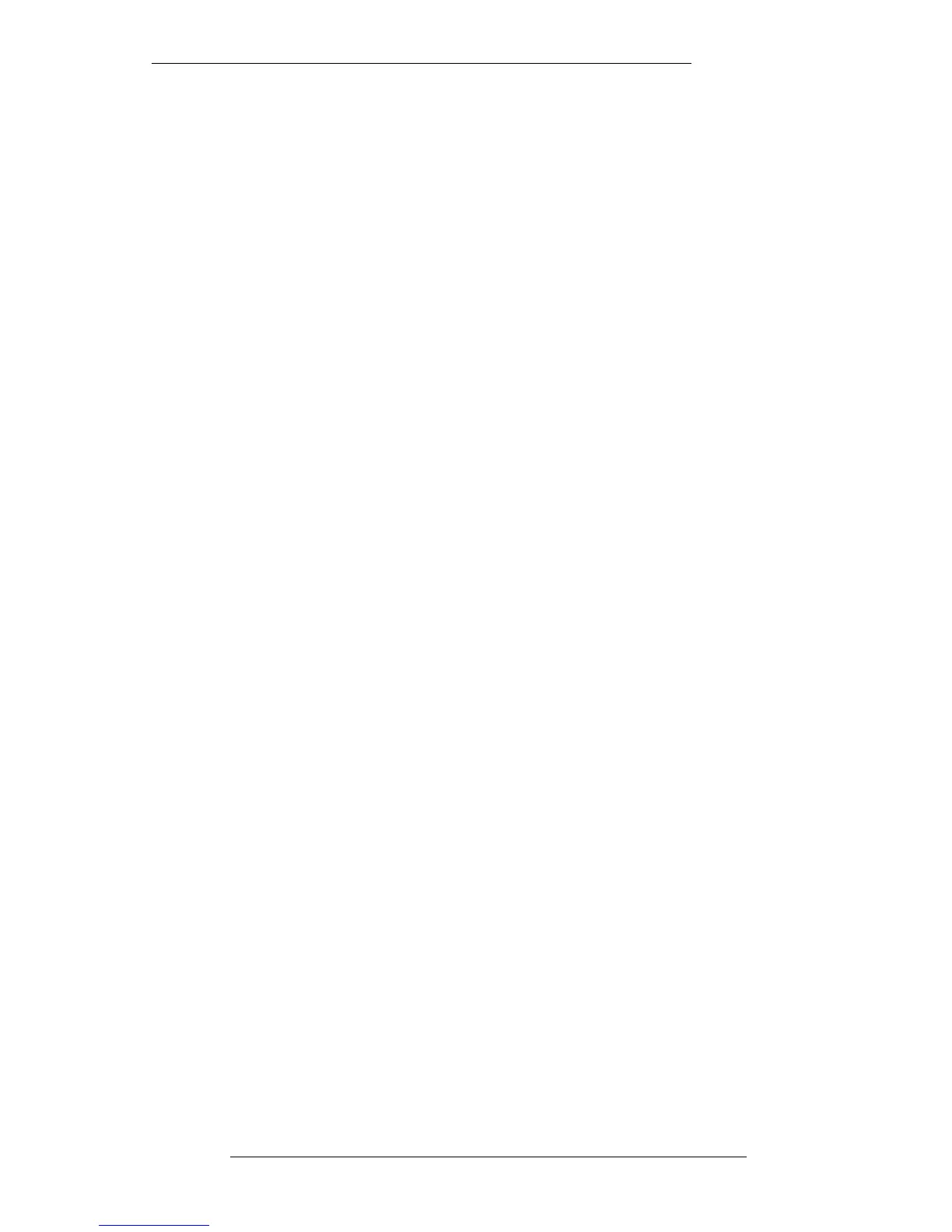Merge Trim
With the J Series Computer, mix data is written in two automation streams – one for
‘absolute’ mix data and one for ‘trimmed’ mix data. When you make an update pass
with faders selected to Trim, you are listening to the new trim data added to the
‘reference mix’ absolute data. This reference mix data could be the last mix pass you
made with faders in Absolute or the last mix pass that you saved to disk.
When you roll back and make further trimming moves, you will still be trimming the
reference mix, not adding new trims to the previously trimmed levels. Note that this is
true whether you are working in Insert Mixing On or Insert Mixing Off mode (see
Page 5-51). If you wish to add further trims to your last mix pass, press the MERGE
TRIM button. This will merge the trim data with the absolute data to create a new mix
pass (subject to the selection of Always/New Pass), prefixed by the letter M.
Alternatively in Insert Mixing On, and imperative if Insert Mixing is Off, the data can
be automatically merged by saving a mix to disk.
The merging action is graphically demonstrated in the Overview display (see Page
5-25).
Level Match
This option only has an application with Large Faders and Group Faders when the
fader motors are turned off. It can, however, be extremely useful for Small Faders, or
even the Master Fader, at any time. Level Match gives an indication of where a fader
should be positioned to match the written mix information (ie. the current null point),
in order to avoid a level jump when switching from Replay to Absolute prior to a re-
write.
Select LEVEL MATCH and then press the status button on the relevant fader. The
fader status LEDs will flash to indicate which direction to move the fader to find the
null point – green for up and red for down. Alternatively, all faders may be switched
into Level Match by hitting the FSM button on the front panel. (Note that you cannot
return to ‘Local Fader Level Match’ by pressing the FSM button again.) Once you are
lined up (both LEDs solid), turn off LEVEL MATCH and drop the fader into write
without any nasty surprises from level jumps.
Always/New Pass – Play/New Pass
With previous software, the Mix Pass list only updated when new data was written
with the system in Play. Any mix data created with a Join to Mix (see Page 5-89), Trim
Mix (see Page 5-79), or by using the pen to locate in the Overview display (see Page
5-21), did not create a new mix pass – it simply held the data as part of the current
mix. The user now has a choice to always create a new mix pass regardless of how the
data was written (Always/New Pass) or to continue to use the system in the original
manner (Play/New Pass). Toggle the box to select the mode. When Always/New Pass
is selected, and a mix is created using Edit Mix (see Page 5-79), Offline Trim, (see
Page 5-87), Join to Mix (see Page 5-89), Copy or Swap (see Page 5-91), the pass
number 0-4 is changed to a single letter. This initial (E, O, J, C or S respectively)
prefixes the mix name.
The Mix System
5-51
23.8.96
