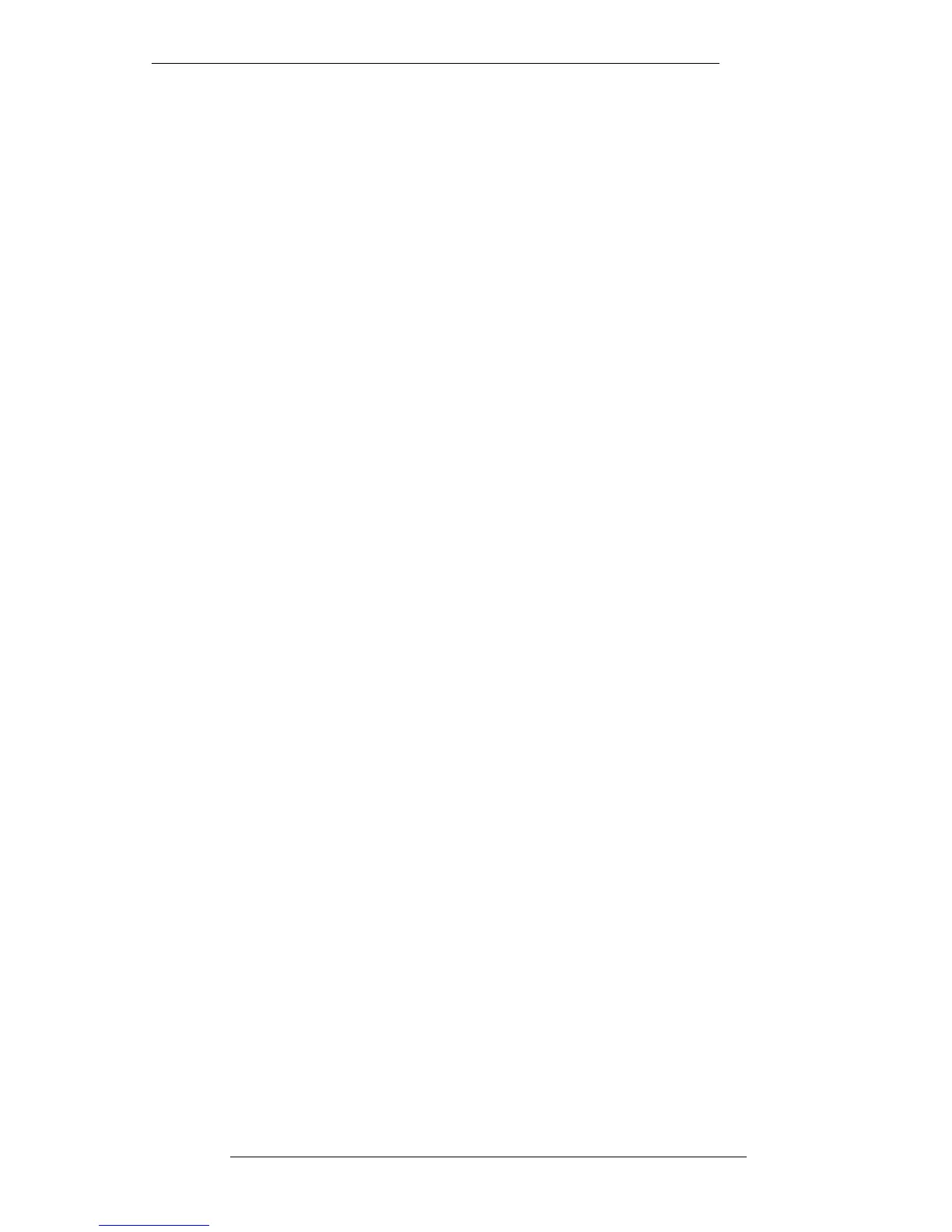Setting the Level of Autoscan
To speed the Autoscan process, you can specify those sections of the channel strip and
centre section that you are not interested in. For example, you may simply want to
check/reset the EQ settings across the console, in case someone has tweaked them
during your lunch break. In this case, you can specify that the system should ignore all
other controls apart from the EQ.
Select Channel Objects and a graphic picture of a channel strip will appear (see
opposite). The panel to the lower right of the display gives you the choice of ignoring
the Routing section, the Inputs section, the Dynamics, EQ, FX Sends, Small Fader,
and optionally the Large Fader when displayed. Stabbing on the Flip box for any
section will toggle selected/deselected controls. Individual objects can be selected by
simply stabbing on the display; stab again to deselect. Once selected, the controls to be
ignored will be highlighted in white.
Selecting Centre Objects provides similar functions as above but for the centre section
of the console (see lower screen opposite). Stab on the objects you wish to have
Autoscan ignore, and they will be highlighted in white. The sections that are covered
by Total Recall include: Echo Returns, the Stereo Busses, the Cue/FX Master Sends,
Studio Loudspeakers and Studio Headphones controls, the Compressor, the Master
Fader and associated Offset control.
Manual Resetting
There may well be occasions when you need to reset single controls, or just a few
controls on a single channel. In this case, select Manual which, by default, will display
the settings on Channel 1. If you are re-entering Manual, the system will display the
last channel selected. To view another channel, either press that channel’s Large Fader
status button, or stab on the number below the channel display and drag the pen
sideways to increment/decrement the channel number.
To access the centre section, either press the Master Fader’s status button or stab on
the channel number on the screen and drag the pen upwards. If you are working with
the Large Fader motors turned off (see Page 6-3), dragging the pen further upwards
will also give you a display of the Control Group Fader levels. To return to the
channels display, stab on Centre or Groups and drag downward, or select a channel
fader status button.
Note that, in Manual mode, objects that have been selected in the Channel and Centre
Objects displays (see above), will appear as follows: deselected rotary controls still
indicate their current and recorded settings but don’t have white surrounds; switches,
however, only indicate their status by a white surround and you will see no visual
effect when you change their state.
The Set Auto Objs - This Channel box, when stabbed, will automatically reset all the
automated objects for the currently selected channel. Set Auto Objs - All Channels
does the same for all channels! See also Set/Ignore Auto Objects in the Total Recall
Options menu (Page 6-11).
Total Recall
6-7
8.8.96
