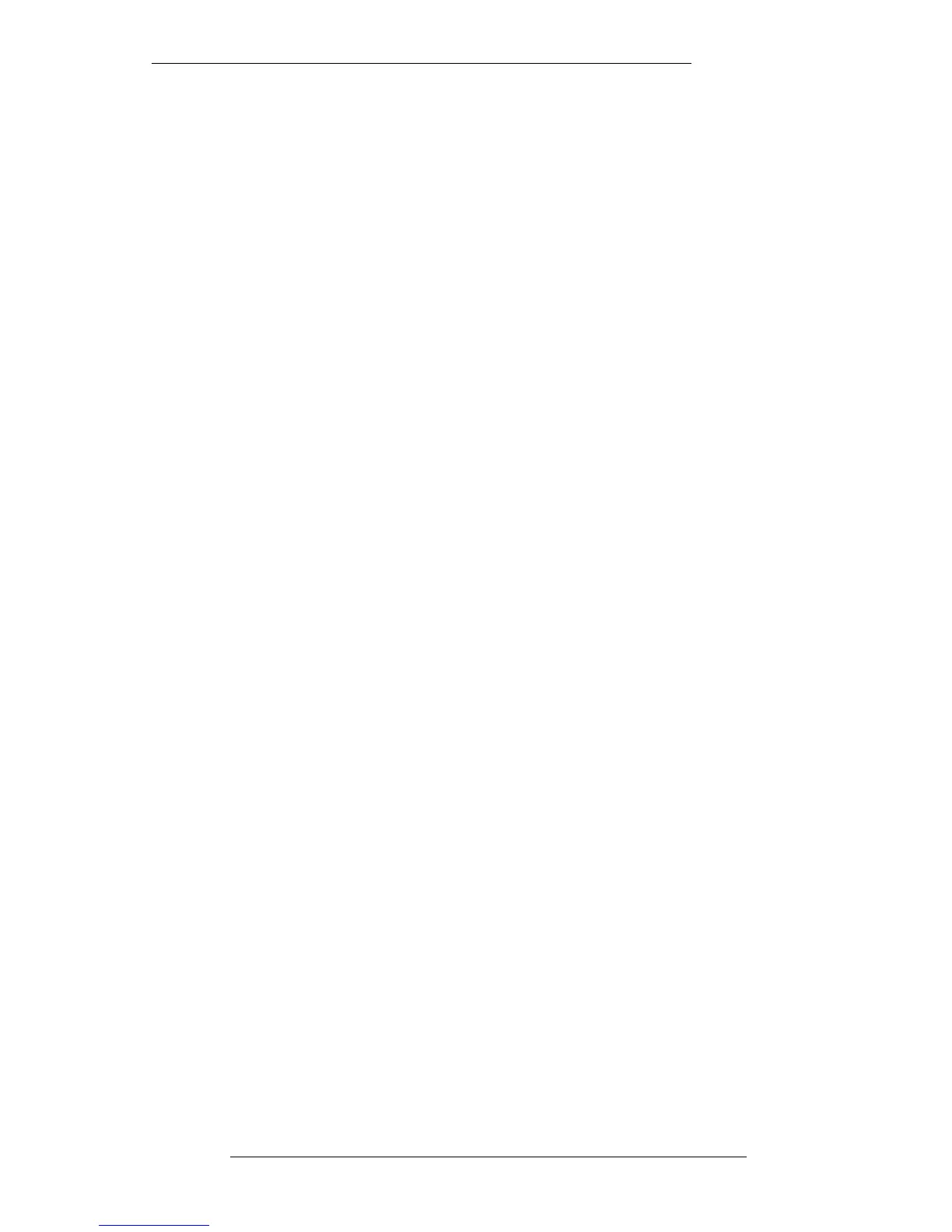At any time, you may choose to name the current mix pass with the Name function
(see Page 5-13). Having done so, note that this name, with a numbered suffix, is used
for subsequent passes. If you name a pass which is not the current pass, that name will
not be carried over to the next pass. Also, if you Revert to a previous pass, the name of
that pass will be used for subsequent passes.
Updating a Mix Pass
Once you are happy with the basic mix, select faders and cuts to Rollback/Join mode.
This will mean that, as you update your basic mix pass, new dynamic mix data will
only be written to the point of rollback. When you rewind and play through the
rollback point, any previously active faders will automatically drop back into write.
If you are ready to write dynamic switch ‘moves’, ie. punching inserts in/out or
flipping FX sends on/off, then also select these objects (Auxes) to Rollback/Join. If
you are still experimenting, leave them in Static. See Page 5-35 for more on Switch
Automation.
At this stage you have a choice of write status for the faders – Absolute or Trim. The
choice is made by pressing the USE ABS or USE TRIM buttons on the front panel, or
on-screen by selecting the Fader Status pop-up (see opposite) in the Automation
menu and toggling the Use Abs/Use Trim box. If you want to make any faders or
switches ‘safe’ at this stage, to avoid new moves being written accidentally, select
them to Protect Replay (see Pages 5-55 and 5-59 for more details).
If you wish to rewrite fader moves completely, select USE ABS and touch the fader (for
Large Faders in Motors On) or press the fader status button to write information. The
red LED will indicate that the fader is in Absolute. If moves have already been written
but are just generally too loud or quiet, use Trim. Select USE TRIM and touch the fader
or press the fader status button as above. The green LED will indicate that the fader is
in Trim status. Large Faders use their VCA signal path for Trim status in Motors On, to
provide total control without destroying previously written moves.
You can set up a mixture of Absolute and Trim statuses by first pressing USE ABS and
switching selected faders to Absolute with their fader status buttons. Then select USE
TRIM and repeat the process for Trim faders
When you use Trim status, the fader effectively becomes a gain control for any moves
you have previously made. For example, if you have made some rides on a vocal and
you decide that the actual rides are correct but you would like them all 2dB louder,
you can put the fader into Trim and move it 2dB higher.
Note that faders in Trim will switch to Absolute when crossing the final active rollback
point. In Motors On, a Trim fader will move to the actual mix level position as it
switches to Absolute, so there is no change in level.
The Mix System
5-31
20.8.96
