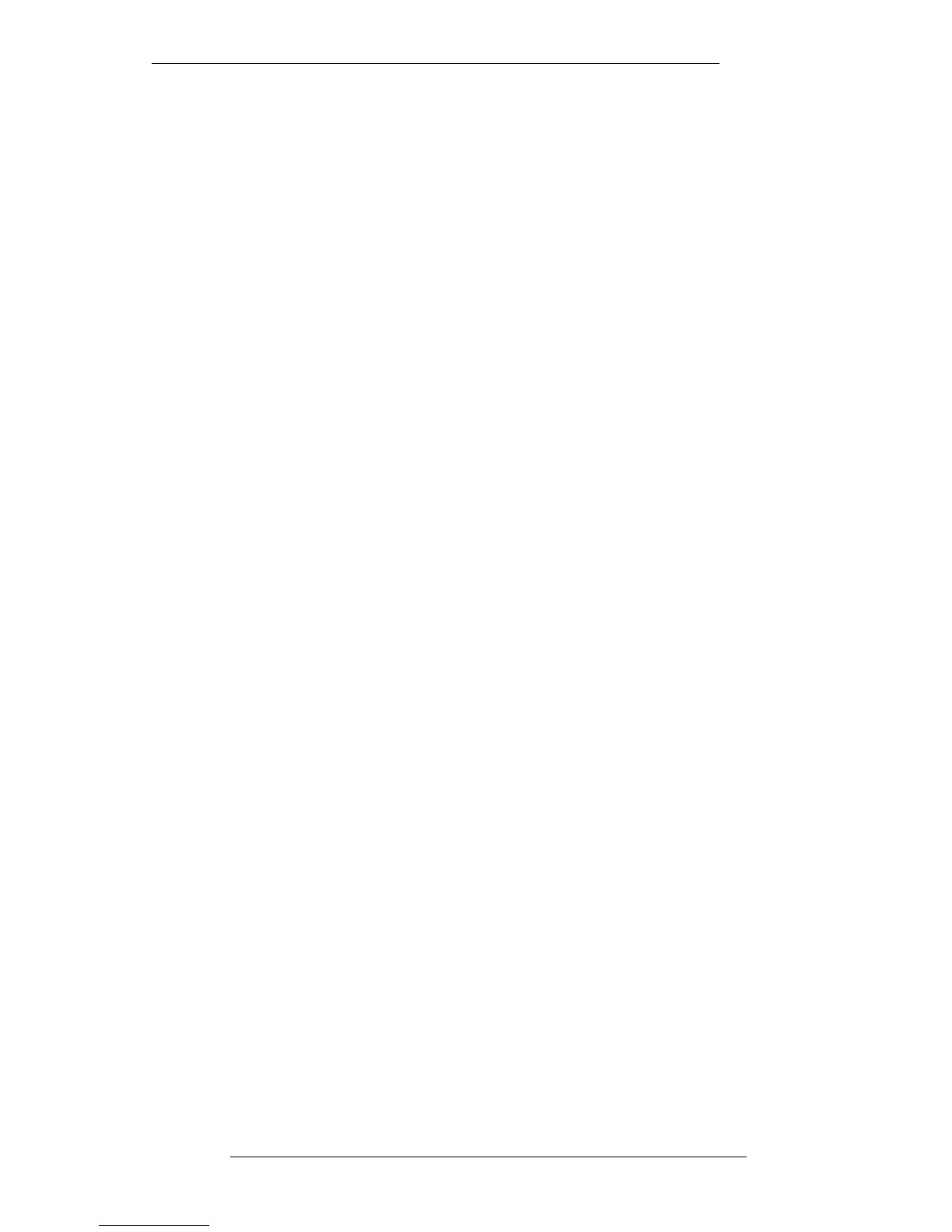The Options Menu
Hysteresis – The Hysteresis value determines the accuracy window when resetting
controls. The default value is 10 and should not need changing unless instructed to do
so by qualified SSL personnel.
Auto Calibrate/Manual Calibrate – With Auto Calibrate selected, the state of the
desk is checked every time that Total Recall is activated. This effectively checks the
reference voltages which are necessary for the accuracy of the Total Recall system. If
set to Manual Calibrate, the desk will be checked the first time Total Recall is entered
after the system has booted up, or when you hit Calibrate in the main RECALL menu.
Calibrate can be selected at any time you feel there may be a problem with one of the
channels. Report any resultant error messages to suitably qualified personnel.
Set/Ignore Auto Objects – This determines whether the channel strips’ automated
objects are reset or ignored when you play back data with either Autoscan or Manual.
Just to remind you, the automated objects are: FX Sends 1-6 On/Off, Cue Stereo
On/Off, Insert In/Out, EQ In/Out, Small Fader Cut and Large Fader Cut.
If Channels and Centre are selected (blue), this indicates that you wish them to be
autoscanned. A Groups box will additionally appear here if Large Faders Not
Motorised is set in the FILE/SETUP/Desk Config/Desk Layout pop-up (see Section
9). Stabbing on Channels or Groups will call up the Channel or Group Selector pop-
up where you can select/deselect those channels/groups you wish to be included in
an Autoscan. Do this by either toggling selections on the pop-ups or by pressing fader
status buttons.
Auto Compare
Auto Compare (in the main RECALL menu) when selected, displays a grid of the
potential 120 channels on your J Series Console (see opposite). This is a diagnostic tool
used to check that the data held in the computer for automated switches, and the
actual switch state on the console, are the same. The grid shows a comparison between
the physical desk state and currently loaded computer data. Channels are represented
by boxes – if the box is green, computer data and the desk state match. Red indicates
that there is a mismatch.
Stabbing on a channel box brings up a pop-up which displays the various automated
objects, shows in what state the computer says the object was last written and in, and
in what state the console switch is currently positioned. The computer can only
display what it thinks the Group Cut and Solo positions are; check visually for a
mismatch.
Selecting Summary gives an overall itemised list of positions on the console. If there is
a discrepancy, the computer and desk will only agree on ‘nn’ (being the correct
channels) – this being less than the total channels. The mismatch will be highlighted in
red.
Selecting Rescan re-reads the switch positions. Selecting Rewrite will store the switch
positions again, thus creating a new reference between actual switch position and
current computer data.
Total Recall
6-11
23.8.96
