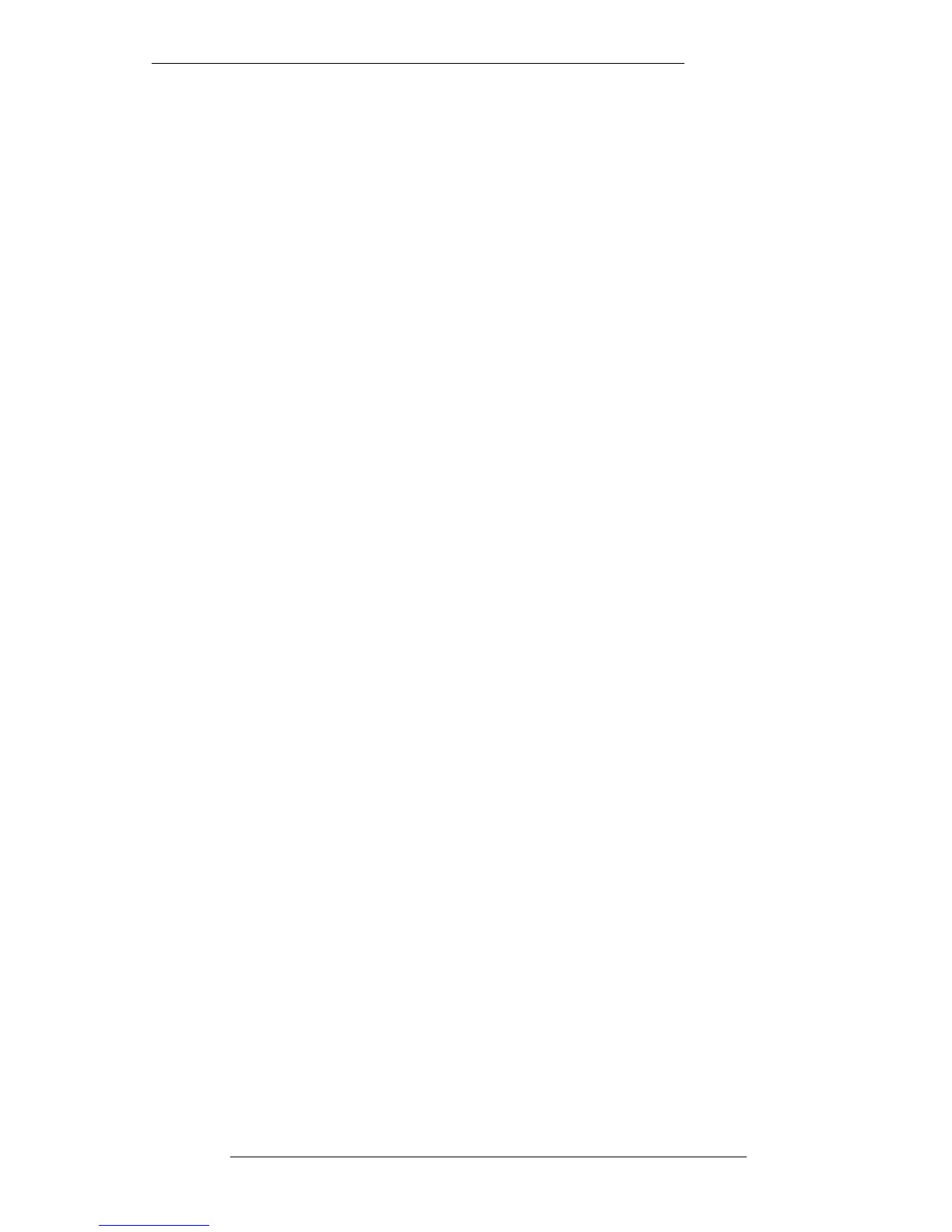Swipe Control
The next column will show a combination of red asterisks and yellow chevrons (< >
etc.). A red asterisk shows that the device is currently on line and that communications
are working correctly. The chevrons indicate the ‘swipe’ direction. Swipes enable you
to transfer pen control to other devices connected to the network. To set up a swipe, or
change an existing swipe direction, press the pen in the box and make a short swipe in
the required direction. A (new) yellow chevron will appear.
To remove a swipe chevron entirely, press the pen on the asterisk and move slowly
and slightly in the current direction of the chevron.
Follow
Follow is designed to switch Master control to whichever device is currently being
controlled by the pen and tablet.
For example, with Follow selected (red) on the J Series Computer, when you swipe to
VisionTrack, it will automatically become the Master and the J Series Computer will
become a Slave. When you swipe back to the J Series Computer, the system will revert
to the J Series Computer being the Master and VisionTrack the Slave. If Follow is not
selected, current Master/Slave relationships will remain unchanged when control is
switched.
Back
Back is provided as a quick means (without swiping) to get back to the device you last
had control of. This only applies to the J Series Computer and VisionTrack. The
principle assumes that you will be displaying the Network page for both devices, and
is normally only used in initial setting up, before swipe settings may have been
established.
Video Switcher Inputs
The VID column in the table shows to which of the J Series Computer’s two external
video inputs that device is connected. The appropriate input will be selected
automatically with a swipe as above, as long as the VID box is selected (red). Stab in
the column to make a new entry on the numeric pop-up which appears. The video
input selected will be displayed on the internal console monitor and its external
duplicate monitor when the VIDEO 1 button on the front panel is selected.
Save and Revert
The current Network page parameters may be saved to the J Series Computer’s
system disk by selecting Save. Subsequent to any alteration, the last saved settings
may be restored by selecting Revert.
Machines Menu
7-5
16.8.96
