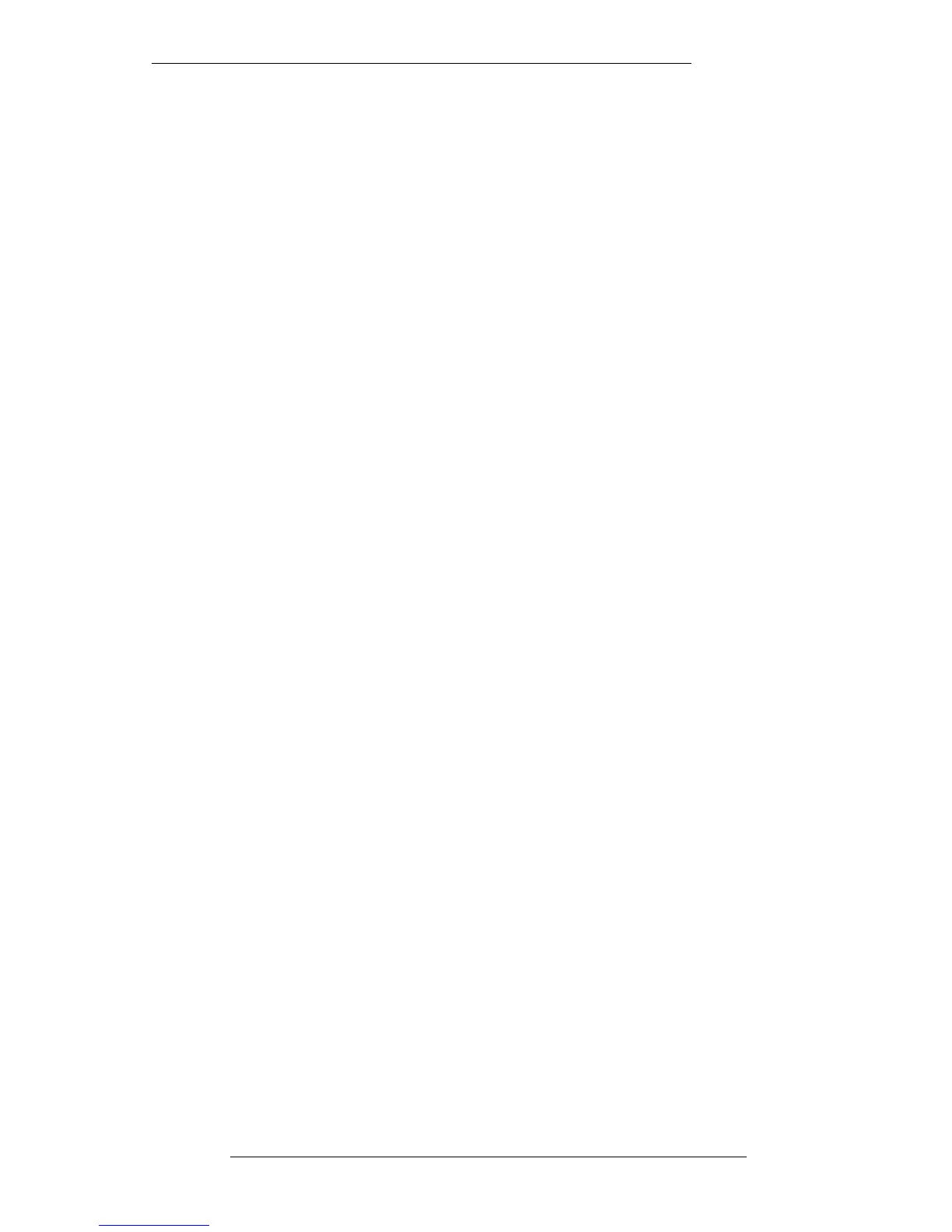The Overview Display
The Overview display has a variety of different uses. One of these is to display mix
data on a per-channel/per-object basis. If this is of interest, and you are familiar with
the basic functions of the Overview display, turn to Page 5-25.
Select Overview from the MIX-DESK menu and the screen will look similar to that
shown opposite.
The main part of the display consists of 24 vertical windows representing Channels
1-24; use the scroll bar below to view higher numbered channels, Groups 1-8 and the
Master Fader. These windows are used to display marks, automation data, and a
representation of audio (when Capture Clips, see Page 5-83, is in use) to assist in the
editing of mix information. If your system is fitted with DiskTrack, SSL’s hard disk
recorder, then the Overview display takes on a new importance. See the DiskTrack
Operator’s Manual.
The timecode numbers, at the top and bottom left of the display, show the current
range of the Overview display. Pressing either of the O/VIEW buttons on the front
panel (in the User Defined Functions group) will move the display forward or back in
time by half the size of the current window. The same effect can be obtained by
stabbing in the bottom or top timecode boxes respectively. Stabbing and dragging on
either box will call up the timecode calculator pop-up if you wish to enter new range
times (but see below).
The broken red line across the display represents the current Desk (‘playhead’)
position. You can locate the system, including external machines, to any timecode
point within the Overview window by simply stabbing at the position you wish to be
at, or by dragging the red line to a new locate point.
Marks (cues), created with the MARK button, are represented by horizontal black lines
across all the channel windows.
Rollback points for faders are indicated by a coloured bar across any channels with a
rollback point. If the bar is red, the write status at the rollback point was Absolute,
green if it was Trim. Rollback indications are cleared from the screen when you stop,
or roll back, after playing through them.
Other basic options available for the Overview display are:
Fit Audio Causes the display to re-size to the length of the Events List or, if
applicable, Mix Start and End times and/or DiskTrack audio
Zoom In As implied. Stab on the area you wish to zoom in on
Zoom Out Stab on this box to zoom out
Playhead Centres the display on the current Desk position
Re-Center Re-centres the display on a pen stab point
The Mix System
5-21
20.8.96
