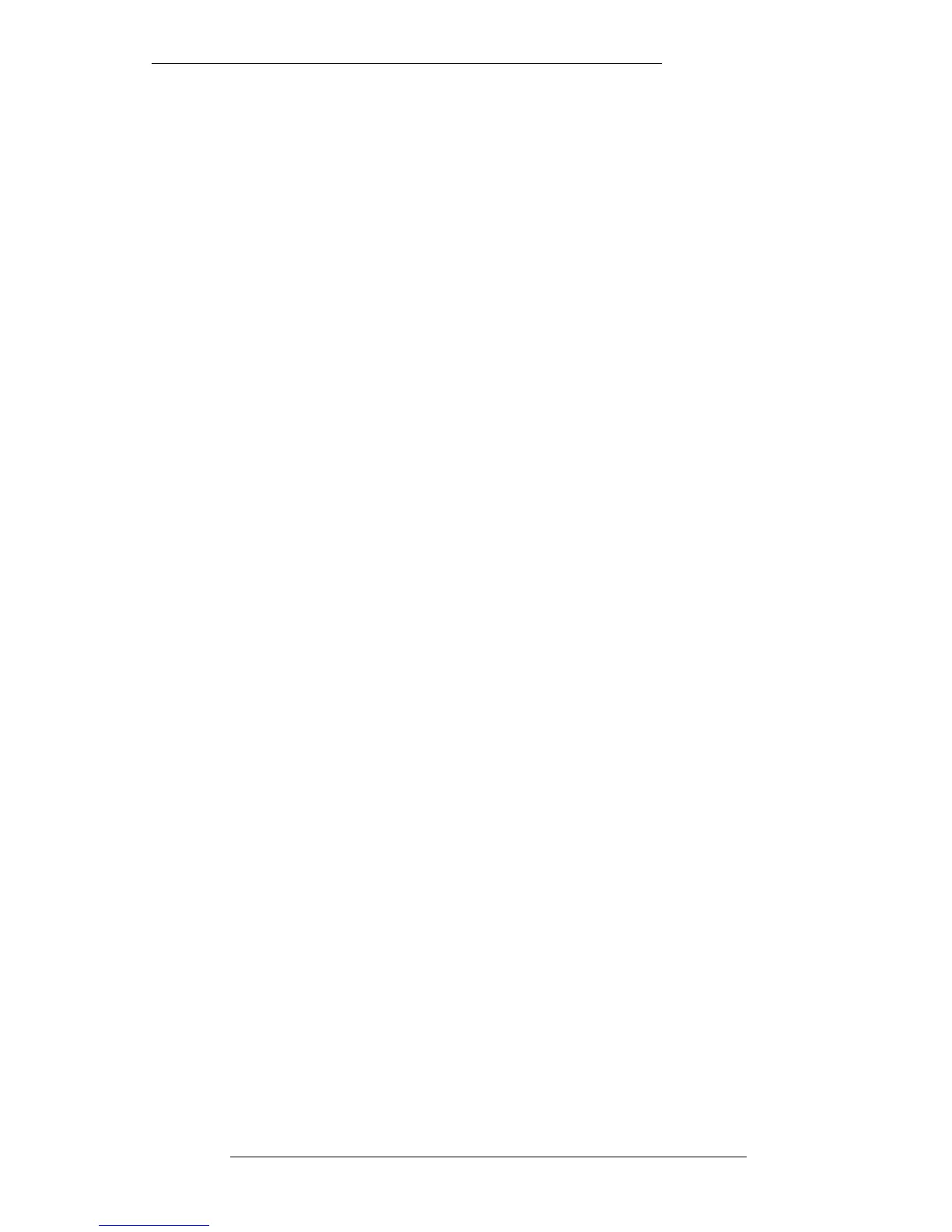Creating a Cue List
To create a cue list proceed as follows:
Use the MARK button (located on the computer front panel to the left of the Transport
Controls) to mark the position of the cues. You can do this ‘on-the-fly’ as the tape is
running or, alternatively, locate to the correct timecode position and hit the MARK
button. This will also place marks, represented by a horizontal black line, on the
Overview display. Conversely, marks generated in the Overview display with the
Mark function will appear in the Events List. See Section 5 for more on the Overview
display.
You will notice (if the Events List is still on the screen) that when marks are generated
with the MARK button, they are automatically numbered in the order they are created.
These numbers are followed by an asterisk (1 *, 2 *, 3 * etc ). The current event is
highlighted in yellow. If Follow is selected (blue) then the list will scroll as the
timecode advances.
Naming Cues
Automatically numbered cues are fine if you can remember what particular point in
the recording is represented by that mark! It makes much more sense to name the
marks as you create them so that you can instantly recognise the points they represent.
To do this, having hit the MARK button, press the NAME MARK button just to the
right. This calls up the QWERTY pop-up to allow you to name the current mark, ie. the
one highlighted in yellow in the Events List.
Pull out the dedicated QWERTY keyboard (in a drawer under the tablet), type an
appropriate name and hit Enter. Note that when the QWERTY pop-up appears, the
relevant mark number and asterisk ( (1 * etc ) is provided in the ‘name ’ box. Do not be
tempted to delete these – simply add you name to them. As you will see later, the
number provides a quick method of locating to that mark/cue.
If you have already made several marks and now wish to name them, select the mark
first by stabbing on it (note that the system locates to that mark when you do this) and
hit the NAME MARK button. Alternatively, you can use the Name function in the Edit
menu on the Events List (see Page 4-5).
The QWERTY pop-up is fully described in Section 1. You may find the ‘keyword’
function useful for fast naming of Verse and Chorus cues, for example.
Note that the MARK and NAME MARK functions will still work whether the Events
List is on the screen or not.
Cue and Track Lists
4-3
4.7.96
