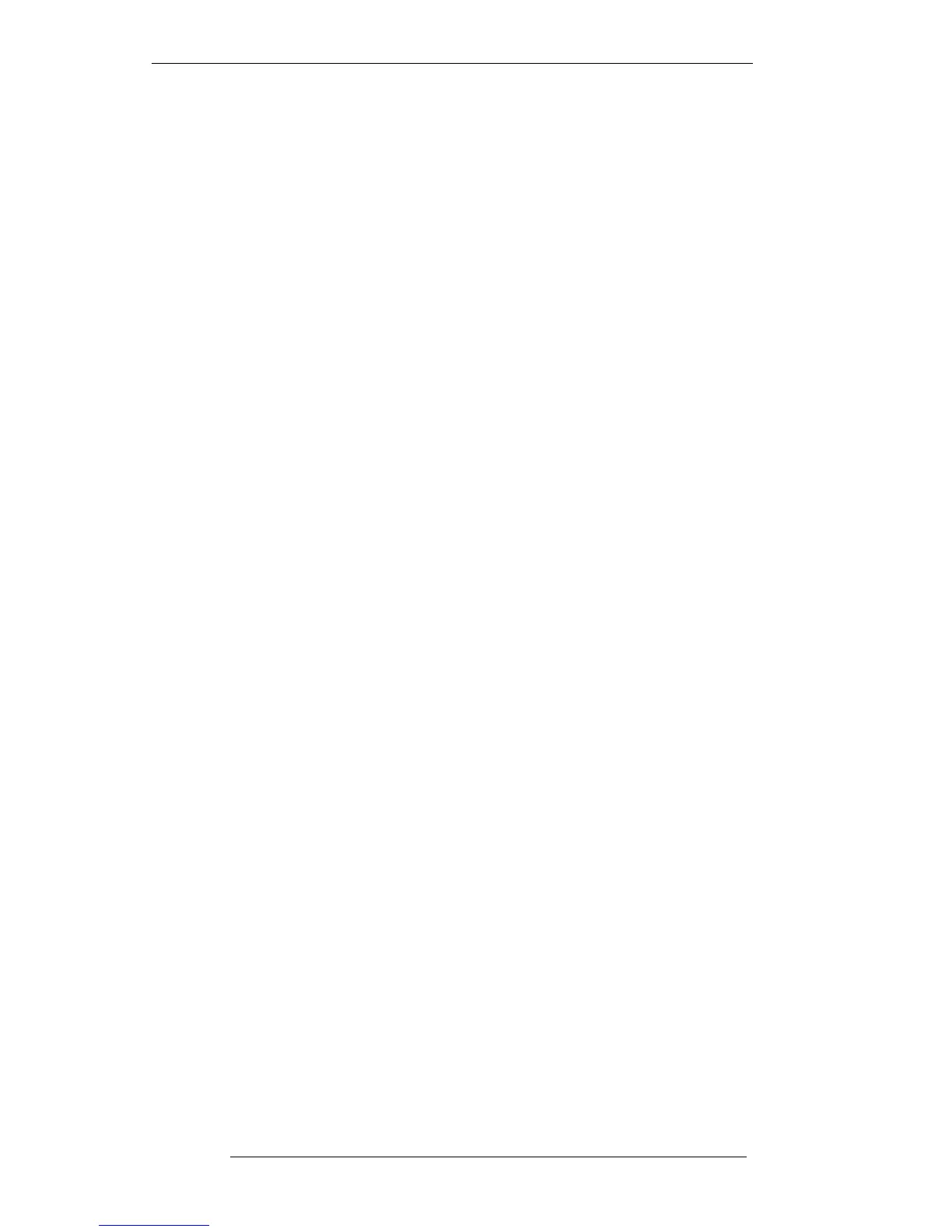Since only the last version of Project File elements is saved with this process, the
version number for each element will revert to 1 in the archived file, regardless of the
version level reached prior to the archive. You should be able to archive at least one
Project File per floppy. If you get a message, when subsequently archiving, saying that
a file may not be archived, the most likely reason is that there is not enough room on
the disk. Nevertheless, using floppy disks as an archive media for Project Files will
provide considerable savings over the use of MOs for the same purpose.
The current contents and remaining data space of a floppy can be determined by
selecting FILE/SETUP/Data/Inspect and stabbing on the yellow Floppy box. Use
FILE/SETUP/Data/Delete to clear unwanted files from a floppy (see Page 2-25). To
backup a Project File to floppy, including all versions and ‘Held’ project data, use the
FILE/SETUP/File Copy function (see below).
To restore an archived Project File from floppy disk, select From Floppy in the Copy
Project menu and you will be presented with a list of files on the currently loaded
floppy disk. Select the relevant file and status messages will indicate progress as the
elements are copied back to the computer’s System Disk. Note that, if the same named
file still exists on the System Disk, the file you wish to restore will automatically be
tagged with a (1) to distinguish it from the original. See also Page 2-5 for an alternative
method of restoring projects from floppy to the System Disk by using Copy to ....
Copying and Deleting Multiple Projects
We have already discussed the Project File copy and delete functions that can be found
in the Copy Project menu. Both Copy to ... (see Page 2-5) and Delete Proj (see Page
2-17) are fine if you only want to copy or delete one or two projects. In cases where
you may want to copy a large number of Project Files to/from an archive MO for
example, or delete a large number of Project Files from an overcrowded System Disk,
the FILE/SETUP menu offers a couple of facilities which will help speed the process.
File Copy
As well as providing the general means to copy files from any drive to the same or any
other drive on the system, this function is particularly useful when backing up or
restoring large numbers of Project Files to/from MO. The reason for this is that many
files can be preselected before the transfer is initiated (the Project menu To MO and
From MO functions require Project Files to be selected individually for transfer).
For the purposes of the following description, we will assume that you wish to copy a
large number of Project Files from the System Disk to a MO.
Select File Copy in the FILE/SETUP menu. Stab on the large grey Source ... box to
produce a file selection pop-up (see opposite). From bootup, the list will display the
top level of the System Disk; from there on, the list will display the last selected
directory. The name of this directory, plus its file path, will be shown in the red bar at
the top of the pop-up. Stab on this bar repeatedly until you reach the top level
directory – the System Disk. If the list has been left accessing the MO or floppy disk
drives, first stab on the yellow System box to access files on the System Disk.
Projects
2-21
16.8.96
