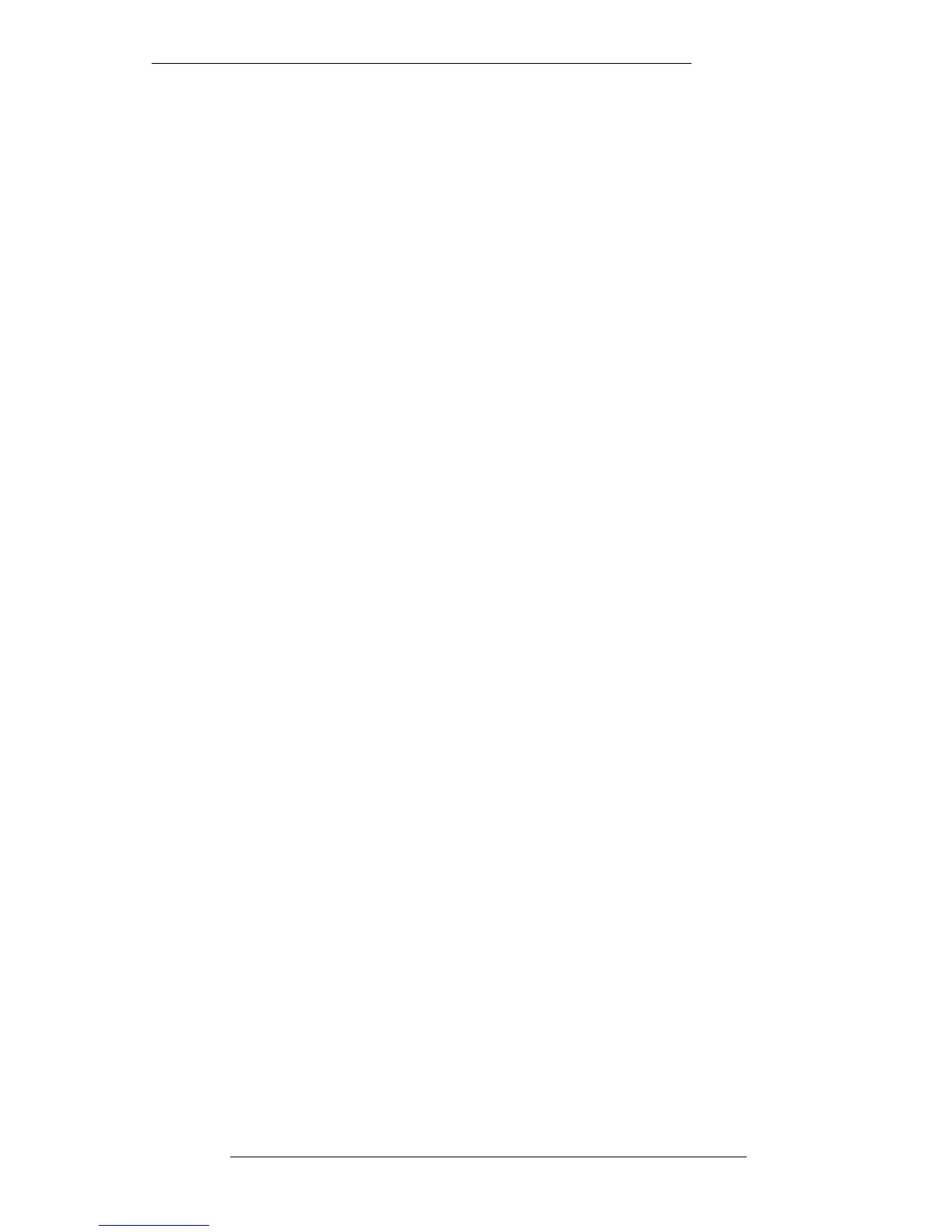Snapshots
In addition to all the dynamic automation options, the J Series Computer also offers a
console-wide ‘snapshot’ facility for all automated objects.
Pre Enable Snapshot
Snapshots can be taken whether the dynamic automation system is enabled or not.
However, each time you enable the mix system, a ‘Pre Enable’ snapshot of the state of
the console just prior to the AUTO button or the Enable box being selected, will be
taken. If previous automation settings have not been cleared, enabling the mix system
may set up undesirable fader levels and switch states, and destroy your carefully
prepared balance. Do NOT Panic! By recalling the Pre Enable snapshot, you will be
able to get back instantly to the state before the automation system was enabled.
Note that, with the automation system enabled, recalling a Pre Enable snapshot will
set the Small Fader VCAs to their stored levels, and these levels may not be reflected
in the physical positions of the Small Faders.
To recall the Pre Enable snapshot, stab on the Do Pre box in the
MIX-DESK/Automation menu. Note that when the text on this box is white, it
indicates that there is no Pre Enable snapshot currently present.
As well as the automatic Pre Enable snapshot, you have the ability to save up to 62
additional snapshots. Hit the front panel SNAPSHOTS button, or select Snapshots
from the MIX-DESK menu, to call up the Snapshots pop-up (see opposite).
To take a snapshot of the current automated object settings, select Take followed by a
stab on one of the 62 grey boxes below. The box will turn yellow to indicate that a
snapshot is present in that store. Note that ‘occupied’ stores can be over-written with
ease and, if this happens, any existing name will be unchanged. This apparent
oversight in the software can prove useful if you simply want to repeatedly update a
fader balance snapshot while tracking.
Snapshots can be named (up to 11 characters) by selecting Name followed by a stab on
the appropriate box.
To restore snapshot settings to the console, select Do followed by a stab on the
appropriate yellow box.
An Undo function is provided at the top of the pop-up in case you recall the wrong
snapshot. At the bottom right of the snapshot list you will see two boxes labelled
Undo and Pre Enable. When these boxes are yellow, and if required, the associated
snapshot may also be recalled from here with the Do function.
Snapshots are extremely useful as short term memories that can be used many times
when mixing.
Note that the two Inc boxes on this pop-up have no function in this product (used on
Axiom only).
The Mix System
5-77
23.8.96
