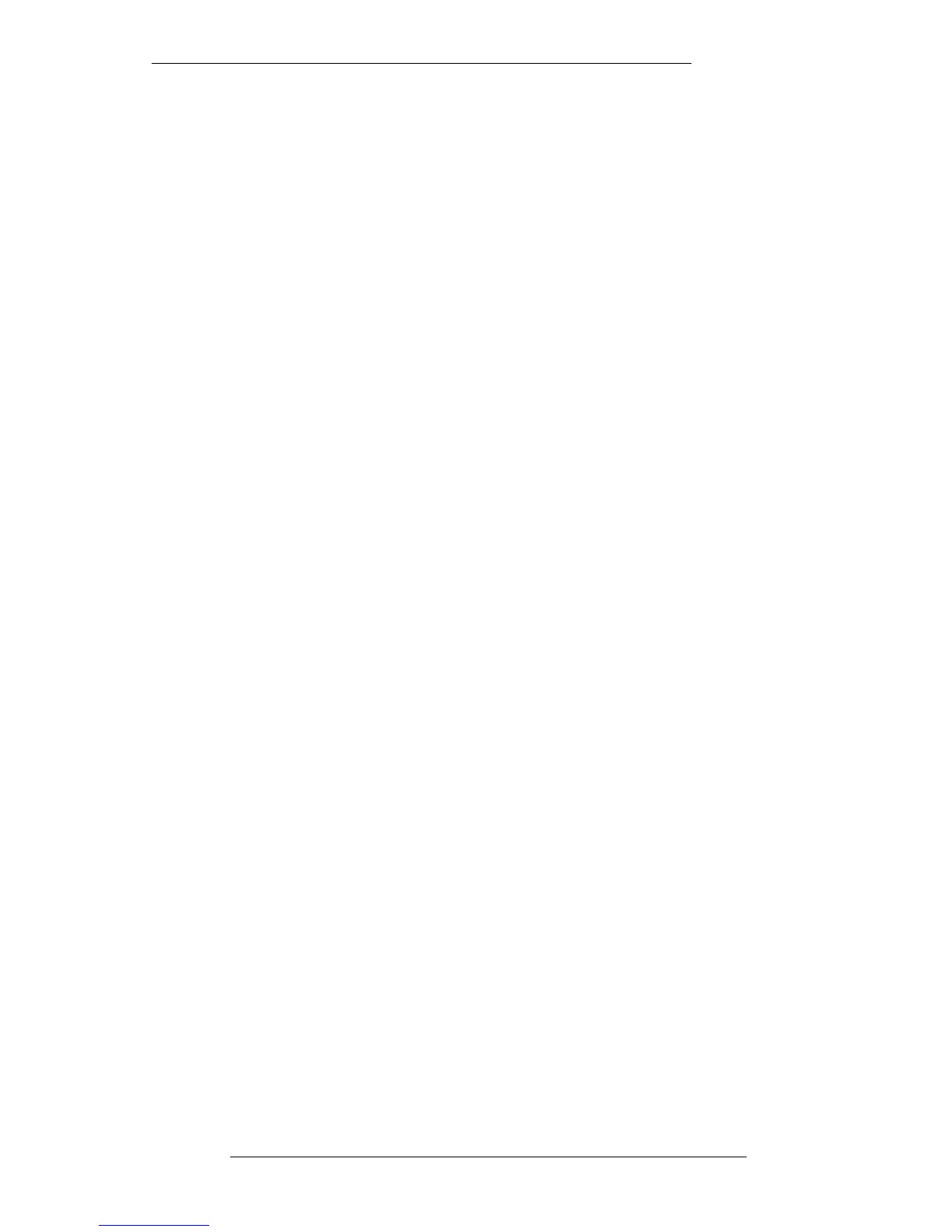The Overview Display and Mix Data
One of the most useful functions of the Overview display is to show the mix pass
levels for faders and automated objects. Select Edit in the MIX-DESK menu, followed
by Edit Mix. This will reveal three groups of boxes (see opposite) that enable colour
overlays to be selected for the faders or objects of your choice. Mix data for the current
mix (ie. the one in green in the Mix Pass list – see Page 5-13) will be displayed by a
continuous coloured line, with excursions to the right indicating an increase in fader
level or, in the case of switches, the ‘on’ condition.
Stab on a box in the chosen colour group and a list of items whose automation data
can be displayed in that colour will appear, with the most commonly used items at the
top of the list (see lower screen opposite). Channel module information can be
represented with white, blue or yellow overlays showing mix data for L(arge) Fader,
L(arge) Fader (Trim), S(mall) Fader, S(mall) Fader (Trim), L(arge Fader) Cut, S(mall
Fader) Cut, EQ (In/Out), Ins(ert In/Out), Cue (Stereo On/Off), and FX1-6 (On/Off).
Group information can be displayed with white or blue overlays representing G(roup)
Fader, G(roup) Fader (Trim), G(roup) Cut and G(roup) Solo data. Finally, M(aster)
Fader or M(aster) Fader (Trim) data can be displayed in white.
For example, by selecting L Fader and L Fader Trim in two different colours, the
display will show both your Large Fader Absolute mix levels as well as subsequent
Trim levels (see also Merge Trim on Page 5-51). Default settings provide displays of
L(arge) Fader, L(arge Fader) Cut, G(roup) Fader and M(aster) Fader.
Note that the mix data overlays only update when you roll back and create a mix pass.
The Mix Data moves/doesn’t move with Audio entry in the Edit Mix menu is only
applicable to systems fitted with DiskTrack. The same applies to the Edit Audio and
Sift functions in the Edit menu. Trim Mix and Ref: Ch 1 are described on Page 5-79.
The Mix System
5-25
20.8.96
