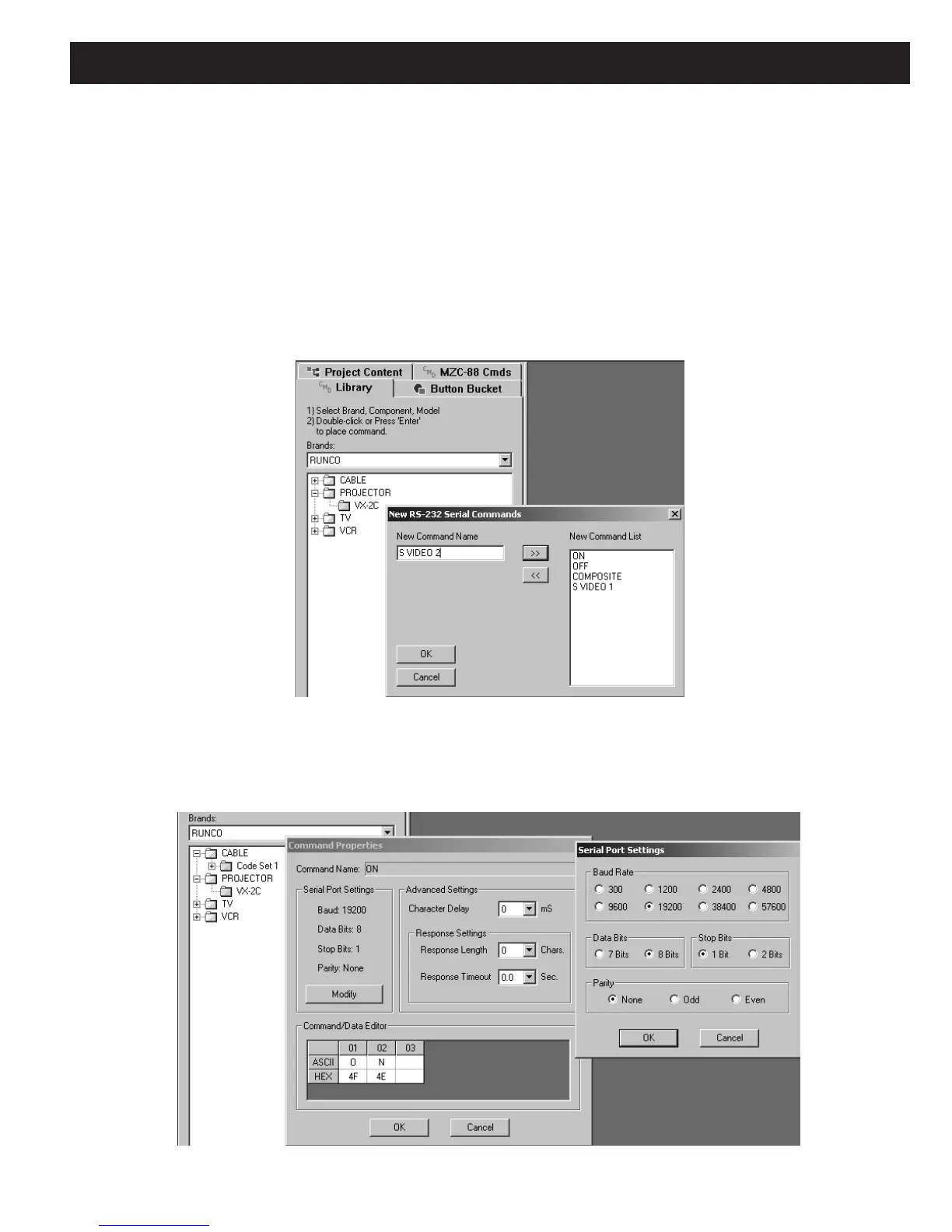MZC-88 Installation Instructions Page 105
3. If the Brand name does not already exist, right click within the Brands space and left click “New Brand”. Type in the
new brand name and click
OK.
4. Right click the empty space below the brand name and left click “New Component”. Type in the new component
name (i.e. Projector) and click OK.
5. Right click the new (Projector) folder and left click “New Model”. Type in the new model name (the model # of the com-
ponent or it’s remote, i.e., VX-2c) and click OK.
6. Right click the new model # folder (i.e., VX-2c). Go to “New Commands” and left click “RS232 Serial Commands”.
Type in command name (i.e., ON) and left click right arrows (>>) to put the name in the New Command List. Type in a
complete list of command names (i.e., ON, OFF, COMPOSITE, S VIDEO 1, S VIDEO 2, etc.) as needed. (Refer to Figure
116)
Figure 116
Adding New RS232 Command Names
7. When all new command names have been added to the New Command List, click OK.
8. The Command Properties Window will open automatically, with the first new command already placed in the
Command Name field. (i.e. ON) (Refer to Figure 117)
Figure 117
Entering RS232 Command Properties
