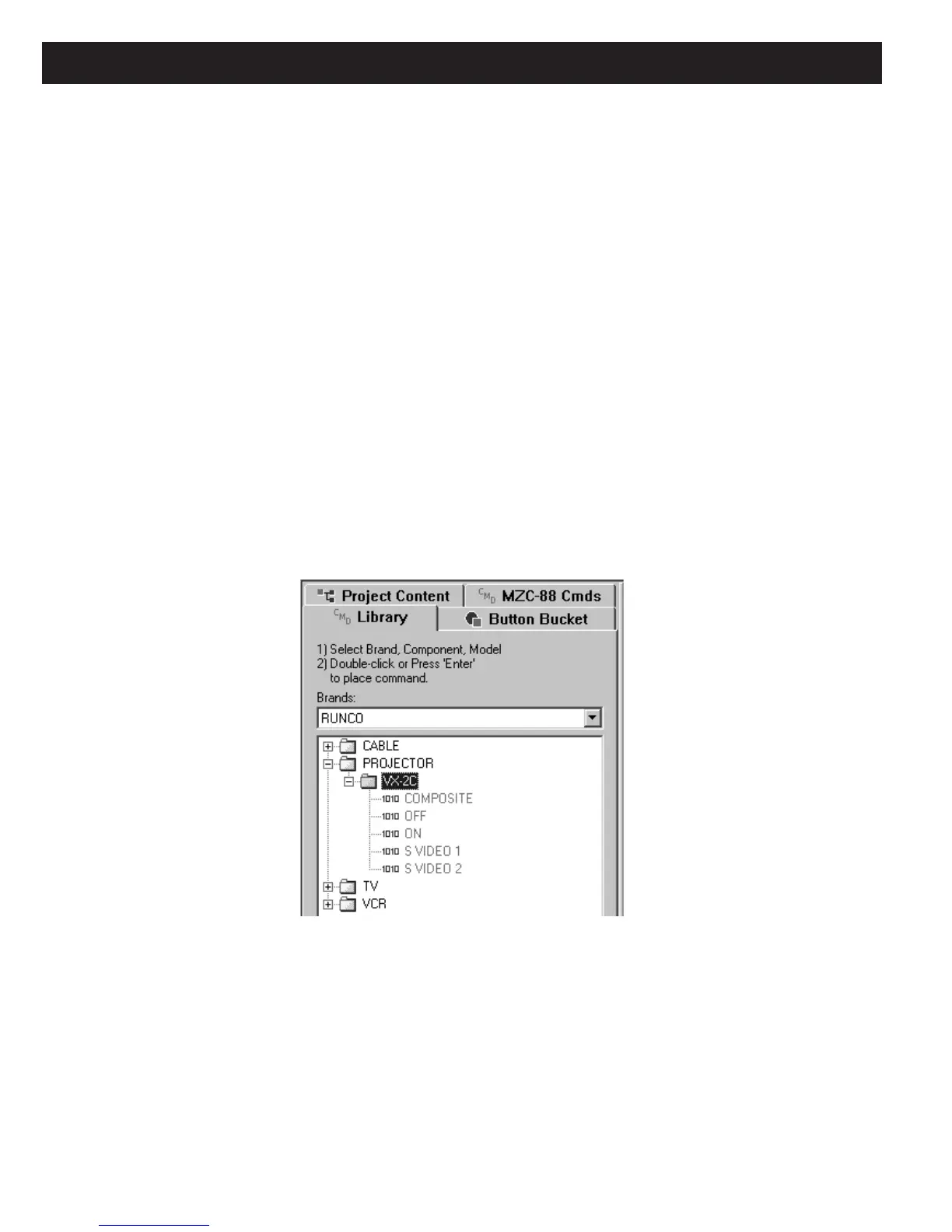Page 106 MZC-88 Installation Instructions
9. Left click Modify in the Com Port Settings box, to make any changes necessary to: Baud Rate, Data Bits and Stop
bits, per the manufacturer’s protocol. The Serial Port Settings pop-up will appear. Make necessary changes and click
OK. (Refer to Figure 117)
10. In the Command/Data Editor box, left click either the ASCII or HEX field under “01” depending upon which data,
ASCII or HEX will be used to create the new command. Type in the command string, one character per box, up to 100
characters.
11. In the Advanced Settings box select a Character Delay, from 0 (no delay) to 50 µS (milliseconds) if needed, to be
inserted between characters when command strings are being sent.
12. In the Response Settings box, select the appropriate Response Length from 0 to 100 Characters to confirm that the
command string has been properly sent, received and executed.
13. In the Response Settings box, select the appropriate Response Timeout from 0.0 to 10.0 seconds. This will determine the
amount of time the RS232I/O Port will stay ‘open’ waiting for a response from the controlled device.
14. When all Command Properties for the specific command being edited have been made, click OK. The command will be
added to the CMD Library and will be designated with a “1010” icon. The next New Command will automatically come
up in the Command Properties Window. Typically, a manufacturer will use the same settings for baud, Data Bits, etc., so
all that need be done is to type in the ASCII or HEX code for the individual commands. When all New Commands have
been formatted, the Command Properties Window will close and all commands will be listed in the appropriate CMD
Library List. (Refer to Figure 118.)
Figure 118
New RS232 Commands in Command Library
Once RS232 Commands have been added to the CMD Library, they are available for use in any EZ-Tools project when
programming RS232 codes is required.
