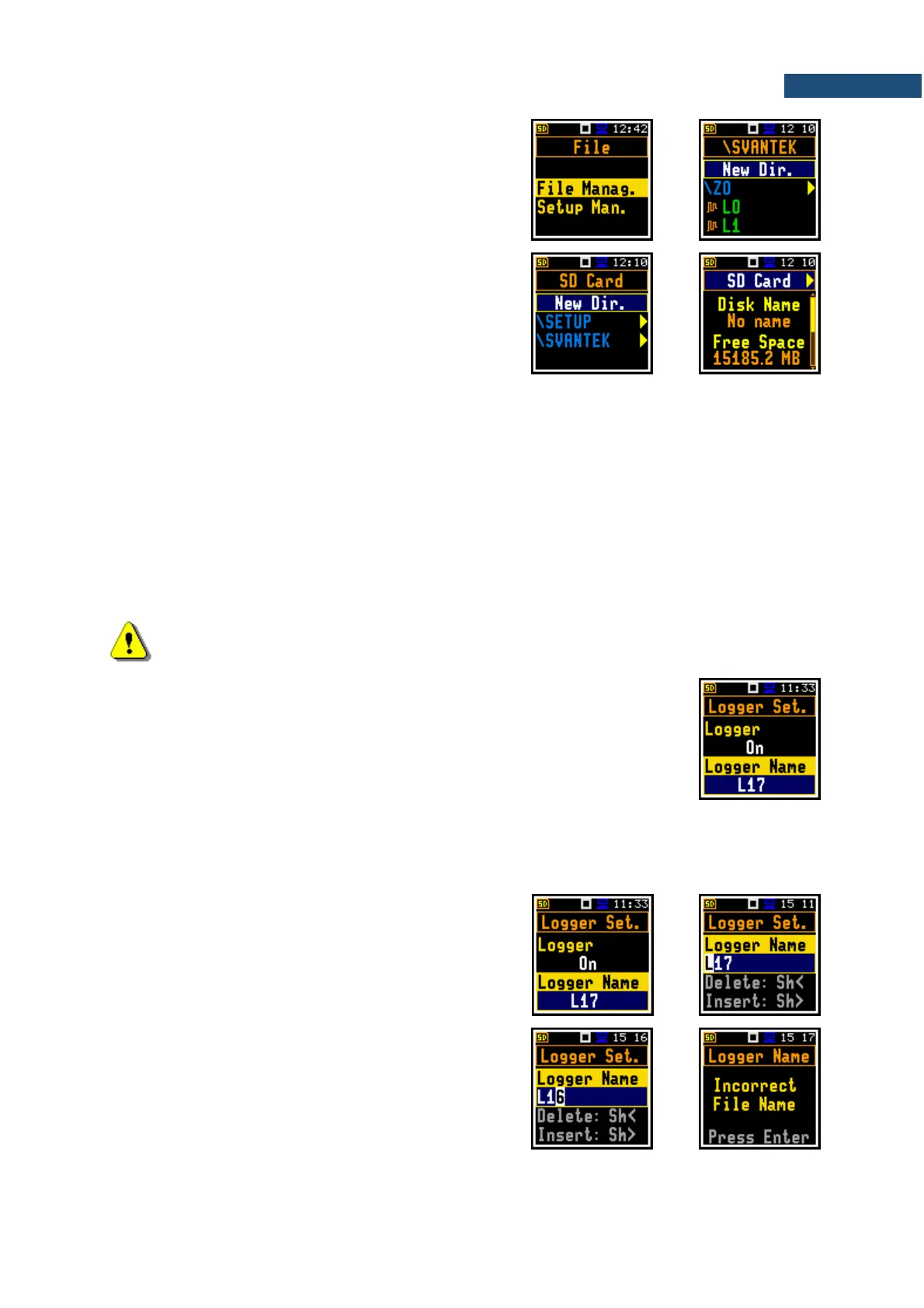File manager
File Manager is used for checking content of the
memory and operations on files and directories such as:
renaming, deleting, displaying information and creating
new directories.
The SD Card memory is organised as a standard
memory with directories and sub-directories (FAT32 file
system). It is possible to create or delete directories.
The content of the memory can be checked with the help
of the File Manager position in the File section.
Automatic saving of logger and wave files
Logger files are created and saved automatically to the SD-card. To enable automatic saving several
conditions should be fulfilled:
1. SD-card should be inserted and there should be enough free space on it.
2. The Logger (path: <Menu> / Measurement / Logging / Logger Set.) and/or Recording (path:
<Menu> / Measurement / Logging / Wave Rec.) should be enabled.
3. The new file should be defined with a unique name (path: <Menu> / Measurement / Logging /
Logger Set. / Logger Name and path: <Menu> / Measurement / Logging / Wave Rec. / File Name).
Files are saved in the directory, which was set as a working directory. The default working directory (after
using Factory Settings function) is called SVANTEK.
Note: During the measurement run with data logging to the logger file, the “logger” icon is
displayed. When the signal is recorded to the wave file, the “signal” icon is displayed.
The file name (Logger or Wave) is generated automatically using a pattern LLdd,
where LL is the string of letters (so called prefix) and dd is a string of digits that
forms a number. Up to 8 characters can be used to name a file.
The default prefix for the logger files is L and for the wave files - R.
The instrument assigns an individual counter to each prefix of files the user has
created and saved in the working directory. The counter value is equal to the
maximum number in the set of files with the same prefix. For example, if there
are files with names: L0, L15 and L16, the counter value is 16.
The number of the new automatically created file will have the value of the
counter increased by one. So, for the above example, new file name will be L17.
You can change the automatically generated file name
in the special screen, which is opened after pressing the
◄ / ► key.
After changing the number in file name without changing
the prefix and pressing <Enter>, the counter will be
automatically adjusted.
The instrument accepts only that name which number is
higher than the counter of the prefix.