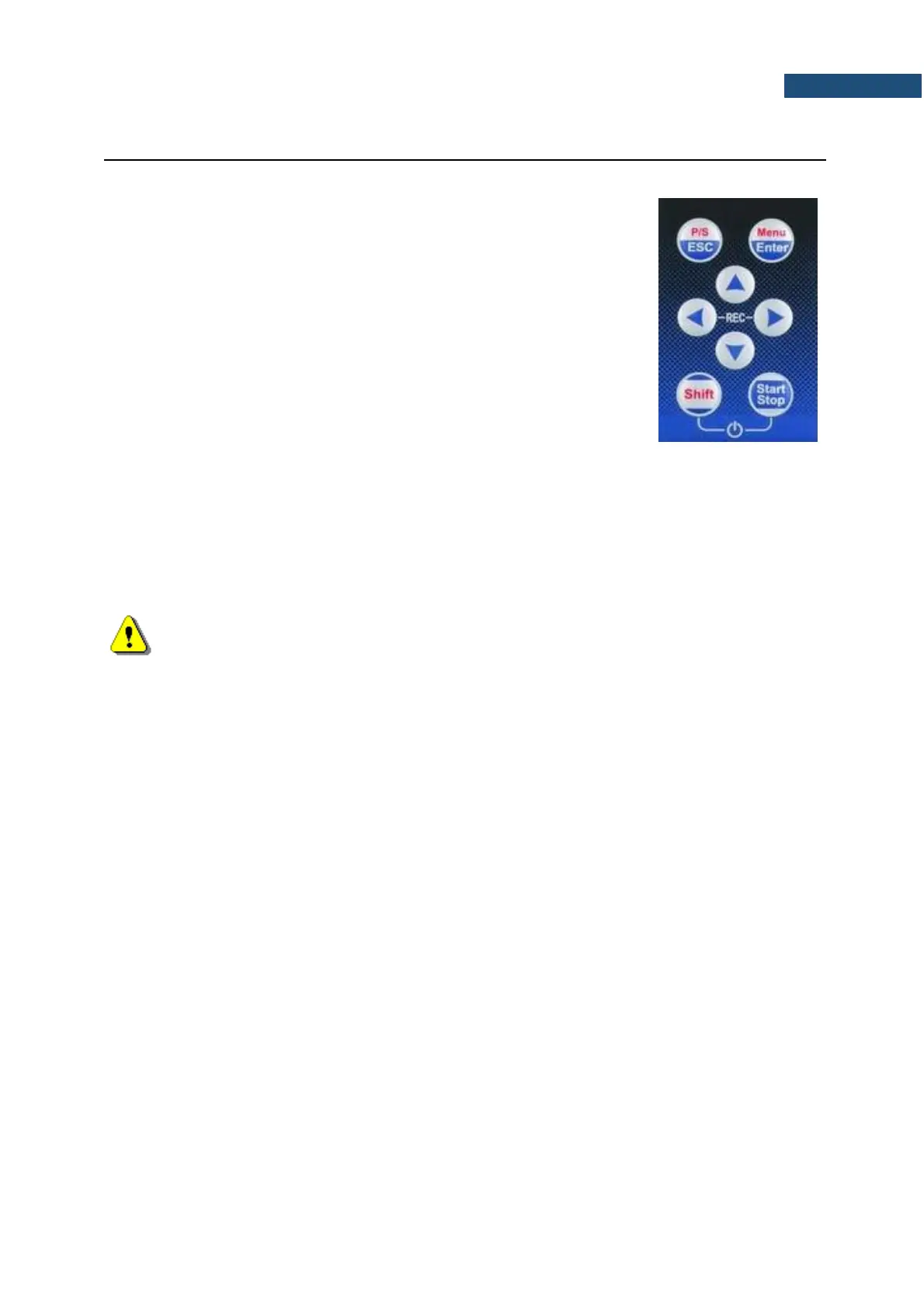2.4 CONTROL KEYS ON THE FRONT PANEL
The instrument is controlled in a fully interactive way using the control keys and the configuration menu.
The following control keys are located on the front panel of the
instrument:
• <ESC>, (<P/S>)
• <Enter>, (<Menu>)
• ▲,◄, ►, ▼
• <Shift>
• <Start/Stop>
The action given in (...) brackets denotes the second key function
which is available after pressing it in conjunction (or in sequence)
with the <Shift> key.
The second function of a key (<P/S>, <Menu>) can be used when the <Shift> key is
pressed with <Enter>, <ESC> or some other keys. This key can be used in two different
modes, which can be configured in the Keyboard list (path: <Menu> / Instrument /
Keyboard):
• like in a computer keyboard, when both <Shift> and the second key must be
pressed simultaneously (Direct mode);
• like in a smartphone keyboard, when the first <Shift> key should be pressed
and released and then the second key pressed (2nd Function mode).
Note: Simultaneous pressing of the <Shift> and <Start/Stop> keys turning the instrument on
or off.
This key allows you to start and stop a measurement process.
This key opens the selected position in the menu and confirms selected settings. In the
Measurement mode, it switches sub-views. Some additional functions of this key will be
described in the following chapters of this manual.
This key closes lists of parameters or other screens and return to the upper list of the
menu. It acts in an opposite way to the <Enter> key. When a list of parameters is closed
after pressing the <ESC> key, any changes of settings just made are ignored. In the
Measurement mode, it switches views of results presentation.
These keys allow you, in particular, to:
• change viewed result in the measurement mode,
• select column in a multi-column parameter list,
• select a parameter value in an active position (e.g. filter Z, A, C etc., Start Delay
period: 1s, 2s, 3s, … etc.). In case of numerical values, it speeds up selection after
pressing and holding,
• control cursor in the graph views (Logger, Spectrum etc.),
• select position of a character in the text editor screen.
These ◄ / ► keys used in conjunction with <Shift> allow you, in particular, to:
• select parameter value in an active position (e.g. filter Z, A, C; integration period: 1s,
2s, 3s, … etc.),
• shift cursor from the first to the last position and back in the graph view.
These keys allow you, in particular, to:
• select position in the list,
• select character in the text editor screen,
• change profile in the measurement mode.