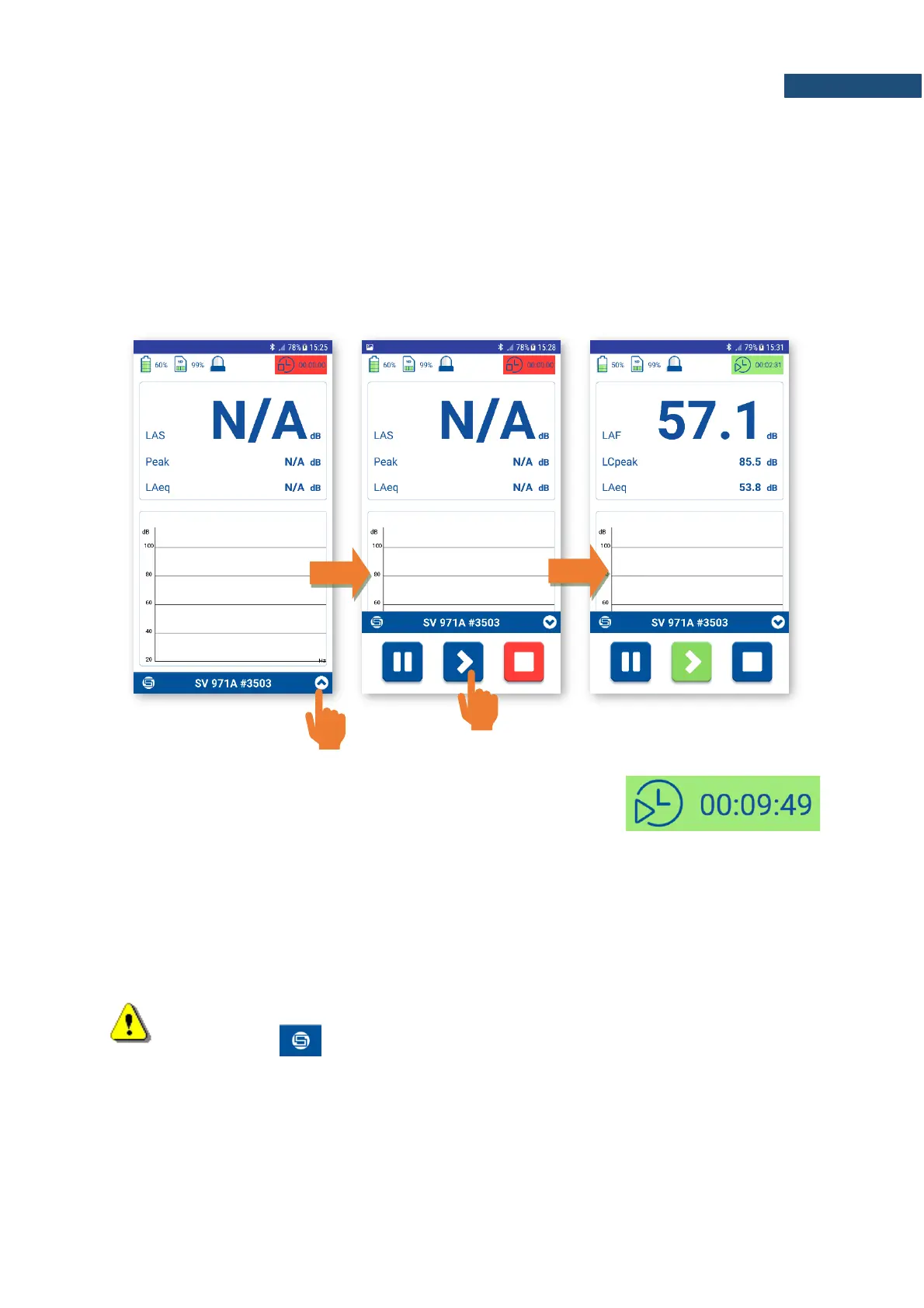14.3.2 Results view / control screen
The result view/control screen enables you viewing measured results of the particular instrument and
controlling the measurement.
As in the scanning/status screen the same icons in the upper screen line describe the instrument status.
In addition to them, the integration time is displayed.
From this screen, you can Pause, Start or Stop a measurement run tapping the appropriate icon on the
measurement control bar. Stopping the measurement run requires confirmation.
Integration time. If the measurement is in progress, the
field turns green and time shows the elapsed measurement
time. If the measurement is stopped or paused, the field
turns red or yellow, and the time change will be stopped.
Depending on the selected measurement function the view / control screen will have different view.
If the Level Meter function is selected, the results view / control screen presents three results: LAF,
LCpeal and LAeq measured for the integration time. If the 1/1 Octave or 1/3 Octave function is selected,
also 1/1 or 1/3 octave spectrum with three TOTAL results is displayed. To see the spectrum, you should
hide the measurement control bar.
Note: In the Sound Level and 1/1 Octave or 1/3 Octave functions, Assistant adds a GPS
point marker every second to the instrument file. This function can be switched off After
pressing the button and selecting the Disable GPS marker command.