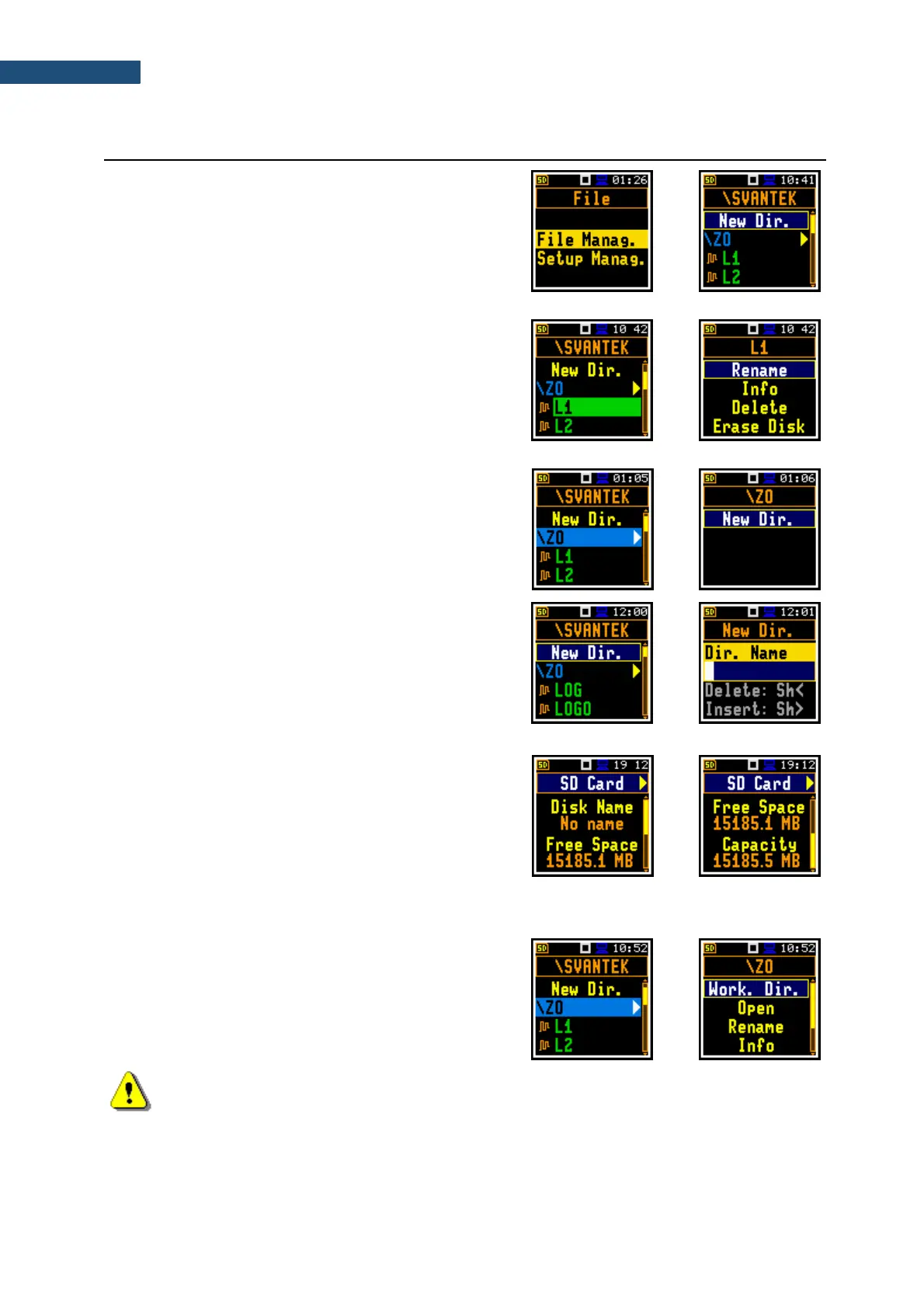6.1 MANAGING FILES – FILE MANAGER
Files are stored in directories, which are organised
hierarchically. The File Manager enables access to files
and directories on the SD-card.
In the File Manager, file and directory names are of
upper-case letters and have no extensions. Directory
names are of blue colour and file names are of green
colour with appropriate icon.
In the File Manager, you can check the memory content
and perform operations on files and directories, such as:
renaming, deleting, displaying information, creating new
directory and erasing memory.
All these operations can be done on the selected file or
directory by means of the command list which is opened
with the <Enter> key.
Changing directories
To open a directory, select it and press the ► key.
To return to the upper directory press the ◄ key.
Creating new directory
First position of the File Manag. list is New Dir., which
enables creating the new directory.
To create the new directory, enter the directory in which
the new one will be created, select the New Dir. position
and press <Enter>. The screen with the text editor will
appear for entering new directory name.
SD-card properties
The last screen after pressing the ◄ key, contains
information about the SD Card: memory name
(Disk Name), memory free space (Free Space) and
total memory space (Capacity).
6.1.1 Assigning the directory for saving data files – Working Directory
You can assign a directory for automatic saving of logger
and wave files. To do this, choose the required directory
and press the <Enter> key. Select the Work. Dir.
position in the command list and press <Enter>.
Starting from this moment all logger and wave files will
be saved in this directory.
Note: The working directory name is not displayed on the screen, so you should remember
about the selected working directory!
