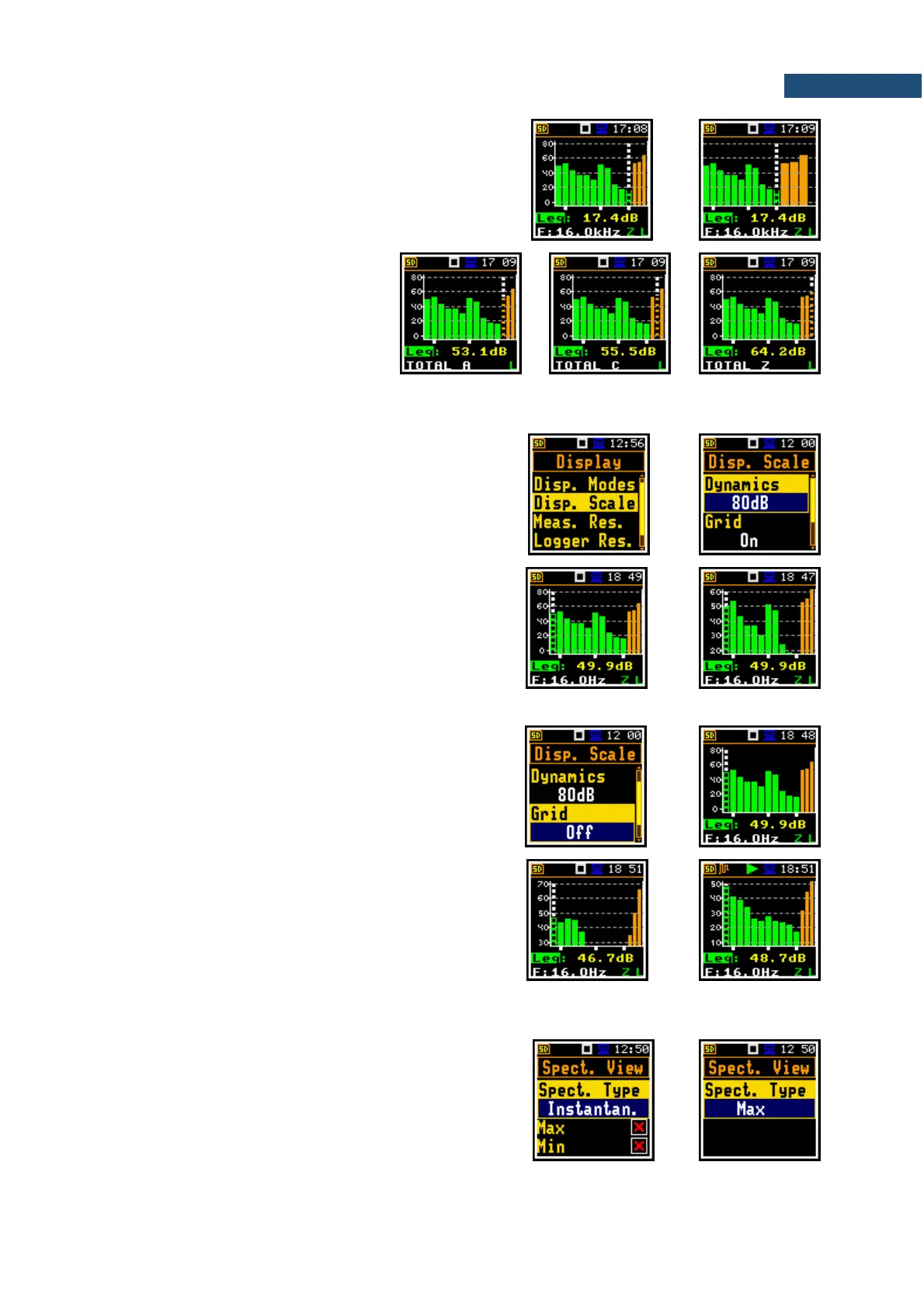Spectrum view can be changed with the <Enter> key.
Second spectrum view doesn’t have the Y scale and
thus has wider bars.
Total values are calculated with the
filters A, C and Z, and are displayed at
the bottom line of the screen when the
cursor is placed on the one of the
orange bars.
10.3.2 Adjusting spectrum graph scale – Display Scale
The Disp. Scale position allows you to change the scale
of the spectrum graph and switch the grid and automatic
scale adjustment on/off.
Scaling the vertical axis
The Dynamics position enables selecting the required
scale dynamic range of the spectrum graph. It is
possible to select the range from the set: 10dB, 20dB,
40dB, 80dB and 120dB.
The attached example shows spectrum view with 80dB
and 40dB dynamics.
Switching the grid on/off
The Grid position switches on or off the grid in the
spectrum view.
Automatic Y-scale adjustment
The Autoscale position switches on or off the automatic
adjustment of the Y-axis scale dynamic range to the
current spread between lowest and highest measured
octave or third octave results.
10.3.3 Selecting spectra to be viewed – Spectrum View
In the Spectrum View screen, which appears in the
1/1 Octave or 1/3 Octave functions, you can select
different spectra to be visible on the display
(Spect. Type): Averaged, Instantaneous, Max, Min
and Peak.
Below are the views of different spectra.
