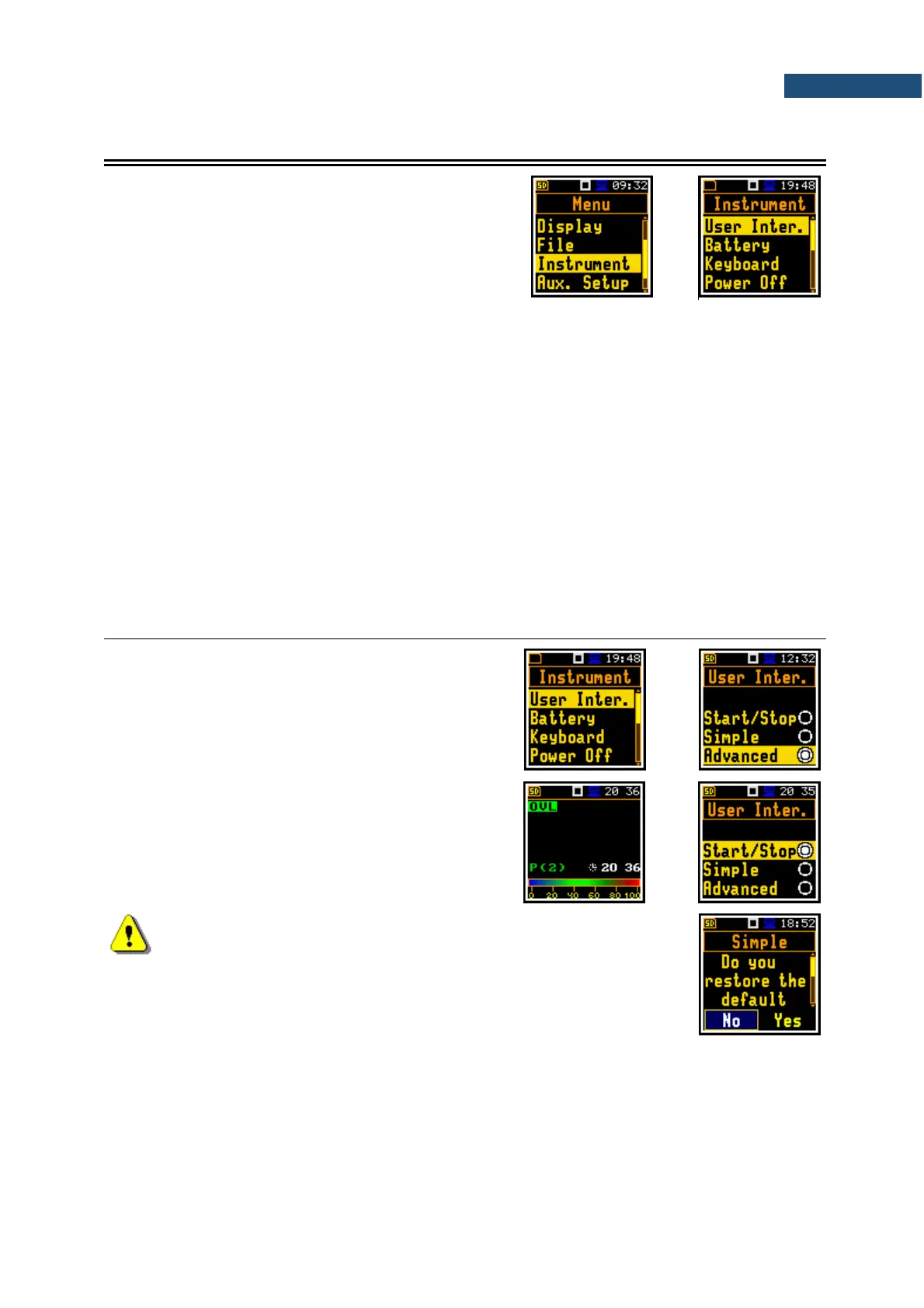7 CONFIGURING INSTRUMENT – Instrument
The Instrument section is mainly related to the
configuration of the hardware components of the
instrument.
To open the Instrument section, press the <Menu> key,
select the Instrument position and press <Enter>.
The Instrument section contains following items:
User Interface allowing you to choose the user interface option;
Battery allowing you to display information about current power source;
Keyboard allowing you to program some keyboard functions;
Power Off allowing you to switch off the instrument power in case of inactivity;
USB allowing you to configure the USB interface. This position is available only in the
Advanced user interface mode;
Bluetooth allowing you to switch on/off Bluetooth;
RS232 allowing you to configure the RS232 interface;
Self Vibr. allowing you to set the threshold for marker registration of instrument self-vibration.
This position is available only in the Advanced user interface mode;
RTC allowing you to set the Real Time Clock;
Unit Label allowing you to display instrument properties.
7.1 CHOOSING USER INTERFACE MODE – USER INTERFACE
There are three modes of the user interface: Start/Stop,
Simple or Advanced. These modes can be selected in
the User Inter. screen. The Simple mode enables basic
instrument settings, while the Advanced mode - full
scope of settings. Many screens thus have different
views in different interface modes.
The Start/Stop mode limits the user interface to only
one User Interface position in the main Menu and
measurement screens.
Note: When you switch the interface mode from Advanced to another
there always appears the request “Do you restore the default value of
the advanced settings?” If the answer is “No”, then all settings of
parameters not active in the Simple mode will stay unchanged. If
answer is “Yes”, then these parameters will be changed to default
values.
