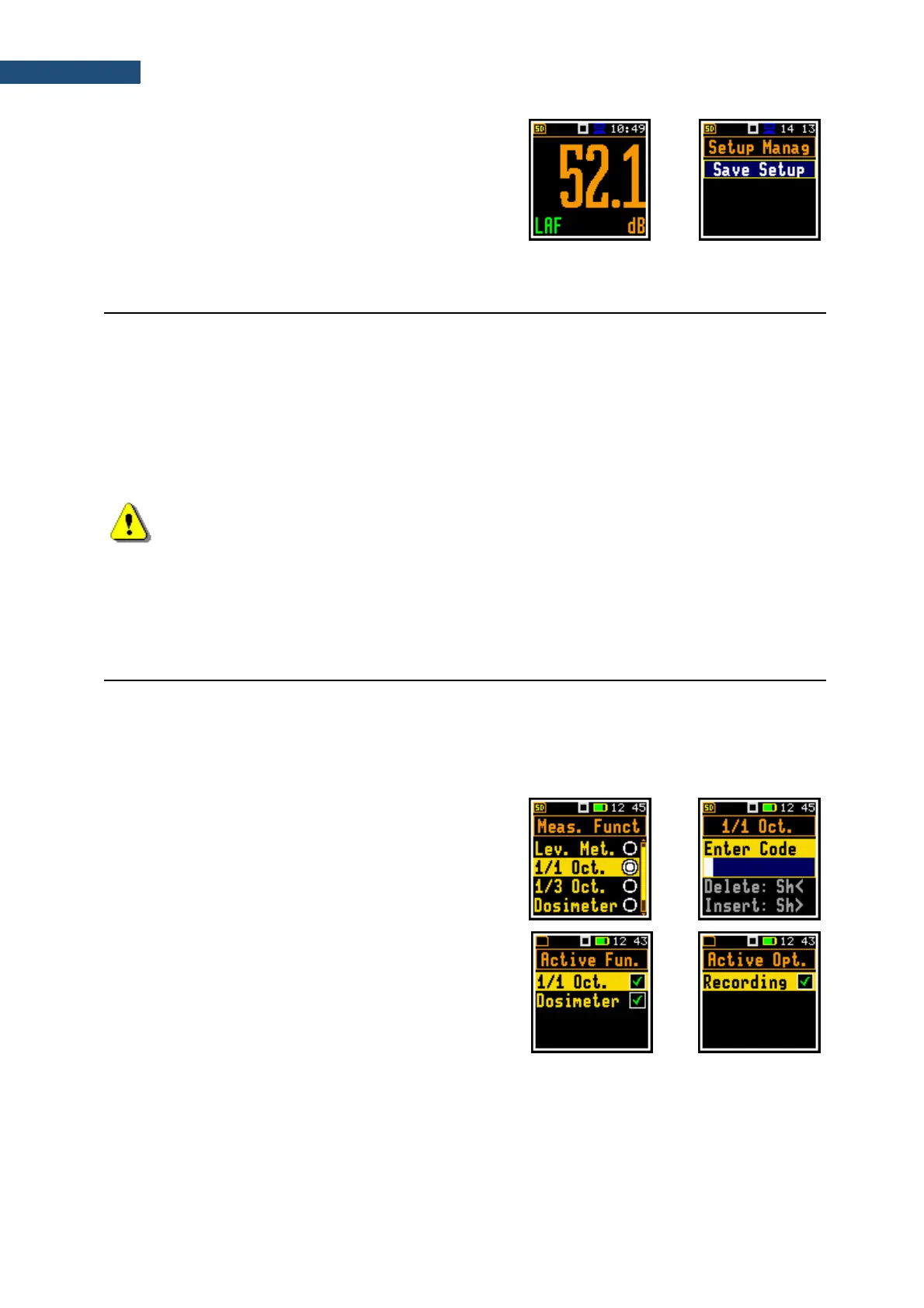Saving setup files
Setup files can be created by means of the
Setup Manager or from the measurement screen with
the <P/S> key (<Shift> pressed with <ESC>), when a
measurement is not running.
All Setup files are stored in the default directory SETUP
on the SD-card.
2.10 DOWNLOADING AND UPLOADING FILES
Downloading files
All measurement and setup files stored in the memory (micro SD-card) can be downloaded to the PC.
There are two ways to download files.
Since the file structure of the SD-card is the same as on most PC, the user may extract the micro SD-
card and use it directly in the PC. But it is not recommended.
We recommend using SvanPC++ or Supervisor software, which enables the user download and upload
functions as well as data viewing and data processing options. In this case, the instrument should be
connected to the PC via SC 158 USB cable.
Note: Working with SvanPC++ and Supervisor software is fully described in the documents:
“SvanPC++ User Manual” and “Supervisor User Manual”.
Uploading files
Same approach is used for uploading files (usually setup files).
Files can be upload via micro SD-card or via SvanPC++ or Supervisor software.
2.11 ACTIVATING OPTIONAL FUNCTIONS
Standard instrument firmware contains all basic functions to perform measurements in accordance with
most international standards and methods. For more complex tasks you may expand the instrument with
additional functions. These features include 1/1 and 1/3 octave analyser and event recording.
If additional functions were not included in the instrument kit and were not unlocked by the supplier, such
a task is in responsibility of the user who decides to buy additional functions later.
The optional function is activated when you try to use it
for the first time. For example, if 1/1 Octave was
locked, but is purchased later, then during the first
attempt to switch it on, the instrument requires entering
the special code that will unlock this option. Once
unlocked the option is available permanently.
You can check and lock early unlocked options in the
special Active Functions and Active Options screen
which is opened if you press the <Shift> and ◄ keys
right after turning on the instrument. You should keep
these keys pressed during the first half of the system
initialization until the Active Fun. screen opens.
To open the Active Opt. screen, press the <Enter>
key.
