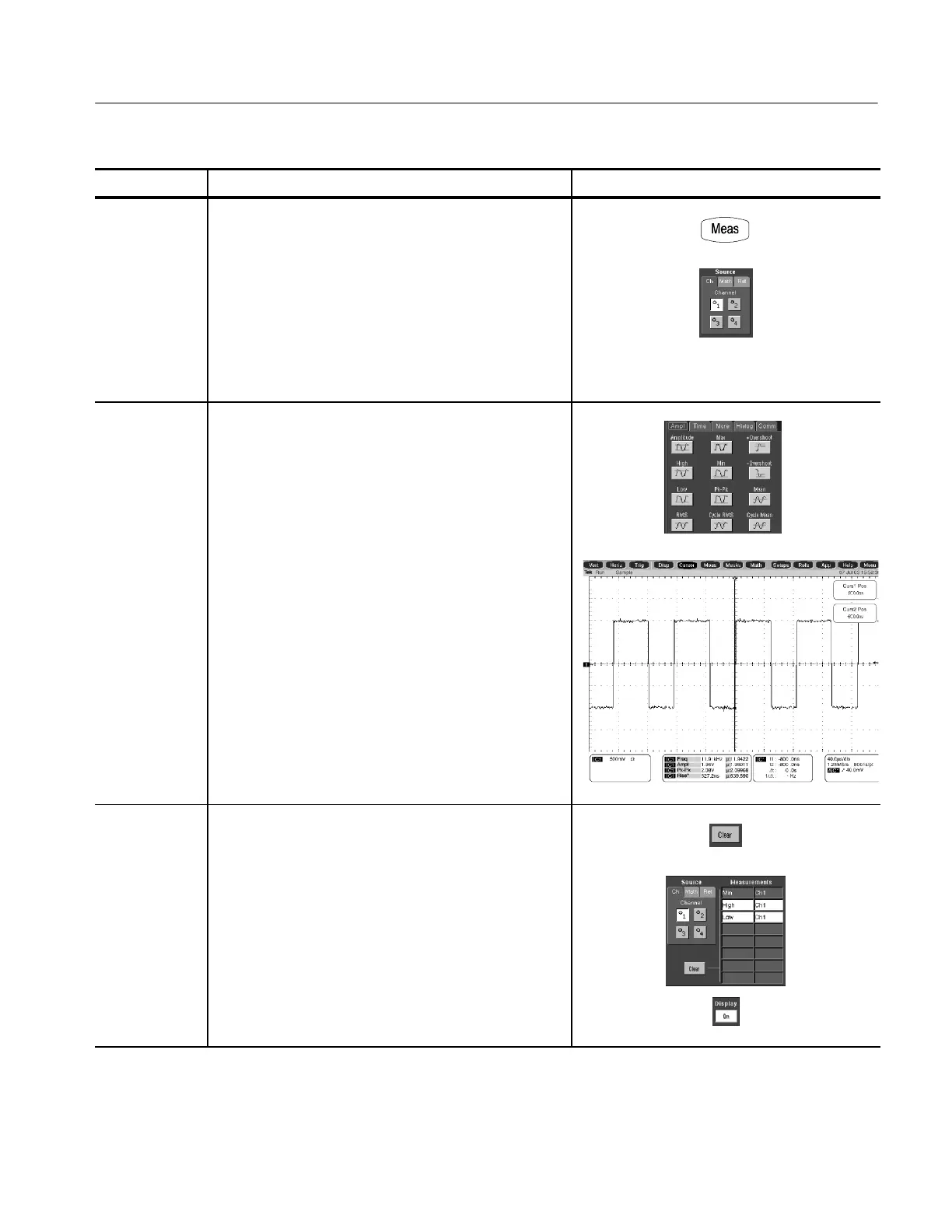Measuring Waveforms
CSA7000B Series & TDS7000B Series Instruments User Manual
3- 145
Overview Related control elements and resourcesTo take automatic measurements (Cont.)
Select the
waveform
2. From the toolbar, touch Meas to display the Measure-
ment setup control window.
3. To select the source waveform that you want to
measure, select the Ch, Math, or Ref Source tab, and
then touch the Channel, Math, or Reference button for
the waveform.
The waveform may be a channel, reference, or math
waveform.
Take
automatic
measurements
4. From the Measurement setup control window, select the
Ampl, Time, More, Histog, or Comm (optional on
TDS7000B Series) tab that contains the measurement
that you want to take.
5. Touch the button for the measurement that you want to
take. For a list of the measurements this instrument can
take, see Appendix B: Automatic Measurements
Supported.
The readout for the measurement is automatically
displayed, and the measurement is added to the
measurement list in the setup window.
Measurements are displayed below the graticule area as
shown here. If the area is occupied or there are too
many measurements to fit in that area, measurements
are displayed in the lower graticule area.
In Roll mode measurements are not available until after
you stop acquisitions.
Remove
measurements
6. To remove the measurement, touch Clear, and the last
measurement selected is removed.
7. To remove any measurement in the measurement list,
touch the measurement prior to touching the Clear
button. More than one measurement can be selected.
Touch the first measurement that you want to remove,
drag across all of the measurements that you want to
select, and then touch the Clear button.
8. You can also toggle the display of measurements on
and off by touching the Display button.
