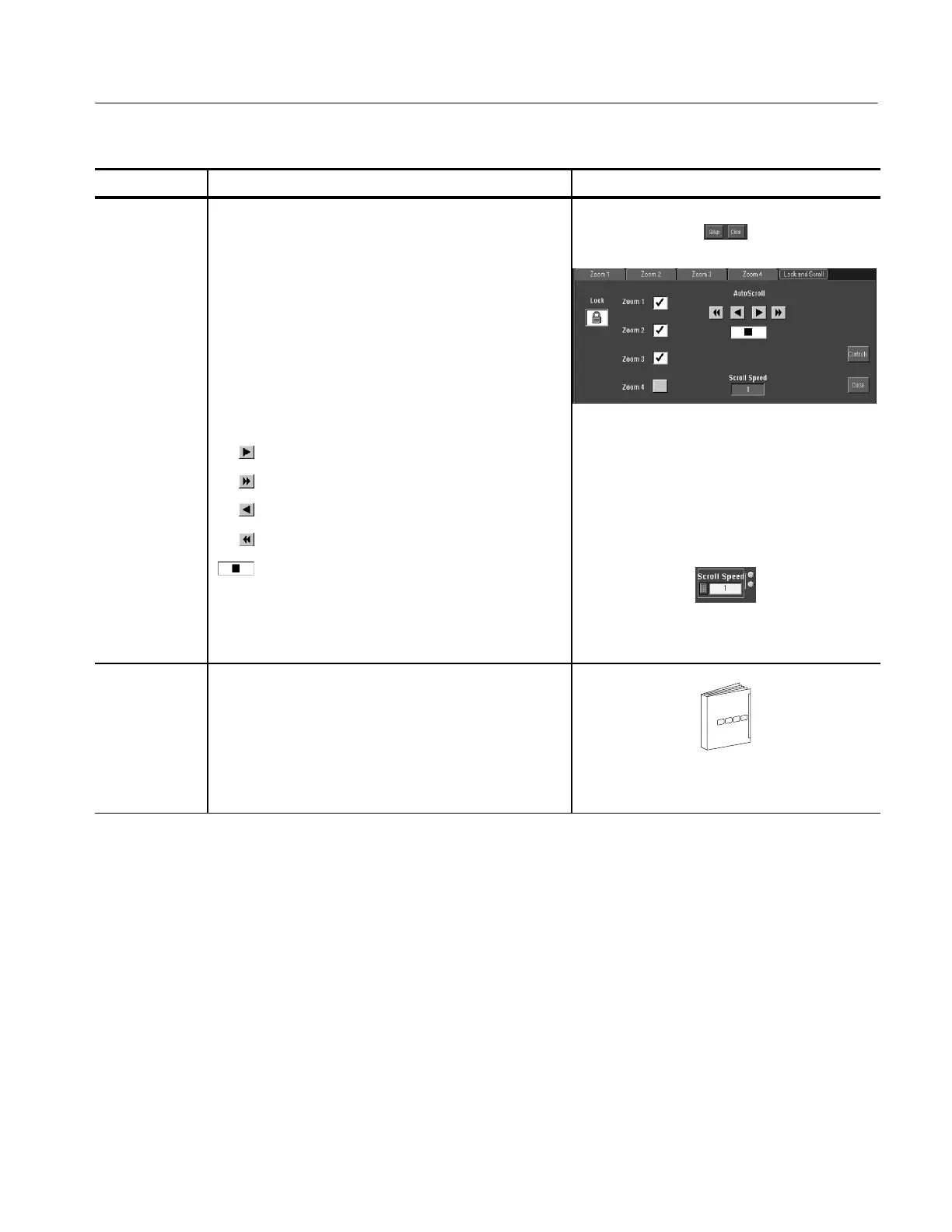Displaying Waveforms
CSA7000B Series & TDS7000B Series Instruments User Manual
3- 131
Overview Control elements and resourcesTo zoom waveforms (Cont.)
To Lock and
Automatically
Scroll Zoom
Areas
12. To display the zoom Lock and Scroll setup window,
touch Setup in the controls window. Select the Lock and
Scroll tab.
13. To select which zoom areas to lock, touch Zoom 1,
Zoom 2, Zoom 3, or Zoom 4 to toggle the areas you
want to lock on (check mark).
14. To lock control of the zoom areas selected in the
previous step, touch Lock to toggle it on.
15. To control the automatic scrolling of the selected zoom
areas, touch an AutoScroll control:
H Forward
H Fast forward
H Reverse
H Fast reverse
H Stop
16. To change the scrolling speed, touch Scroll Speed and
use the multipurpose knobs or keypad to change the
scrolling speed.
For further
assistance
17. Touch the Help button while in the Zoom setup window
to access a context-sensitive overview of the MultiView
Zoom controls and their setup.
See Accessing Online Help on page 3--263 for an
overview of the online help system.
Customizing the Display
Use the display customizing features this instrument provides to present the
display elements — color, graticule style, waveform representation, and so on —
according to your preferences.
From the Color Palette, you can select temperature, spectral, or gray scale color
grading of a waveform so that its data color or intensity reflects the sample
density of the data in that area of the waveform.
