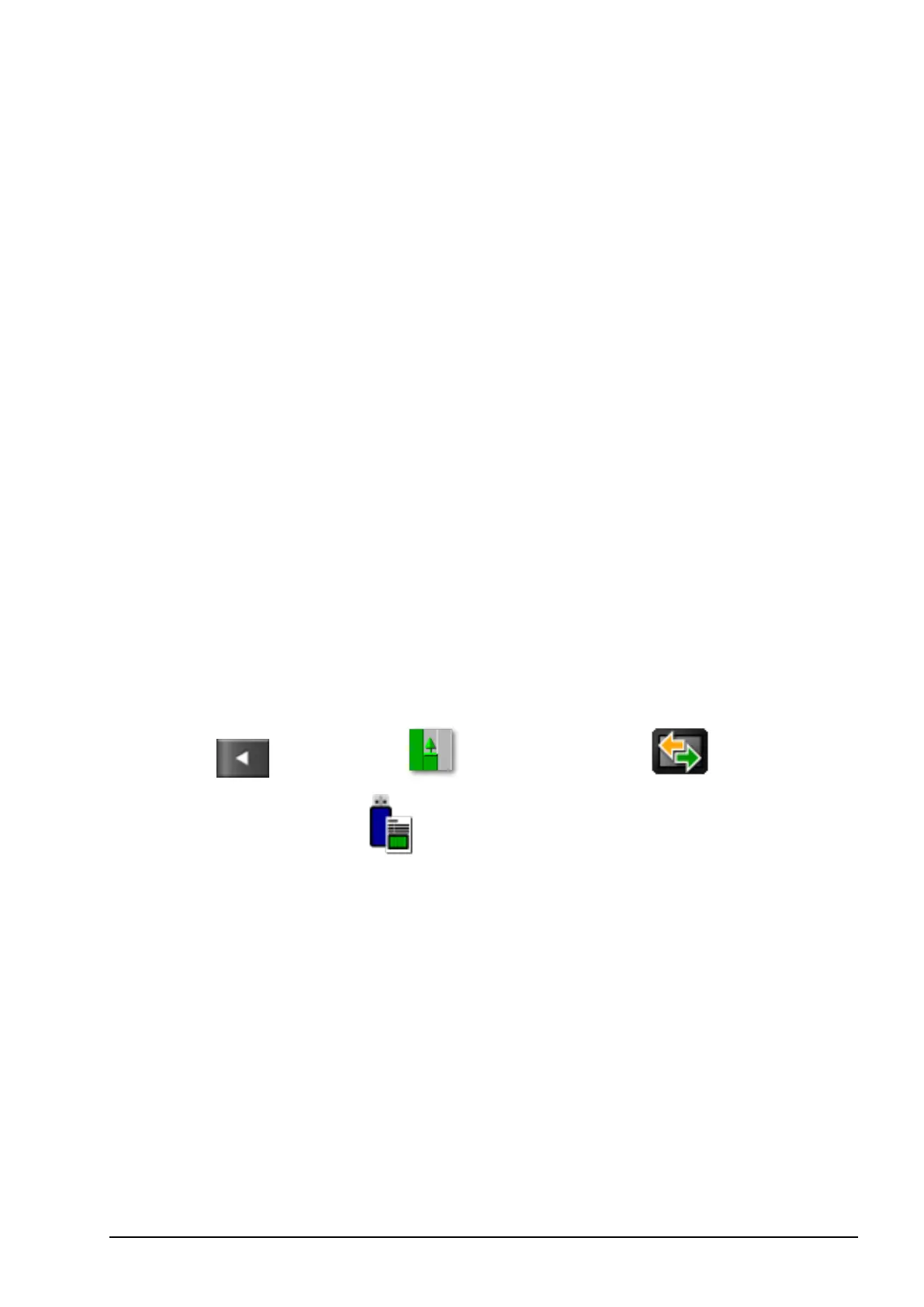Chapter 12 – Job Menu
87
3. Use the scroll bar or use the hide arrow to see crop and product
options.
4. Select CROP NAME, enter the name and confirm.
5. Select categories as needed, enter the information and confirm.
The Product section of this screen is intended to record the specific
product mix that is being used for this job. This information is
stored separately to the product definitions saved in the Product
menu on the Setup screen.
6. Select Product Name from the list or select Add a new product.
7. Select Rate next to the product and enter the rate.
8. Select Units next to the product and choose the unit of
measurement.
12.4. Exporting a job report
Job records can be exported in PDF format to a USB.
Exporting a job places the PDF report in D:/Reports and in
D:/Client/Farm/Field/Reports.
1. Insert the USB into the console.
2.
Select / Job Menu / Data Exchange / Export
Job Report to USB .
The Job Report Options screen displays.
3. Select the required option/s:
l Auto adjust ranges: If data exists that uses a color legend, the
colors used in the report map shading are altered so that the
maximum variation in colors is used to illustrate the yield rates.
l Create shape files: Shape file data is exported to
D:/Client/Farm/Field/ CoverageShapefiles and
D:/Client/Farm/Field/ BoundaryShapefiles
The active or current job is exported to a folder named Reports on the
USB.
