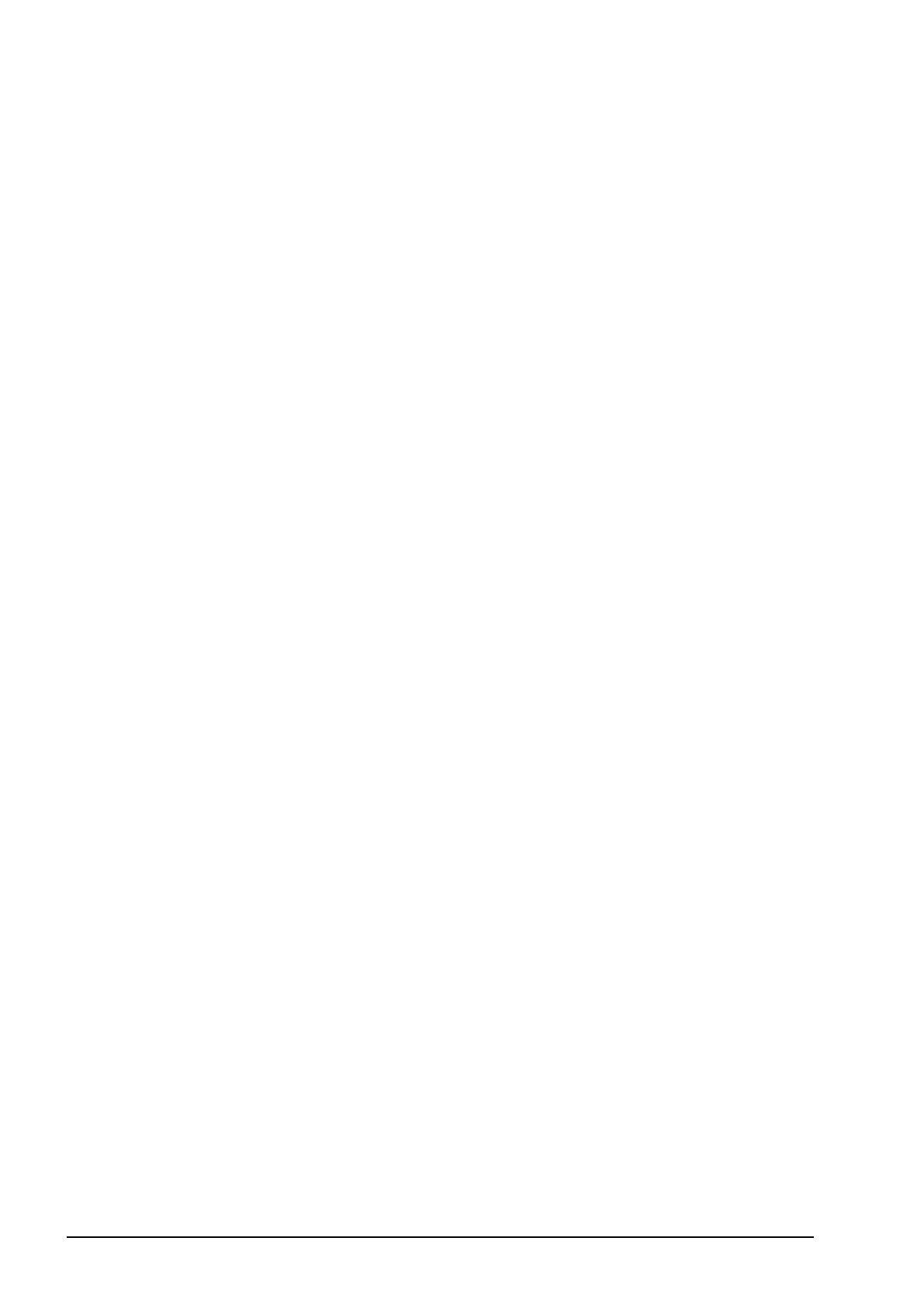14.3. Engaging auto steer
100
AES-25
Note that if AES-25 is selected in the setup screen (Vehicle / Steering
/ CONTROLLER), three new options are added to this screen:
l AES-25 Sensitivity Adjustment: Adjusts the responsiveness of
the steering when following guidelines.
l AES-25 Deadband Adjustment: Adjusts the amount of
movement the AES-25 needs to make before the wheels respond.
l AES-25 Disengage Threshold: Adjusts the amount of effort
required to disengage the steering wheel.
14.3. Engaging auto steer
To use auto steering, the operator must have:
l Established guidelines (page 89)
l Enabled auto steering on the console (page 28)
l Calibrated the steering (page 67)
l Confirmed that all Steering Status items are green (page 95)
l Set the auto steering tuning to suit the task and vehicle type (page
98)
l Positioned the vehicle at the desired starting point.
1. Zoom and pan on the screen until the vehicle is in the center of
the screen and at a comfortable size for viewing (if panning is
enabled, refer to Setting up map options, page 24).
Note: If an external auto steering engage switch is to be used,
this needs to be enabled during setup for the vehicle. Refer to
Setting up the steering controller, page 45. If using an AES-25,
turn on the AES-25 and turn the steering wheel a quarter turn to
enable auto steering.
2. Confirm that the Auto Steer Engage is showing white. This
means it is ready to use.
