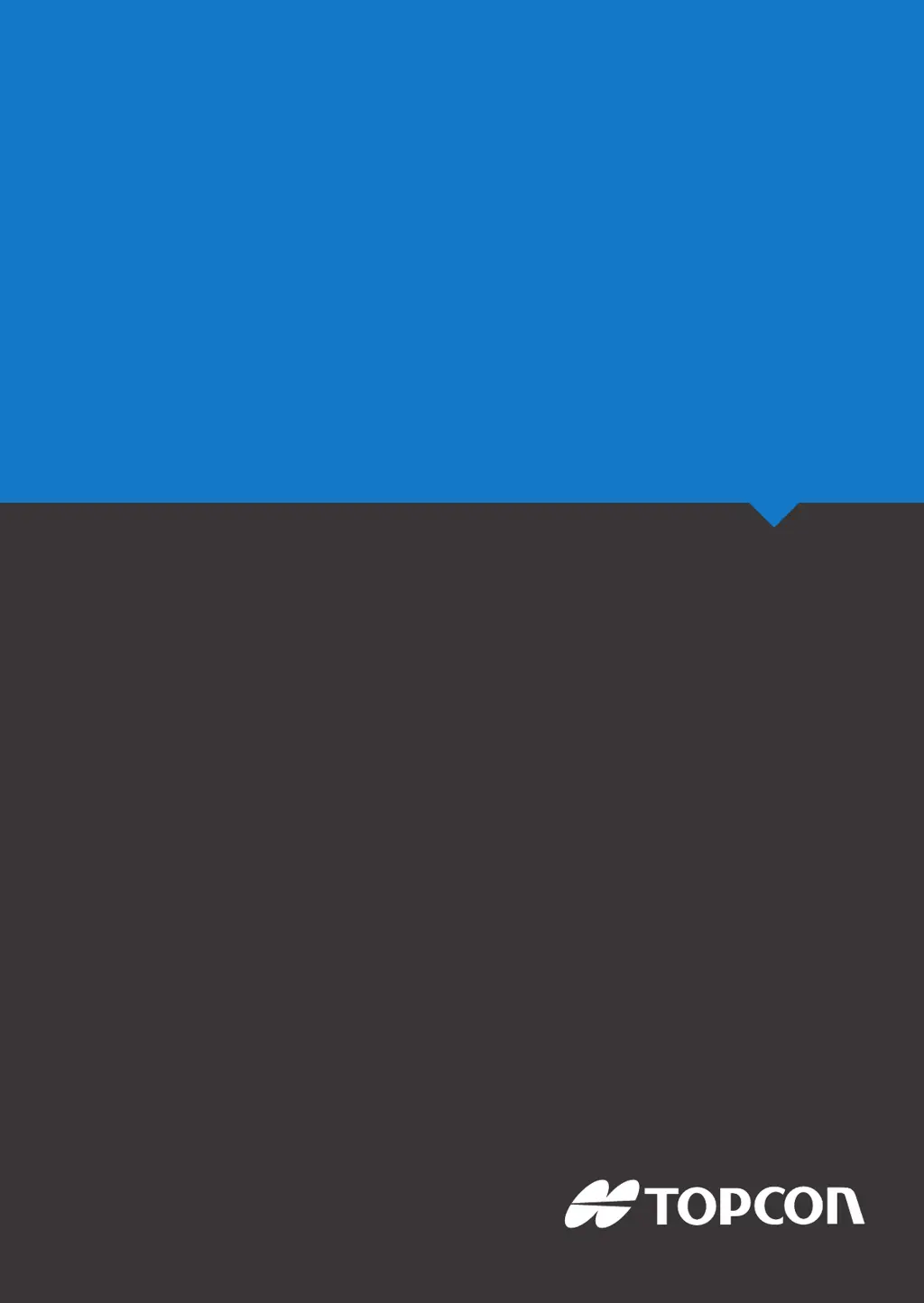What to do if position accuracy displays with red on Topcon X14?
- BBrian TaylorAug 18, 2025
If the position accuracy is displayed in red, allow time for convergence to occur. Check the satellite icon color on the dashboard and the number of satellites displayed (at least four are needed). Verify that the correction source is correct; if not, select the appropriate one. Ensure you are in an open space away from power lines. If using a subscription, confirm it is current and that the correct frequency has been set. Drive to an open space and allow time for convergence.