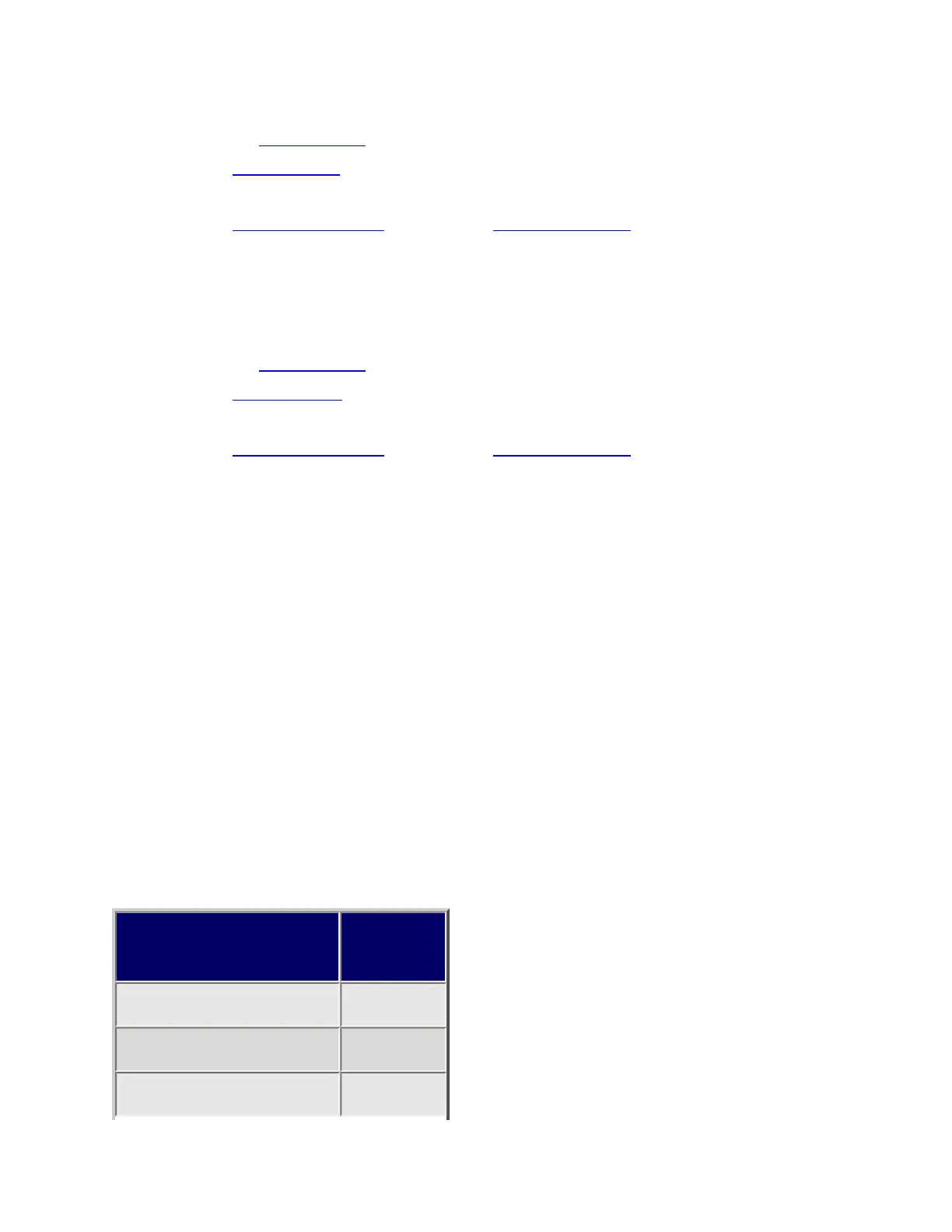To a service search range :
1. Open the Search for... menu.
2. Select Edit Service, then select the service search range you want to assign the
Startup Key to.
3. Select Search with Scan, then select Set Startup Key.
4. Enter the Startup Key you want to use for this search range.
To a custom search range :
1. Open the Search for... menu.
2. Select Edit Custom, then select the custom search range you want to assign the
Startup Key to.
3. Select Search with Scan, then select Set Startup Key.
4. Enter the Startup Key you want to use for this custom search range.
Using Startup Keys
To activate a Startup Key:
1. Turn the scanner off.
2. Press & hold the number key that corresponds to the Startup Key while you
power the scanner on. (e.g. To activate Startup Key configuration # 2, press &
hold 2 on the number pad while turning the scanner on.)
3. Continue holding the number key until the scanner display shows the number of
the Startup Key configuration (In the example above, the display shows Startup
Config. Key No. 2 ).
For example, say you have 4 systems programmed according to the table below:
Assigned Startup
Key
State
3 Locked
None (.) Unlocked
None (.) Locked
file:///C|/Documents%20and%20Settings/POpitz/My%20Documents/temp/CDImage_090515/Manual/StartupKeys.html (2 of 3)5/26/2009 11:16:03 AM
