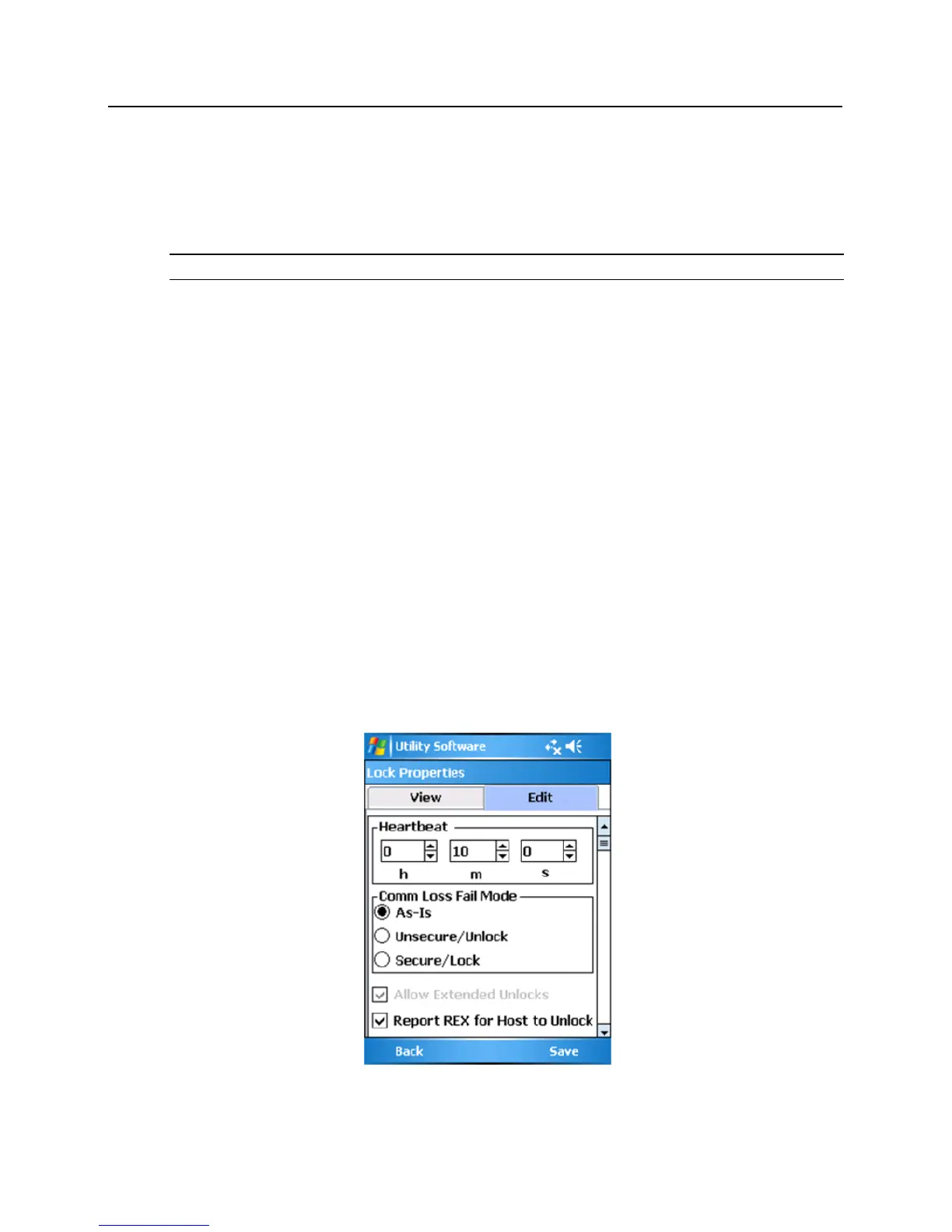14 Press and hold the WRI400’s LINK button until the RX/TX LED blinks red and green.
15 When linking is successful, the RX/TX LED will blink to indicate the quality of the RF link.
Solid green, fast green blinks, or green with very few red blinks = Good link
Solid red or fast red blinks = Poor or no link
Note: The WRI400 will fail to link if it is not in RF range of the PIM400.
Additional Configuration
Once the WRI400 has been linked and addressed the Heartbeat, Request to Exit, and Door Position Switch
options need to be configured. Follow the steps below to finish the configuration:
Connect the WRI400 to the HHD
1 Using the USB cable, connect the HHD to J5 on the WRI400.
2 Start the SUS application.
3 Log into the SUS (default password is 123456). WRI400 will be displayed at the bottom of the screen after
a short delay.
4 You are now ready to configure the WRI400.
Configure Heartbeat
1 Click on Device Options once the connection steps above have been followed and WRI400 is displayed
at the bottom of the SUS screen.
2 Click on Lock Properties.
3 Click on the Edit tab.
4 Scroll down to the Heartbeat section of the Edit Tab.