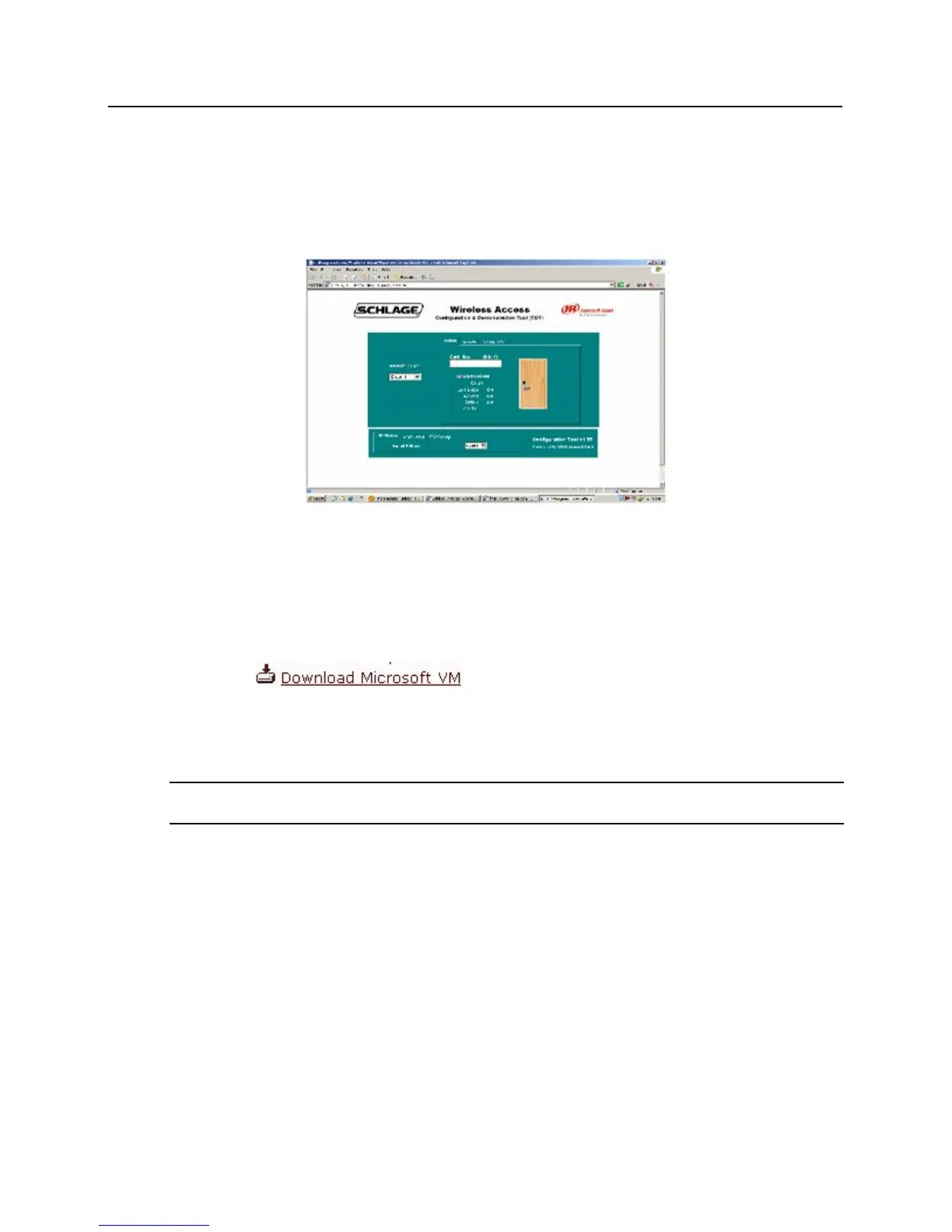Run wireless software
1 A folder will be created called WirelessDemo.
2 Select WirelessDemo.HTML and double click to open.
If the screen looks like the one shown above, the CDT software has been successfully installed. Proceed to
configure the PIM. If the screen does appear to be the one shown it is required to install Microsoft Java Virtual
machine (MSJVM).
Installing Microsoft Java Virtual Machine
1 Go to http - //realtime.barchart.com/javaprobs.htm
2 Click the link .
3 Download and save old version of the MJVM MSJAVX86.EXE.
4 Execute the file to install the application.
5 This will check for the basic VM and install an older version onto your PC.
Note: Once you have installed the older version of the Java VM, it is recommend that the file be renamed.
This will prevent the file being overwritten when the newer version of the application is downloaded.
6 The next step is to download the updates by obtaining the newer version of the Microsoft Java VM from http
- //java-virtual-machine.net/download.html.
7 Once the file is on downloaded, execute it and load the Virtual Machine.
8 Re-boot the computer.
Internet Options
You may now have to setup Java properly in Internet options for the CDT.
1 Open WirelessDemo.HTML.
2 Select Tools>Internet Options.
