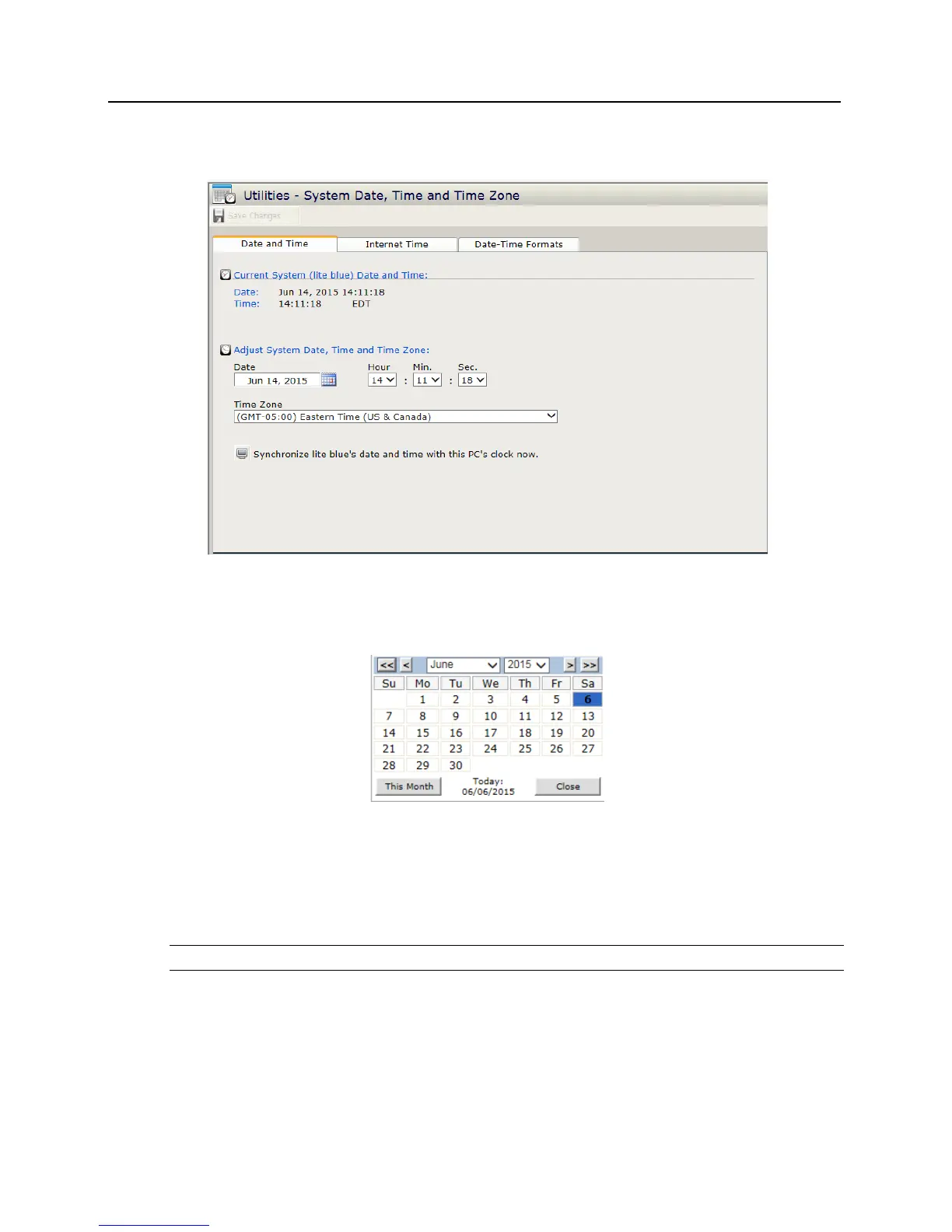6 Click on the Set system date, time and time zone button. The Utilities - System Date, Time, and Time
Zone window will open.
7 Set the date, time, and time zone:
a) Using the Time drop down boxes, specify the time.
b) Click on the calendar button to the right of the Date field. The calendar pop-up will open.
c) Select the date. The calendar pop-up will close.
d) Select the time zone from the Regional Time Zone list.
e) Optional: Instead of setting the time and date manually the Sync time with local PC button can be
used. Select the time zone from the Regional Time Zone list and click Save Changes. Then click
on the Sync time with local PC button and the date and time will be synchronized with that of the
PC.
Note: The regional time zone is set to Eastern Time by default.
8 Click on the Apply button. The system time, date, and time zone will be updated.
Using the Discovery and Configuration Tool to set date and time
1 Connect the PC running the Discovery and Configuration tool to the lite blue controller.
Direct Connection - Using a cross-over cable, the controller can be connected directly to the network
card of the PC.
