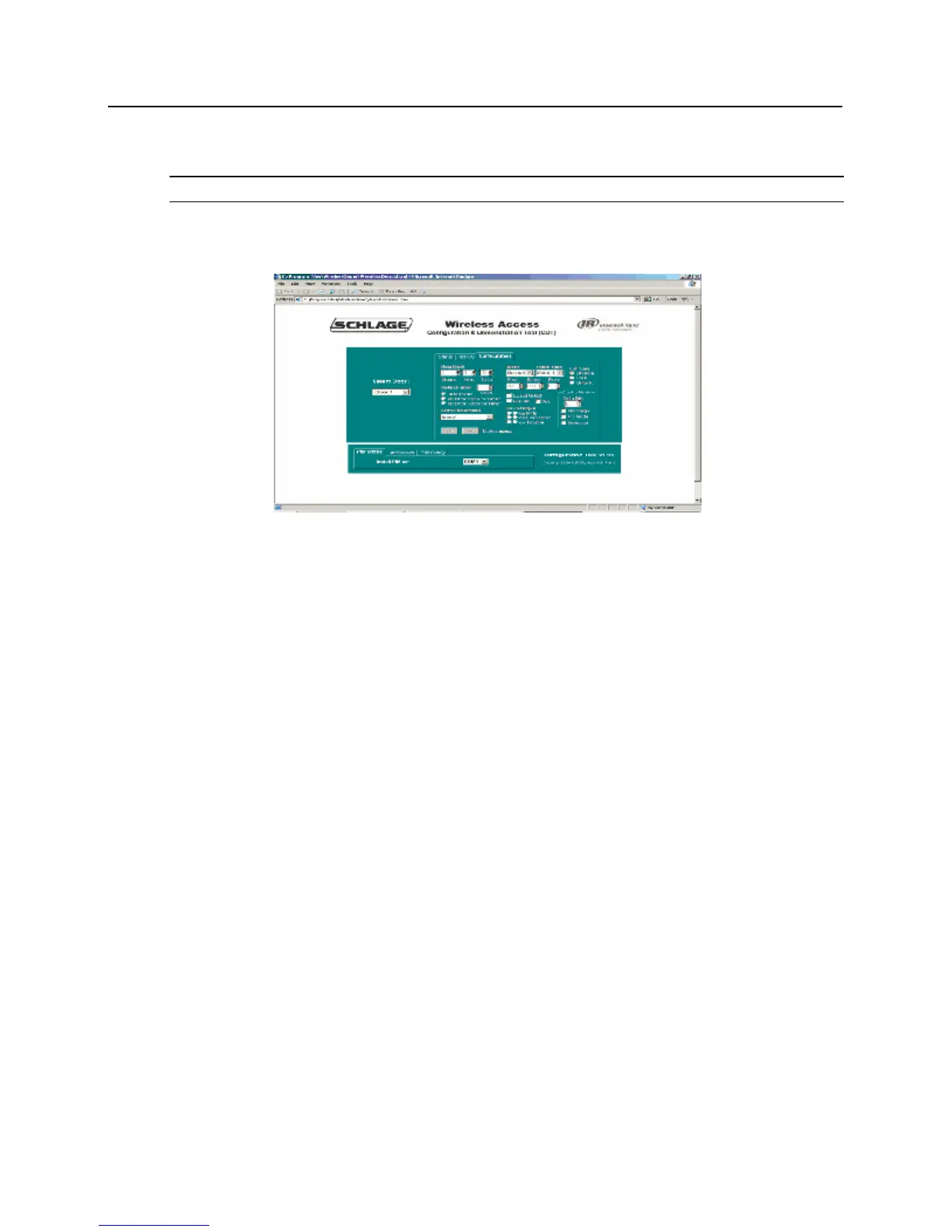9 Click on the Set button at the bottom of the CDT screen.
Note: A transaction may need to be produced in order for these settings to be sent to the WRI.
10 Make a note of the address as this will be used by the lite blue user interface to configure the lock.
11 Configuration of the WRI is complete. To set up another WRI follow steps 1 through 10 above.
Disconnecting WRI from the link mode
1 To disconnect WRI from the link mode, close the CDT application.
Configuring WA Series Locks
Follow these steps to place the WA Series Lock into the Link Mode in order to setup proper address
1 Make sure the PIM is already in link mode. See the Configuring PIM section for details.
2 Go to the Link tab on the CDT screen.
3 Using the Panel drop down box select the Address (panel) of the lock.
4 On the CDT screen, click on the Start button.
5 To put the lock in link mode, activate the Exit Request handle and hold it down while presenting a card to
the reader.
a) Continue holding down the Exit Request for approximately 15 seconds.
b) The LED on the lock will begin blinking Green very rapidly.
c) Release the Exit Request Handle.
d) The Green LED will continue to blink while the Linking process takes place. When the Link process is
completed, the LED will stop and then blink Green slowly and a tone will be heard for a number of
repetitions.