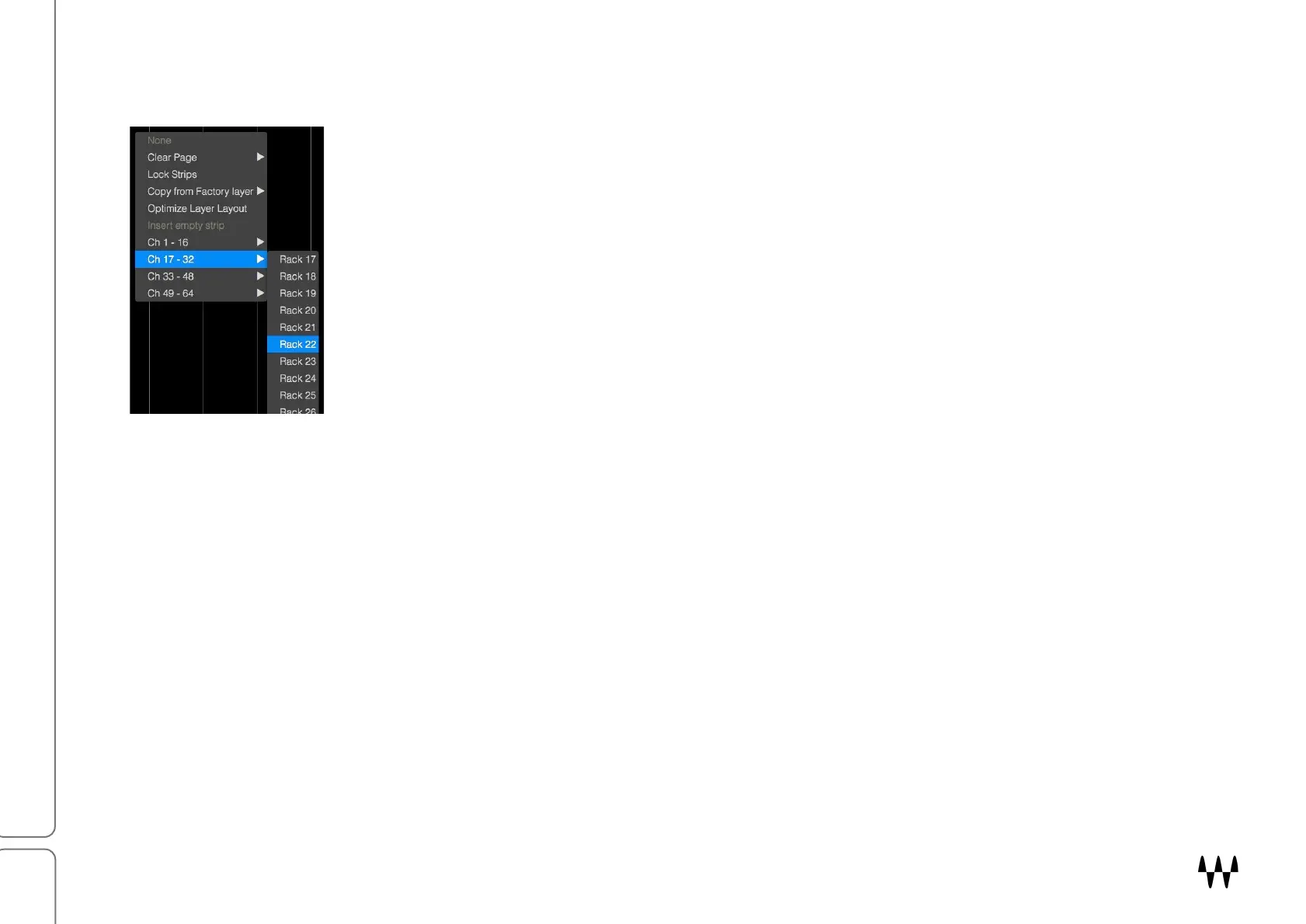SuperRack SoundGrid / User Guide
USING CUSTOM LAYERS
To assign racks to a Custom Layer:
• Choose “Custom Layers.”
• Click on an empty strip. Use the drop-down menu to assign a rack to the strip.
• Racks can be added in any order.
• Racks can be added from any layer.
• Click and drag on the channel name at the top of a strip to re-arrange the channel strip
sequence.
If there is already a rack in a slot, you will need to hold Ctrl while clicking on the rack to
access the menu.
There are other options available in the
Custom layer drop-down menu:
None Removes the selected rack from the custom layer page.
Clear Page Removes all racks from the current custom layer page.
Lock Strips Prevents rack strips in the current page from being repositioned.
Copy from Factory Layer
Copies all of the racks of a factory layer and pastes them to the current page of the
custom layer.
Optimize Layer Layout Removes blank slots and moves all populated rack strips to the left.
Insert Empty Strip Inserts a blank strip to the left of the selected populated strip.