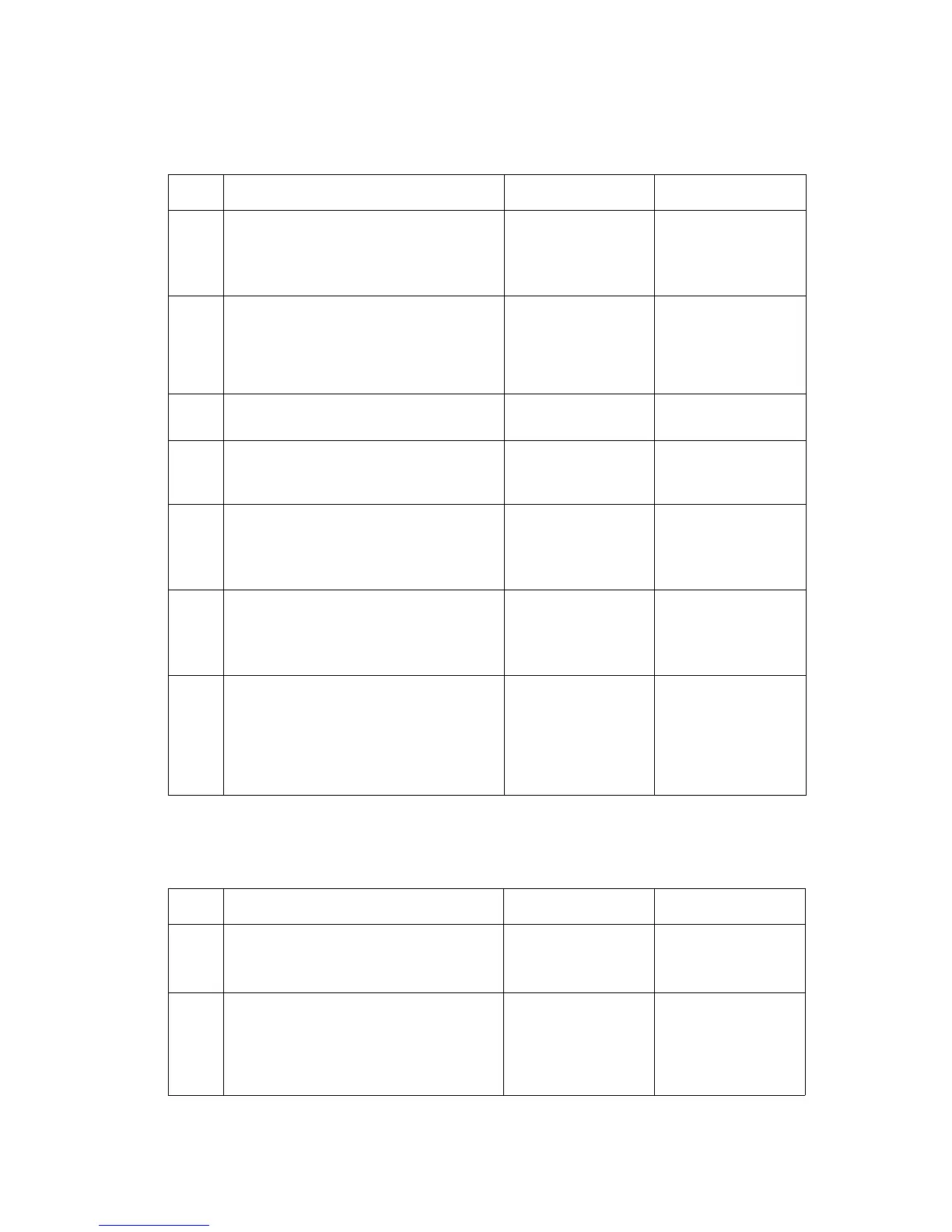Repair Analysis Procedures
Phaser® 3500 Laser Printer Service Manual
2-11
Jam At Tray [1] [2] [3] (Jam 0)
Jam At Top (Jam 1)
Step Actions and Questions Yes No
1.
1. Check the side guides for the
inoperative tray for damage or
improper seating.
2. Are guides damaged or loose?
Replace the Tray. Go to Step 2.
2.
1. Check the surface of the pick-up rollers
for dirt or damage.
2. Are the rollers dirty or damaged?
Clean rollers with a
soft cloth very
slightly dampened
with water or replace
if damaged.
Go to Step 3.
3.
1. Do the Registration Rollers turn freely? Go to Step 4. Replace Registration
Assembly.
4.
1. Is the Registration/Feed Sensor
Actuator damaged or binding?
Repair or replace the
actuator and/or
sensor.
Go to Step 5.
5.
1. Use service diagnostics to checkthe
operation of the tray solenoids.
2. Do the tray solenoids operate
correctly?
Go to Step 6. Replace the
inoperative solenoid.
6.
1. Use service diagnostics to check the
operation of the Regi Clutch and Feed
Clutch.
2. Do the clutches operate correctly?
Go to Step 7. Replace the
defective clutch.
7.
1. If paper feeds into the printer and the
Jam error message appears, use
service diagnostics to check the feed
sensor operation.
2. Does the feed sensor operate
correctly?
Replace the Main
Board
Replace the
defective sensor or
actuator.
Step Actions and Questions Yes No
1.
1. Clean the paper path of any
obstructions, dirt or debris.
2. Did this correct the problem
Complete. Go to Step 2.
2.
1. Use service diagnostics to test the
operation of the Registration roller and
clutch.
2. Does the registration roller and clutch
operate correctly?
Go to Step 3. Replace the
Registration
Assembly.
