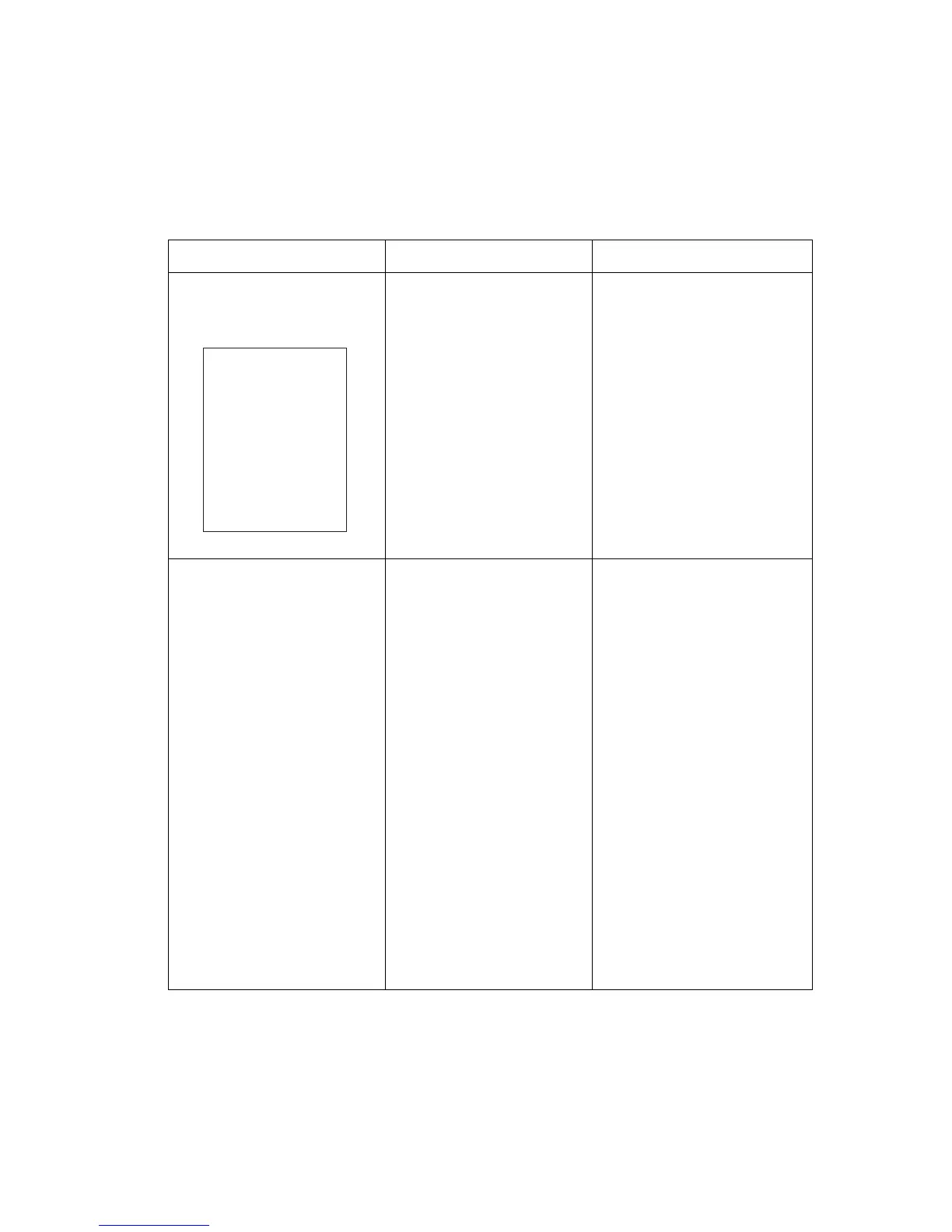image-quality Troubleshooting
Phaser® 3500 Laser Printer Service Manual
3-7
Image-Quality Troubleshooting
The following table provides examples and descriptions, possible causes, and the solutions for
troubleshooting various image or printing defects that may be observed in the Phaser 3500
Laser Printer.
Image Defect Possible Causes Solutions
No Image/Blank Prints
Prints have no visible image.
■ Sealing tape or shipping
restraint was not removed
from the cartridge.
■ Low or no toner
■ Defective ground to the
Print Cartridge or OPC
Drum
■ Malfunctioning solenoid or
drive.
■ Main Board
■ Incorrect high-voltage
output from the Power
Supply Board.
■ Multiple sheet feeding
1. Ensure that sealing tape and
shipping restraint have been
removed.
2. Verify Print Cartridge ground.
3. Verify continuity between the
cartridge ground and frame.
4. Ensure the feed solenoid is
functioning properly.
5. Replace in the following
order:
■ Print Cartridge
■ Main Board
■ Power Supply Board
■ Laser Assembly
Light Prints
All areas of the print are light with
no ghosting.
■ Unsupported Media (paper)
■ Seal tape or shipping
restraint was not removed
from the cartridge.
■ Incorrect Control Panel
settings
■ Low toner
■ Transfer Roller
■ Laser contamination or
obstruction
■ Incorrect high-voltage
output
■ Low ambient temperature
(<10º C)
1. Verify paper meets printer
specifications. Print 20 to
30 pages using the
recommended paper.
2. Verify image-quality menu is
not set to “draft.”
3. Ensure that the sealing tape
and the shipping restraint
have been removed.
4. Verify low toner warning is not
displayed on control panel.
Remove the Print Cartridge
and shake, reinstall or
replace.
5. Inspect the Transfer Roller for
contamination and verify high-
voltage contacts. Replace as
required.
6. Inspect the Laser assembly
for any obstructions; clean the
laser exit window.
7. Replace the Power Supply
Board.
s3500-043
