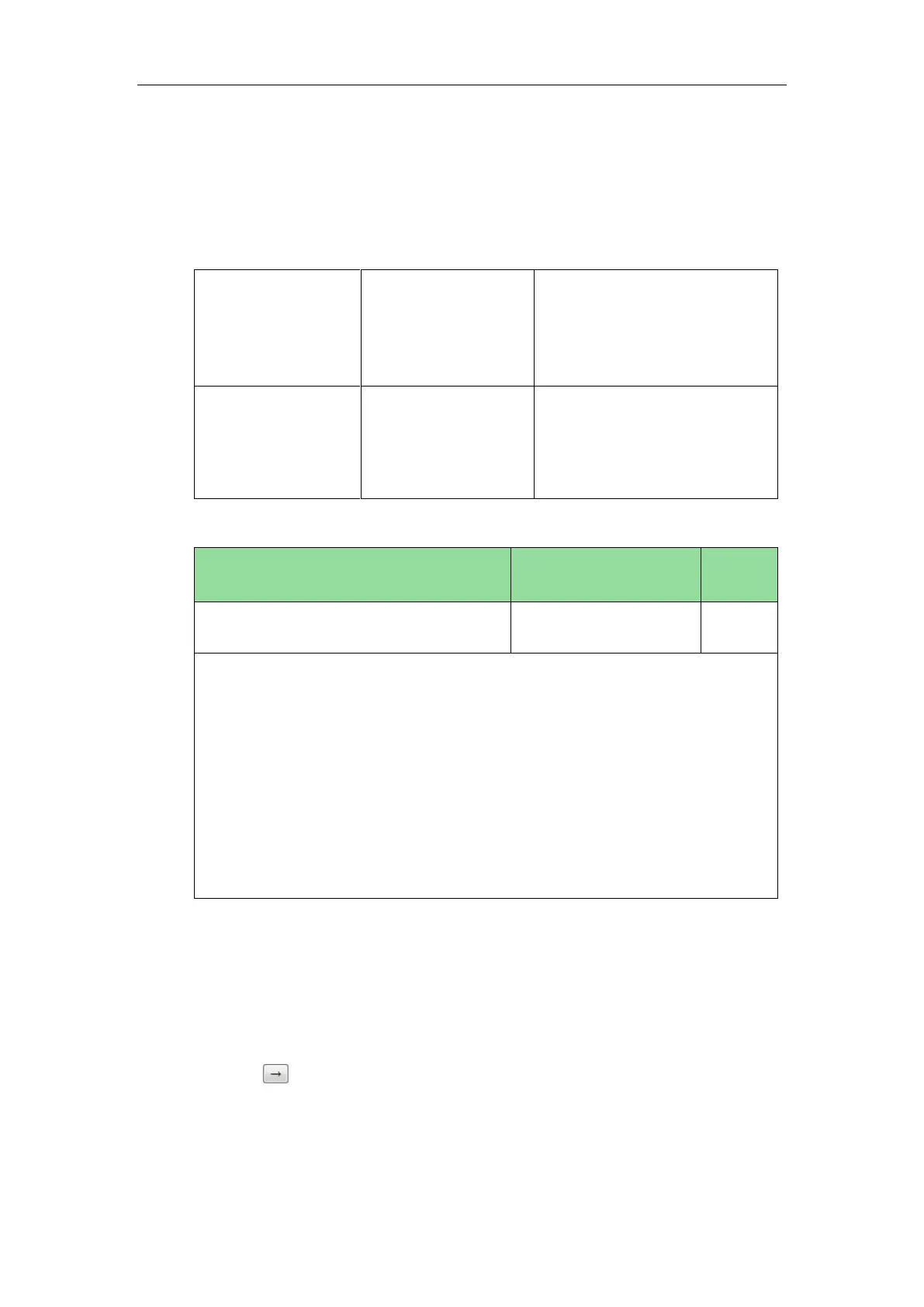Configuring Basic Features
183
You can configure the softkey layout using the softkey layout templates for different call
states. For more information on how to configure a softkey layout template, refer to
Customizing Softkey Layout Template File on page 184.
Procedure
Softkey layout can be configured using the configuration files or locally.
Configure the softkey layout.
Parameters:
phone_setting.custom_softkey_en
able
Configure the softkey layout.
Navigate to:
http://<phoneIPAddress>/servlet
?p=settings-softkey&q=load
Details of Configuration Parameters:
phone_setting.custom_softkey_enable
Description:
Enables or disables custom soft keys layout feature.
0-Disabled
1-Enabled
Web User Interface:
Settings->Softkey Layout->Custom Softkey
Phone User Interface:
None
To configure softkey layout via web user interface:
1. Click on Settings->Softkey Layout.
2. Select the desired value from the pull-down list of Custom Softkey.
3. Select the desired state from the pull-down list of Call States.
4. Select the desired soft key from the Unselected Softkeys column and then
click .
The selected soft key appears in the Selected Softkeys column. If more than four
soft keys are selected, a More soft key will appear on the LCD screen, and the
selected soft keys are displayed in two pages.
5. Repeat the step 4 to add more soft keys to the Selected Softkeys column.
