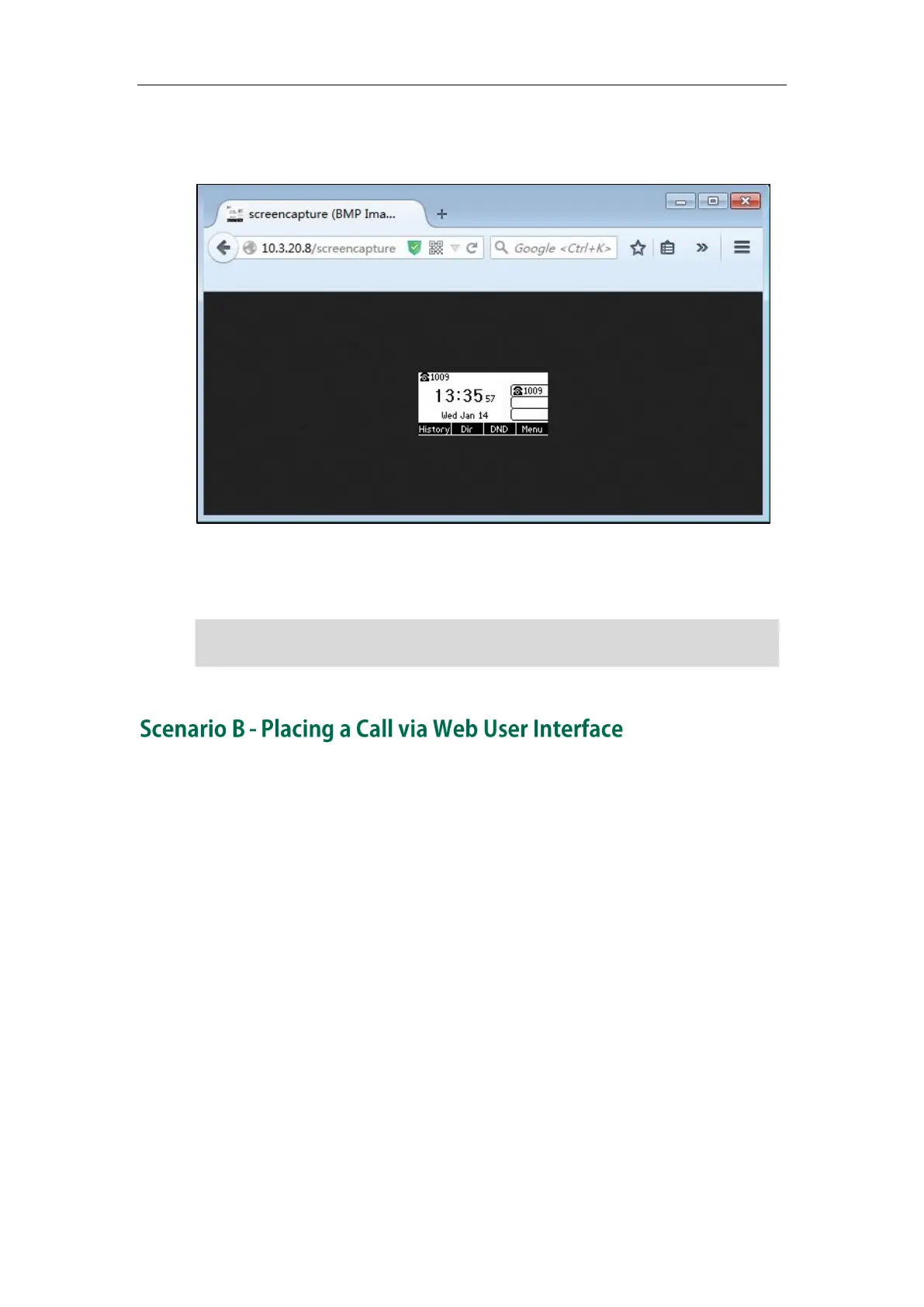Configuring Advanced Features
563
The browser will display an image showing the phone’s current screen. You can
save the image to your local system.
- Else, the browser will display an image showing the phone’s current screen
directly. You can save the image to your local system.
Note
You can place a call via web user interface. Before doing it, ensure that the IP address
of your computer is included in the trusted IP address for Action URI on the phone. For
more information on the trusted IP address, refer to Configuring Trusted IP Address for
Action URI on page 559.
If you place a call via web user interface but the trusted IP address has not been
configured, the web user interface prompts “Call fail”.
To place a call via web user interface:
1. Click on Directory->Phone Call Info.
2. Select the desired account from the pull-down list of Outgoing Identity.
Frequent capture may affect the phone performance. Yealink recommend you to capture
the phone screen display within a minimum interval of 4 seconds.
