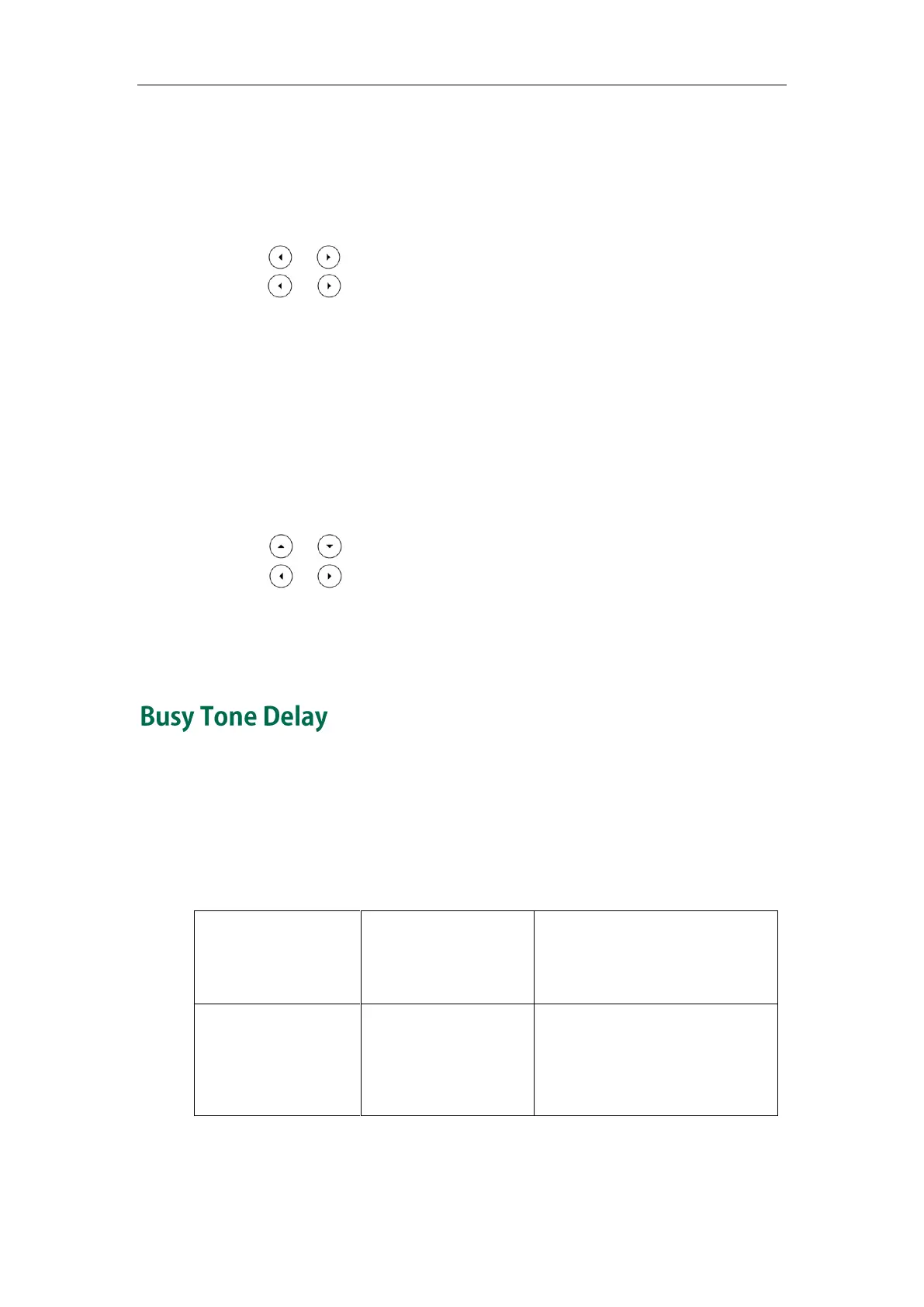Configuring Basic Features
287
3. Click Confirm to accept the change.
To configure a DND key via phone user interface:
1. Press Menu->Features->DSS Keys.
2. Select the desired DSS key.
3. Press or , or the Switch soft key to select Key Event from the Type field.
4. Press or , or the Switch soft key to select DND from the Key Type field.
5. (Optional.) Enter the string that will appear on the LCD screen in the Label field.
6. Press the Save soft key to accept the change.
To configure DND in the phone mode via phone user interface:
1. Press the DND soft key or the DND key when the IP phone is idle.
To configure DND in the custom mode for a specific account via phone user interface:
1. Press the DND soft key or the DND key when the IP phone is idle.
The LCD screen displays a list of accounts registered on the IP phone.
2. Press or to select the desired account.
3. Press or to select Enabled to activate DND.
You can configure DND in the custom mode for all accounts by pressing the All On
soft key.
4. Press the Save soft key to accept the change.
Busy tone is audible to the other party, indicating that the call connection has been
broken when one party releases a call. Busy tone delay can define a period of time
during which the busy tone is audible.
Procedure
Busy tone delay can be configured using the configuration files or locally.
Configure busy tone delay.
Parameter:
features.busy_tone_delay
Configure busy tone delay.
Navigate to:
http://<phoneIPAddress>/servlet
?p=features-general&q=load
