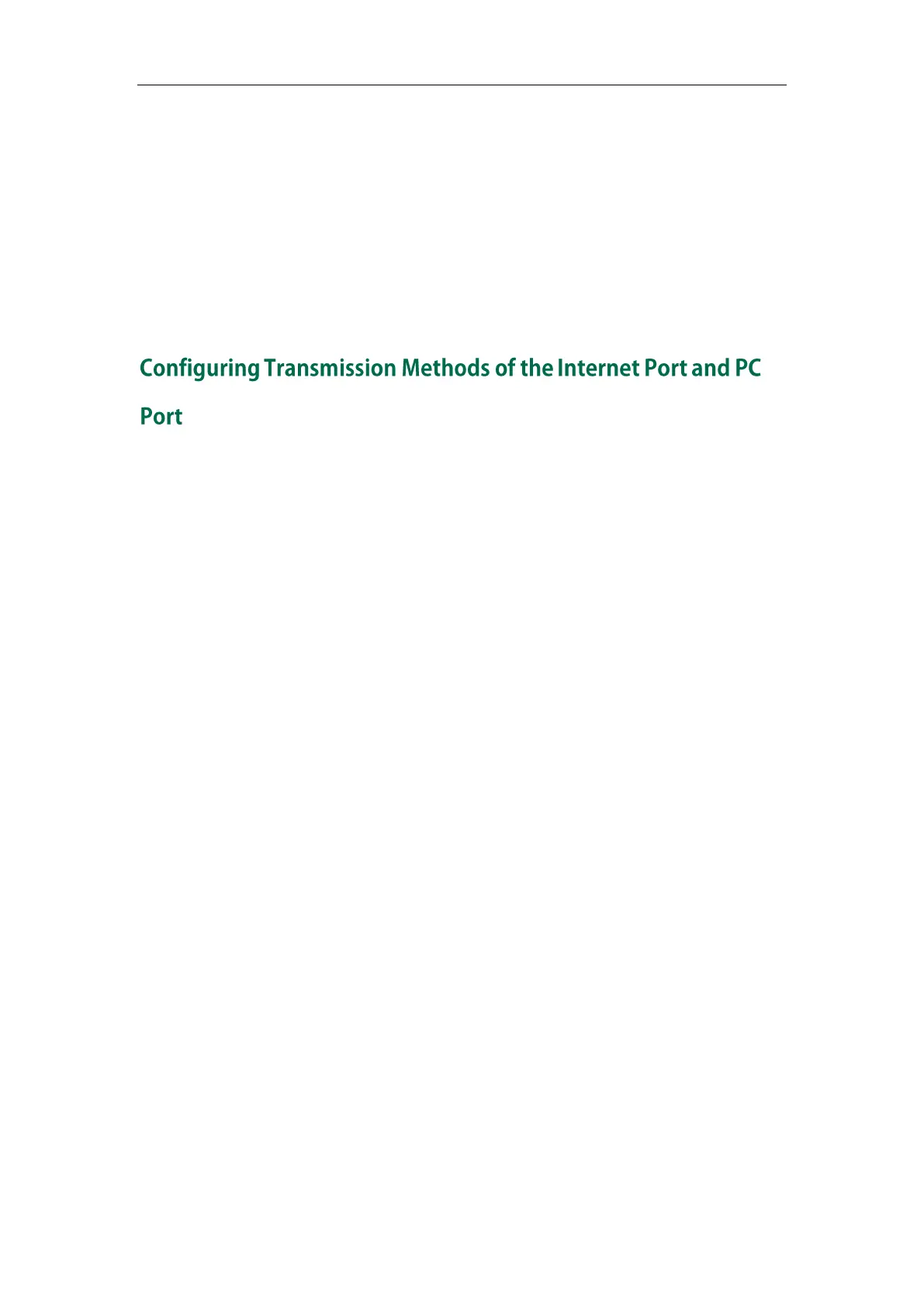Administrator’s Guide for SIP-T2 Series/T19(P) E2/T4 Series/CP860 IP Phones
82
5. Click OK to reboot the phone.
To configure PPPoE via phone user interface:
1. Press Menu->Settings->Advanced Settings (default password: admin)
->Network->WAN Port->IPv4->PPPoE IPv4 Client.
2. Enter the user name and password in corresponding fields.
3. Press the Save soft key to accept the change.
The IP phone reboots automatically to make settings effective after a period of time.
Yealink SIP-T48G/T46G/T42G/T41P/T40P/T29G/T27P/T23P/T23G/T21(P) E2/T19(P) E2 IP
phones support two Ethernet ports: Internet port and PC port. The CP860 IP phones have
Internet port only. Three optional methods of transmission configuration for IP phone
Internet or PC Ethernet ports:
Auto-negotiate
Half-duplex
Full-duplex
Auto-negotiate is configured for both Internet and PC ports on the IP phone by default.
Auto-negotiate
Auto-negotiate means that two connected devices choose common transmission
parameters (e.g., speed and duplex mode) to transmit voice or data over Ethernet. This
process entails devices first sharing transmission capabilities and then selecting the
highest performance transmission mode supported by both. You can configure the
Internet port and PC port on the IP phone to automatically negotiate during the
transmission.
