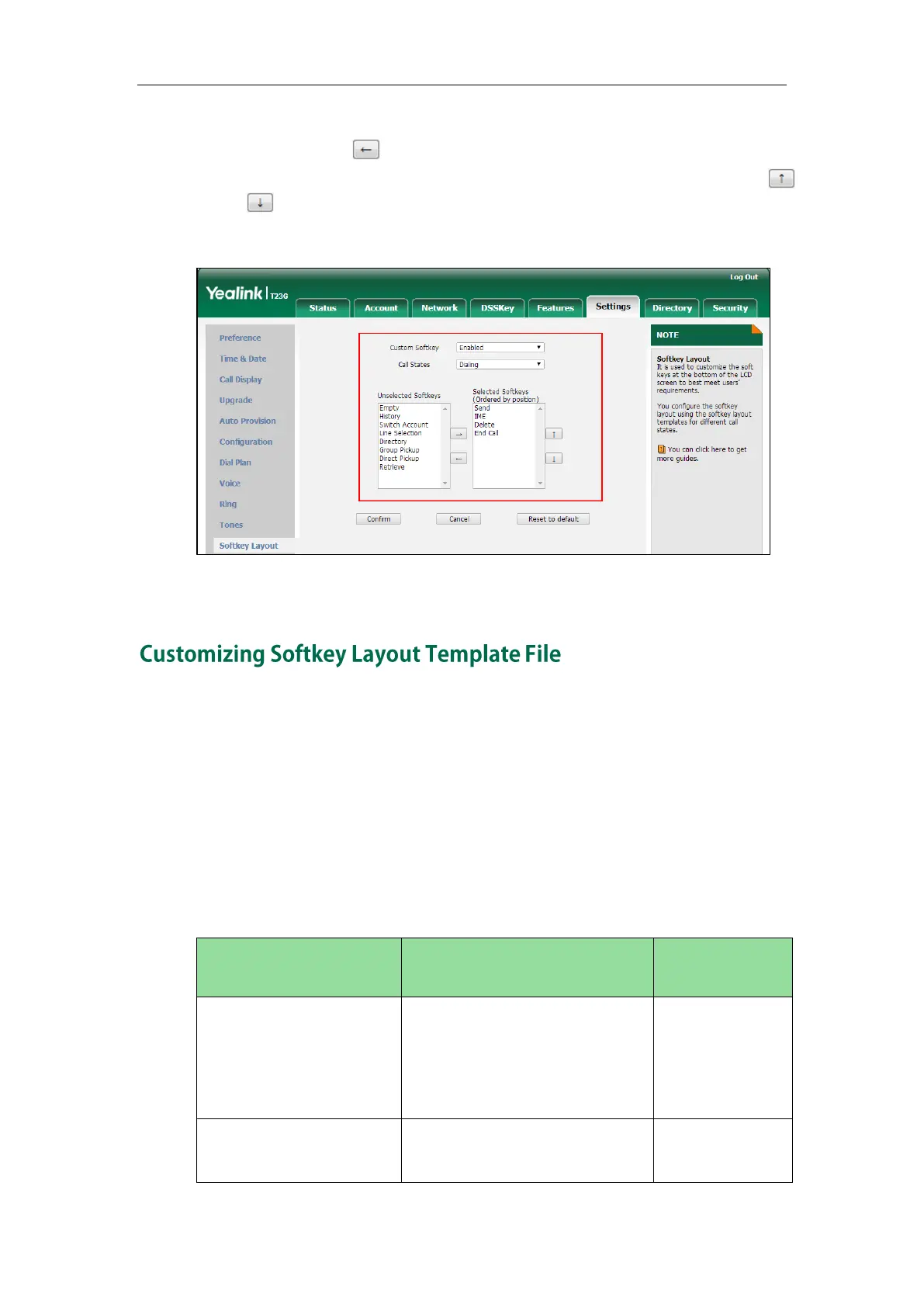Administrator’s Guide for SIP-T2 Series/T19(P) E2/T4 Series/CP860 IP Phones
184
6. To remove the soft key from the Selected Softkeys column, select the desired soft
key and then click .
7. To adjust the display order of soft keys, select the desired soft key and then click
or .
The LCD screen displays the soft keys in the adjusted order.
8. Click Confirm to accept the change.
The softkey layout template allows you to customize soft key layout for different call
states. The call states include CallFailed, CallIn, Connecting, Dialing (not applicable to
SIP-T48G), RingBack and Talking.
You can ask the distributor or Yealink FAE for softkey layout template. You can also
obtain the softkey layout template online:
http://support.yealink.com/documentFront/forwardToDocumentFrontDisplayPage. For more
information on obtaining the softkey layout template, refer to Obtaining Configuration
Files and Resource Files on page 48.
The following table lists soft keys available for IP phones in different call states.
NewCall
Empty
Empty
Empty
Empty
Switch
Cancel (End Call)
