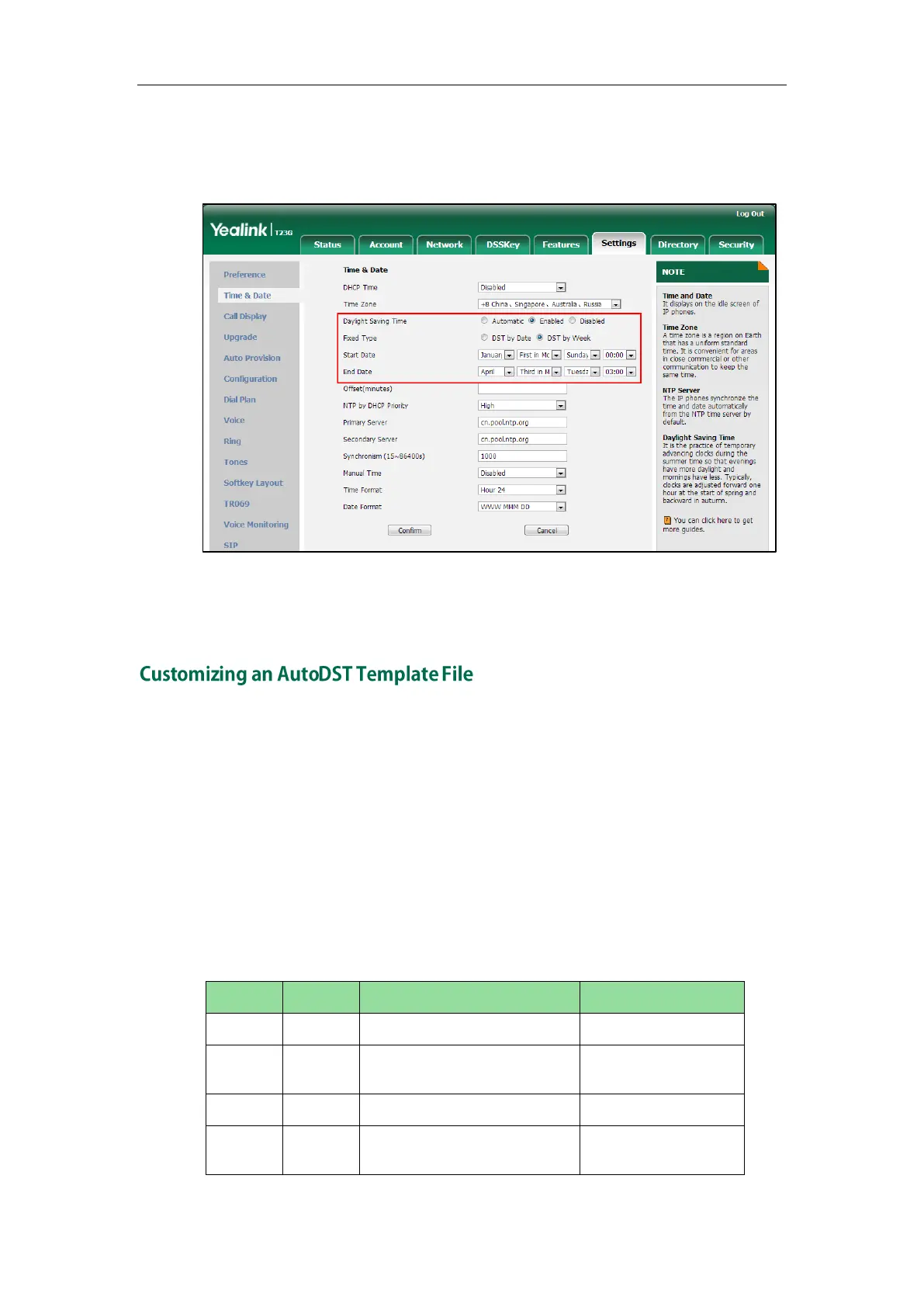Administrator’s Guide for SIP-T2 Series/T19(P) E2/T4 Series/CP860 IP Phones
160
Select the desired values of DST Start Month, DST Start Week of Month, DST
Start Day of Week, Start Hour of Day; DST Stop Month, DST Stop Week of
Month, DST Stop Day of Week and End Hour of Day from the pull-down lists.
7. Enter the desired offset time in the Offset(minutes) field.
8. Click Confirm to accept the change.
The time zone and corresponding DST pre-configurations exist in the AutoDST file. If the
DST is set to Automatic, the IP phone obtains the DST configuration from the AutoDST file.
You can customize the AutoDST file if required. The AutoDST file allows you to add or
modify time zone and DST settings for your area each year.
Before customizing, you need to obtain the AutoDST file. You can ask the distributor or
Yealink FAE for DST template. You can also obtain the DST template online:
http://support.yealink.com/documentFront/forwardToDocumentFrontDisplayPage. For more
information on obtaining the template file, refer to Obtaining Configuration Files and
Resource Files on page 48.
The following table lists description of each element in the template file:
Time Zone item’s root
element
[+/-][X]:[Y], X=0~14, Y=0~59
String (if the content is more
than one city, it is the best to
