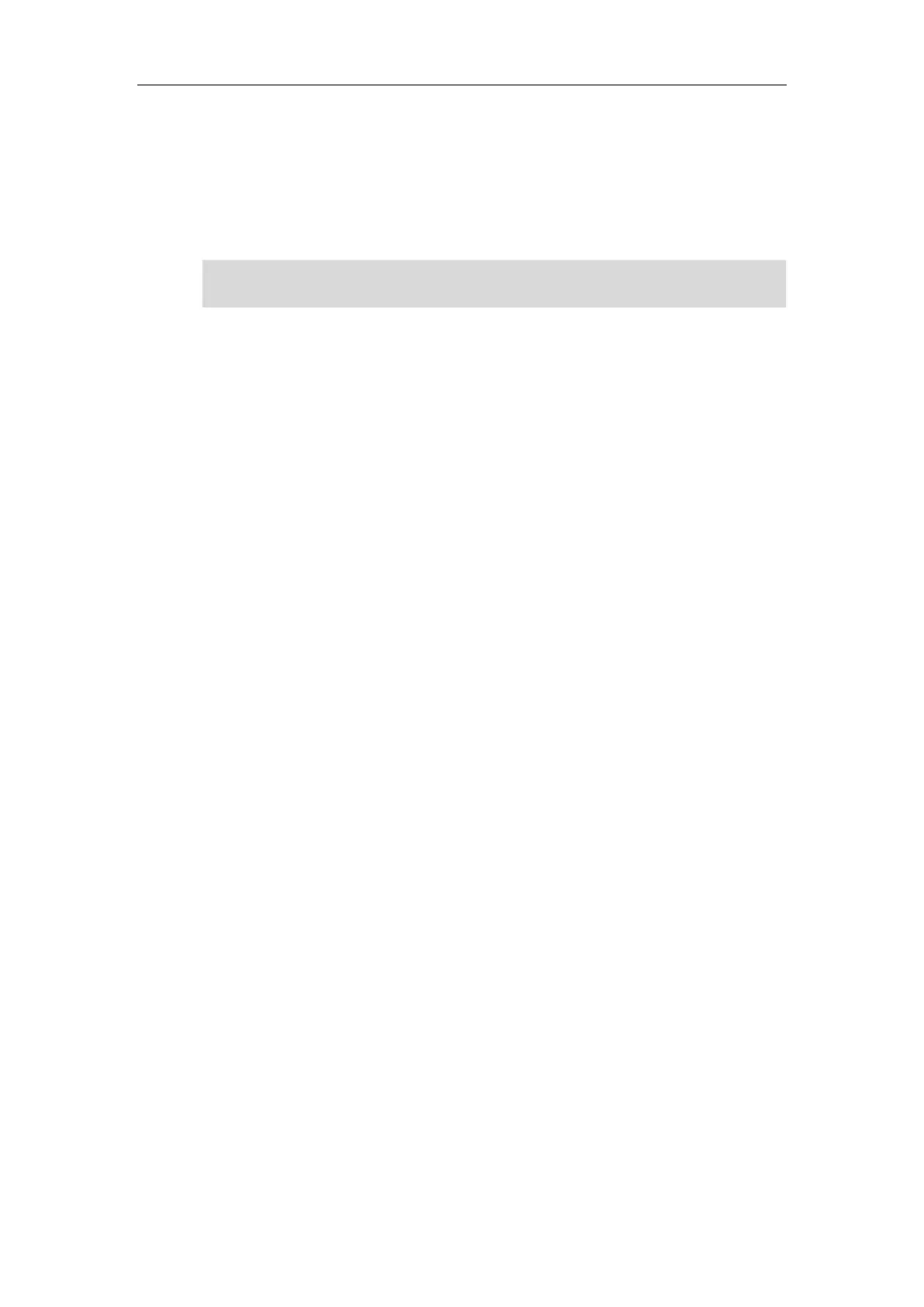Administrator’s Guide for SIP-T2 Series/T19(P) E2/T4 Series/CP860 IP Phones
34
2. The message “Welcome Initializing… please wait” appears on the LCD screen
when the IP phone starts up.
If you are using CP860 IP phones, and the phones are first powered on or the phone
settings are reset to factory defaults, the setup wizard will appear on the LCD
screen after startup. If not, go to the next step.
Note
3. The main LCD screen displays the following:
Time and date
Soft key labels
4. Press the OK/√ key to check the IP phone status, the LCD screen displays the valid
IP address, MAC address, firmware version, etc.
If the IP phone has successfully passed through these steps, it starts up properly and is
ready for use.
If the RPS feature is enabled, setup wizard will not appear. For more information on
the setup wizard, refer to
Yealink_CP860_User_Guide
.
