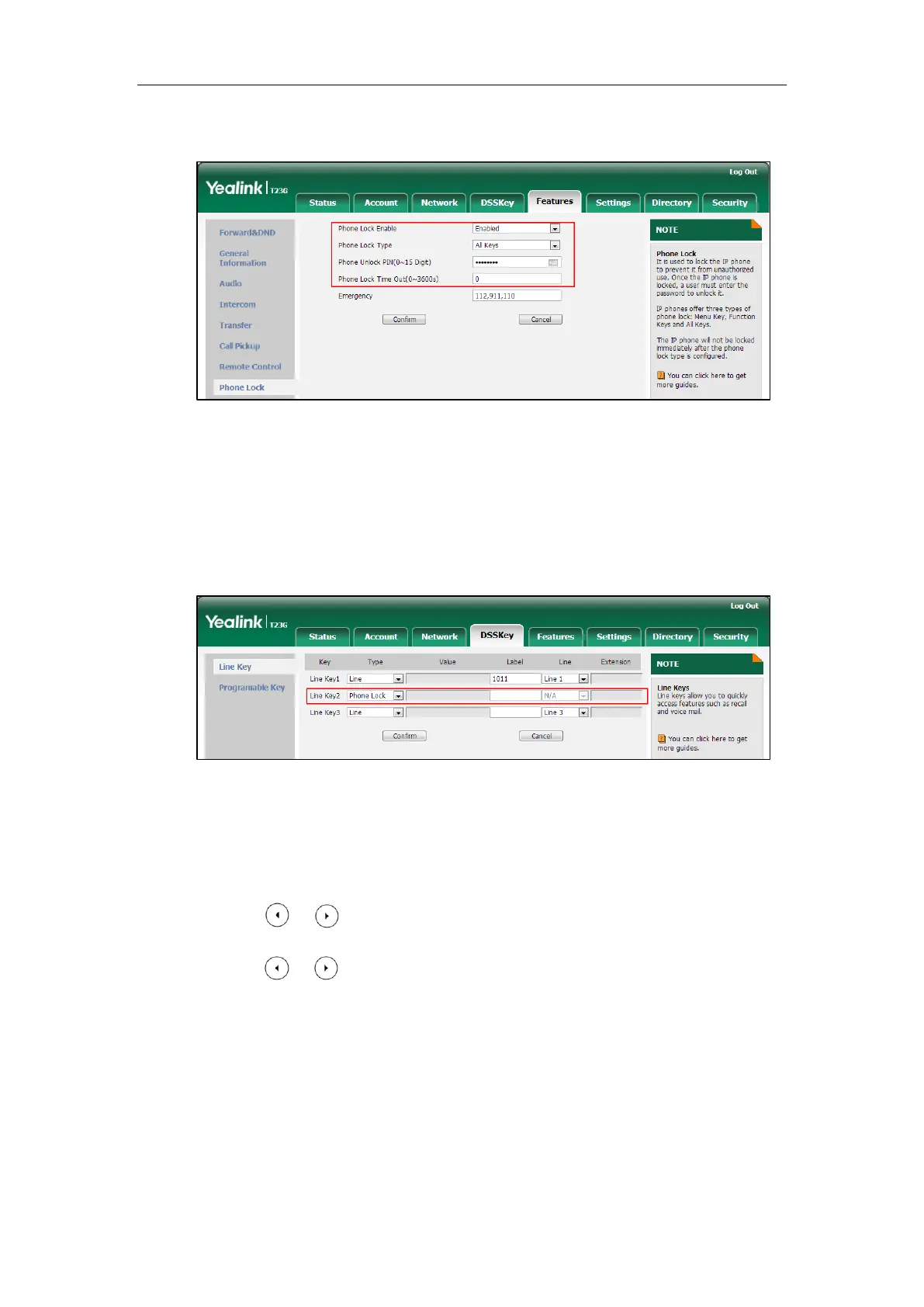Administrator’s Guide for SIP-T2 Series/T19(P) E2/T4 Series/CP860 IP Phones
718
5. Enter the desired time in the Phone Lock Time Out (0~3600s) field.
6. Click Confirm to accept the change.
To configure a phone lock key via web user interface:
1. Click on DSSKey->Line Key (or Programable Key).
2. In the desired DSS key field, select Phone Lock from the pull-down list of Type.
3. (Optional.) Enter the string that will appear on the LCD screen in the Label field.
4. Click Confirm to accept the change.
To configure the type of phone lock via phone user interface:
1. Press Menu->Settings->Advanced Settings (default password: admin) ->Phone
Lock.
2. Press or , or the Switch soft key to select the desired value from the Lock
Enable field.
3. Press or , or the Switch soft key to select the desired value from the Lock
Type field.
4. Enter the desired interval of automatic phone lock in the Lock Time Out field.
5. Press the Save soft key to accept the change.
To change the unlock PIN via phone user interface:
1. Press Menu->Settings->Basic Settings->Change PIN.
2. Enter the current unlock PIN in the Current PIN field.
3. Enter the new unlock PIN in the New PIN field.
